How to Hard/Factory Reset realme 11/10/9/8/C21Y/C11 Quickly
If you're facing issues with your realme phone, a hard reset can often be the approach to restore your device to its optimal state. Whether you're dealing with sluggish performance or persistent software glitches, understanding how to hard reset your realme phone is essential. In this complete guide, we'll walk you through four brilliant methods to make it, ensuring you have the know-how to tackle various issues effectively.

- Section 1: When to Perform a realme Phone Hard Reset
- Section 2: How to Hard Reset realme Handily on a Computer
- Section 3: How to Factory Reset realme from Settings (Credential Needed)
- Section 4: How to Hard Reset realme Phone Using Recovery Mode
- Section 5: How to Hard Reset realme Mobile by Find My Device (Remote)
- Frequently Asked Questions about realme
Section 1: When to Perform a realme Phone Hard Reset
- Pattern and Password Forgotten: If you forget your phone's pattern or password, you won't be able to access settings for a factory reset.
- Phone Is Stuck: Phones sometimes freeze and can recover on their own within seconds.
- Selling Your Phone: Before selling your realme phone, a hard reset is the best way to ensure your sensitive information is completely removed.
- Not Enough Storage: If your phone's storage is full, you can choose to transfer data to another device.
- Other issues such as malware affection, software crashing, or malfunctioning.
Section 2: How to Hard Reset realme Handily on a Computer
Should you desire to conduct a hard reset on your realme phone on your computer, MobiKin Eraser for Android provides a smart solution. This top-notch program stands out in its ability to provide a range of erasing options for you to pick from.
It proves to be particularly beneficial for individuals looking to improve their phone usage or planning to sell their devices without compromising data security. After successfully resetting realme using this tool, all your personal data will be permanently erased, making it impossible for any professional recovery software to restore it.
Clever features of Eraser for Android:
- Hard reset realme phones on a computer securely.
- Erase everything on Android without being recoverable.
- Deliver 3 erasing levels for flexible erasure.
- Get on well with a full range of Android devices, including realme 11 Pro/10/9/8/GT 2 Pro/C11/C51/C53/Narzo 60x 5G/Narzo N53/C31/C30, etc.
- No privacy concerns and expert technical support.
How to hard/factory reset realme using the Eraser for Android?
First Step. Begin by downloading and installing the software on your computer to completely erase all data from your realme phone. Connect your device to the computer using a USB cable, and if asked, enable USB debugging.
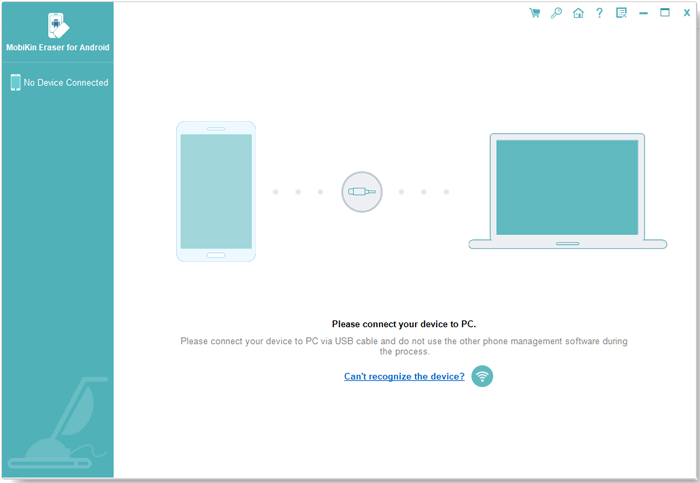
Second Step. Open the program and follow the on-screen instructions to recognize your realme device. Then, select "Erase" on the main interface.

Third Step. Choose a security level and confirm by typing "delete". Click "Erase" once more. Opt for "Low Level" for strong data recovery prevention, "Medium Level" for media, and "High Level" for protecting sensitive info.
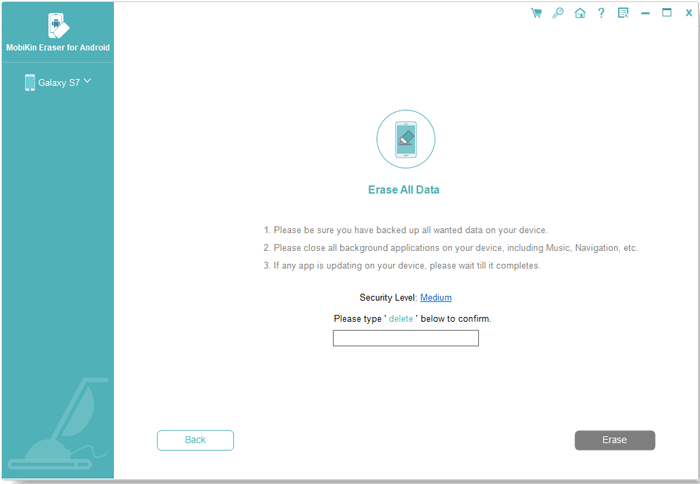
Fourth Step. The tool will scan and initiate the erasure process based on the security level you selected. For system data and settings, please factory reset the realme phone. Simply follow the instructions, click "Continue", and all data will be permanently removed.

Video Tutorial about MobiKin Eraser for Android:
Note: Can I undo a hard reset on realme? No! This process is designed to be irreversible to ensure that all personal data is completely removed from the device, which is especially important if the device is being sold or given away.
Section 3: How to Factory Reset realme from Settings (Credential Needed)
In case your phone experiences a decrease in speed or malfunctions, you have the option to reset it to its factory default settings. However, it is important to make sure that the battery is adequately charged and to back up any important data on the device. It is also worth noting that the method for performing this action may vary depending on the specific model of your mobile phone. (Note: The instructions provided here are specifically for the realme C21Y.) Here's how:
- Power on the realme device.
- Navigate to the "Menu" and select "Settings".
- Tap on the "General" tab.
- Select "Backup & Reset > Restore factory settings".
- Choose "Reset phone > Erase all data".
- The realme phone will initiate the master reset procedure.
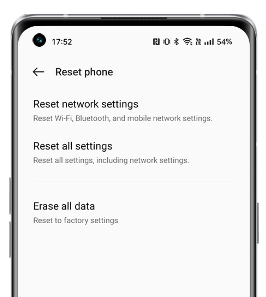
In realme UI 1.0 & 2.0, navigate to "Settings > Additional Settings > Backup & Reset", then choose from options such as Reset network settings, Reset system settings only, Erase Downloaded apps and their data, or Erase all data. For realme UI R, Go, S, and T Edition, go to "Settings > System > Reset" options to Reset WiFi, mobile & Bluetooth, Reset app preferences, or Erase all data.
If you have forgotten your phone password and want to factory reset your realme phone from settings, you will typically need to bypass the lock screen first. For more reference, please get into this guide - 7 useful methods to unlock an Android phone without a password.
Section 4: How to Hard Reset realme Phone Using Recovery Mode
If access to the menu is not possible, or if the realme device fails to power on or becomes unresponsive to touch, attempting a factory reset using the secret button and hardware key may be necessary. Next, we shall set realme 8 as a demonstration of how to perform this procedure.
- To begin, press and hold the "Power" button for a few seconds to power off the mobile device.
- Next, simultaneously press the "Volume Down and Power" keys for a brief period.
- Release all buttons once the realme logo appears.
- Now, utilize the "Volume" keys to choose the "English" language and press the "Power" button.
- When entering the recovery mode, select "Wipe data".
- Enter the verification code and opt for "Format data".
- Lastly, choose "Format".
- Once the hard reset is finished, click on "OK" to complete the process.
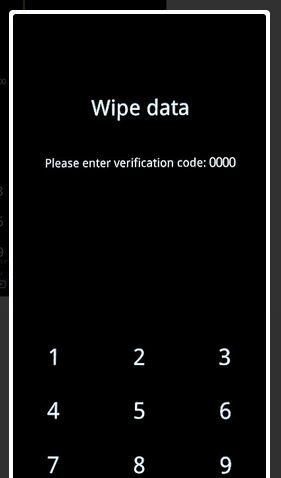
Section 5: How to Hard Reset realme Mobile by Find My Device (Remote)
The realme hard reset feature, accessible through Google Find My Device, allows users to remotely reset their phones. In case your phone is misplaced, this method ensures that your data remains secure. For demonstration purposes, let's consider the realme C2 to explain this procedure:
- Begin by launching a web browser on any device.
- Visit Google Find My Device to sign in to your Google account.
- Choose the specific device you wish to reset from the provided list.
- Proceed by selecting 'Erase".
- Be prepared to encounter several warning messages.
- After entering your Google Account password, click on 'Erase Device' again.

Frequently Asked Questions about realme
Q1: Is there a secret code for a hard reset on realme?
Yes, there is a secret code you can use to perform a factory reset on some realme series. The code is: *#*#7780#*#*. Entering this code in the phone dialer will initiate a factory reset, erasing all data and settings on your device.
Q2: How to enhance the battery life of realme after a hard reset?
- Adjust Screen Brightness.
- Limit Background Processes.
- Disable Unnecessary Features.
- Optimize App Usage.
- Use Battery Saver Mode.
- Reduce Screen Timeout.
- Disable Vibrations and Haptics.
- Update Android OS.
Q3: What if the hard reset does not solve the problem?
- Make sure your phone has enough battery power.
- If the software is corrupted, flashing the firmware can restore the device.
- Contact the manufacturer’s customer support for assistance.
Q4: Is there a difference between a soft reset and a hard reset?
Yes, a soft reset simply restarts the realme device without erasing any data, while a hard reset restores the phone to factory settings and erases all data.
Words in the End
As you can see from the above, we've dwelled on four options, from using hardware buttons to accessing system settings and even how to hard reset realme through recovery mode. Each method is designed to address different scenarios, giving you flexibility based on your specific situation.
While those means are effective, we recommend utilizing MobiKin Eraser for Android for a more comprehensive and worry-free reset. This tool offers an expert avenue with which your device is reset with no residual data and can never be restored in any case.
Related Articles:
How to Transfer Data from Redmi to realme with 4 Quick Approaches
4 Ways to Transfer Data from Samsung to realme 11/C31/C25Y/C21Y/C11/Q5
realme Data Recovery: Uncover 5 Simple Options to Recover Data from realme
10 Best Android Phone Repair Software and Apps to Fix Android System Issues
How to Reset iPhone without Losing Data? [iOS 17/16/15 Supported]
3 Tested Ways to Wipe Android Phone Permanently before Selling It [with Hot Tips]


