How to Recover Deleted Photos on Android with or without Backup? 8 Ways
"Is there a way to restore photos to my phone after clearing them from the trash folder? I accidentally deleted pictures of an old friend and I'm very upset about it". -- from Quora
Experiencing the loss of valuable photographs from your Android device can be distressing, particularly in the absence of a backup. Whether the images were unintentionally deleted or lost due to a system failure, the thought of their permanent disappearance can be disheartening. Fortunately, there are several effective methods available to recover deleted photos on Android phones.
This guide will outline the six most highly recommended techniques for retrieving lost images on Android, regardless of whether a backup exists. We invite you to continue reading to discover the solution that best suits your needs.

- Way 1: How to Recover Deleted Photos on Android from Gallery Trash
- Way 2: How to Recover Deleted Photos on Android Devices via Google Play
- Way 3: How to Recover Deleted Photos from Android with Google Photos
- Way 4: How to Recover Deleted Photos on Android Gallery via Google Drive
- Way 5: How to Recover Deleted Photos Android No Root with OneDrive
- Way 6: How to Recover Deleted Photos on Android via File Manager/SD Card
- Way 7: How to Retrieve Deleted Photos on Android via Samsung Cloud [Samsung Only]
- Way 8: How to Recover Deleted Photos on Android without Backup [Effortless]
- Bonus: How to Keep Android Photos from Being Lost Next Time
Click the video below to learn more visual information about this topic:
Way 1: How to Recover Deleted Photos on Android from Gallery Trash
It's quite simple to restore lost photos from the trash. However, not all devices have an internal trash folder, and the location of the folder may vary depending on the device and the version of Android you're using. (Is there a recycle bin on my phone?) Deleted images stay in the Recycle Bin for 30 days before permanent deletion.
Learn how to recover permanently deleted photos from the gallery via the internal trash folder:
- Launch the Photos app and select "Library" from the bottom menu.
- Then, tap "Trash" in the top menu to view all deleted photos.
- You can select individual photos by tapping on them and then choosing "Restore".
- Alternatively, if you want to recover multiple photos at once, tap "Select" at the top or press and hold any project to reveal selection circles for all the pics in the "Photos" trash.
- Finally, choose the photos you want to restore, and then click "Restore" at the bottom to recover them.
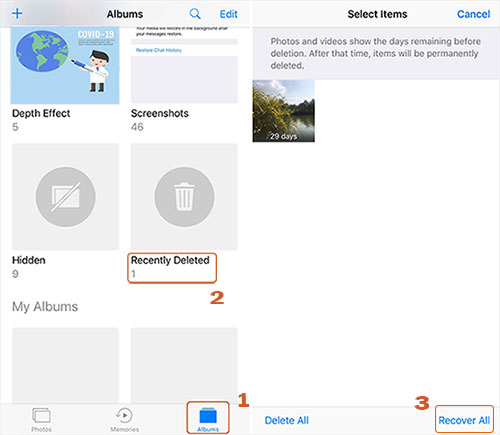
Way 2: How to Recover Deleted Photos on Android Devices via Google Play [Tedious]
Google Play Store doesn't have a direct feature to recover deleted photos. So, you'll need to find and download the Photos app that you believe might have stored the images you're looking for. Once done, you will need to sign in to your account before getting deleted pictures back.
How to recover deleted pictures from Android by checking Google Play?
- Open the Google Play app on your phone and tap the profile sign in the upper right-hand corner.
- In the sub-menu that appears, select "My apps & games".
- Scroll through the list and look for gallery apps, photo timestamp apps, cloud storage apps like Dropbox, or apps that have the option to store photos.
- If you find any relevant apps, download and install them on your device.
- Then, sign in to the app and check if your lost images are stored there.
- Tap "Installed" in the upper left-hand corner and select "Uninstalled" to search for all apps associated with your Google Account. (Can't sign in to Google account?)
- You may find a photo storage app that isn't currently on your phone but still houses some of your precious pics.
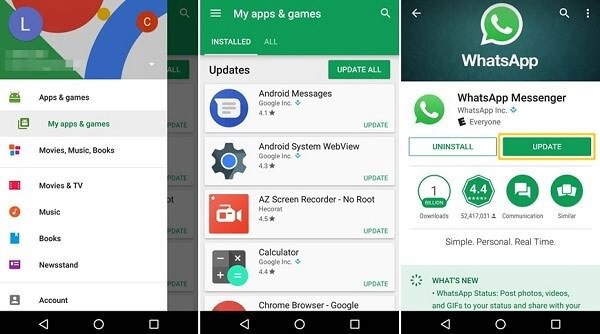
Way 3: How to Recover Deleted Photos from Android with Google Photos
Primarily, ensure you have a backup of your photos on the Google Photos service. Then, before going any further, let's take a look at what happens to the items you've deleted:
- Deleted photos that are backed up in Google Photos remain in the trash for 60 days.
- The removed items on Android 11 and newer devices without backup remain in the trash for 30 days.
- If you believe you deleted your pictures from Google Photos, it may be on a removable memory card. You can use your device's gallery app to delete it.
How to find deleted pictures on Android from Google Photos?
- Run Google Photos on your Android device.
- Touch the "Menu" sign on the top left of the screen.
- Select "Trash" from the menu options.
- Your recently deleted photos will be displayed in the folder.
- Touch and hold the stuff you want to restore from within.

Way 4: How to Recover Deleted Photos on Android Gallery via Google Drive
Google Drive is the primary cloud storage platform for Android devices, offering a generous 15GB of free space to store media files and documents. It is a preferred service for many Android users. Similar to Google Photos, when you back up Android content to Google Drive, it also has a Trash feature that allows users to perform Android picture recovery within 30 days.
Steps to recover deleted photos from Android via Google Drive:
- Open Google Drive on your Android smartphone.
- Sign in using the account that you used to back up your photos.
- You will see all the photos that you have backed up or uploaded.
- Select the photos you intend to download to your device.
- Click the "Download" icon to get the selected photos.

You May Also Like: Google Drive vs Google Photos: Which One to Pick in 2025?
Way 5: How to Recover Deleted Photos Android No Root with OneDrive
In case you utilize Microsoft OneDrive to regularly back up your photos, it is simple to retrieve deleted photos from your Android gallery by accessing your OneDrive account. OneDrive retains deleted files for a maximum of 30 days, but it may delete them earlier if your recycle bin exceeds 10 percent of your total storage space.
How to undelete photos on Android devices from OneDrive?
- Open OneDrive on your Android cell phone.
- Tap on the "Photos" option located at the bottom control panel.
- Select the photos you want to recover and click the three dots option.
- Tap the "SAVE" button to begin recovering the files, and you can regain these files on your device gallery.
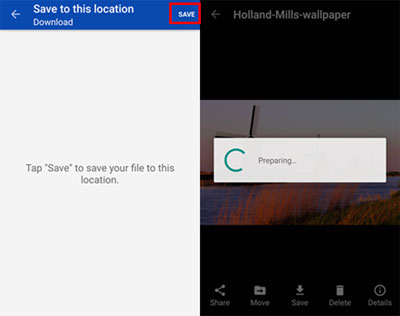
Way 6: How to Recover Deleted Photos on Android via File Manager/SD Card
Try to recover photos from your SD card via a file manager if your computer can't read it. Android's customization allows most models to support external storage. Here's how to get back your photos in this way:
- Open the My Files or File Manager app in your app drawer.
- Tap "SD Card" to check for your photos. If no SD card is inserted, it will show "Not inserted."
- If photos are found, tap "Share" or "Download" to restore them to your gallery.
- Without an SD card, check the "Images" folder for photo albums.
- Tap the "three vertical dots" in the top-right corner, select "Trash," and recover photos if available.
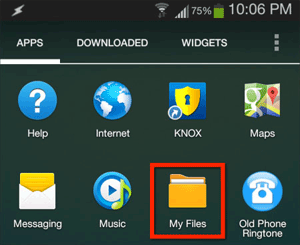
Recovering photos is generally safe, but avoid overwriting the SD card data by not saving new files before recovery, for File Manager cannot recover files from a formatted memory card.
Way 7: How to Retrieve Deleted Photos on Android via Samsung Cloud [Samsung Only]
The synchronization of the gallery through Samsung Cloud is transitioning to Microsoft OneDrive for enhanced convenience. Regular backups are essential to safeguard against potential data loss, which includes photographs. When the backup is available, try to regain your lost pictures from your Galaxy phone using Samsung Cloud:
- Open Settings: Go to the Settings app on your Samsung phone.
- Access Samsung Cloud: Scroll down and tap on "Cloud and accounts/Accounts and backup > Samsung Cloud".
- Restore Data: Select "Restore Data" and choose the backup that contains your deleted photos.
- Select Photos: Tap on the "Gallery" option to recover only pics.
- Start Restoration: Press "Restore" and wait for the process to complete.
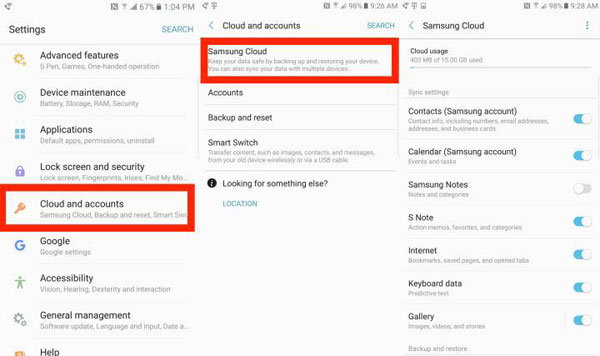
Way 8: How to Recover Deleted Photos on Android without Backup [Effortless]
When you delete photos from your Android phone, stop using the device to prevent the deleted photos from being overwritten by new data. Then, to recover the deleted images without a backup, you are recommended to use a professional data recovery program like MobiKin Doctor for Android (Win and Mac). This product has a simple interface and can recover lost Android pictures, in addition to many other data types.
Overview of MobiKin Doctor for Android:
- Easily recover deleted photos from Android internal storage or SD card.
- Restore various file types, including photos, videos, movies, audio, songs, contacts, text messages, and call logs.
- Preview and save any number of Android pictures on your computer.
- Compatible with 8000+ Android phones/tablets, such as Samsung Galaxy, Xiaomi/Redmi, Huawei, Google, OnePlus, HTC, TECNO, Sony, Motorola, OPPO, and more.
- It won't let out your privacy.
How to recover permanently deleted photos on Android with MobiKin Doctor for Android?
Step 1. Launch - Download and install this Android data recovery tool on your computer. Now, connect your phone to the computer using a USB cable. The program should recognize your device automatically.

Step 2. Scan - On the software interface, select "Photos" and click "Next" to start scanning your device. If you can't find the pictures you're looking for, you may need to root your cell phone as instructed to perform a thorough scan.

Step 3. Recover - Once completed, all existing and lost pics will be displayed. Select the items you want to retrieve and click "Recover" to save them to your computer. (You can preview the photos before recovering them.)

Video Directions:
Bonus: How to Keep Android Photos from Being Lost Next Time
Losing important photos from your Android device can be depressing, but there are several steps you can take to keep it from happening again in the future. Here they are:
- Back up your Android photos regularly.
- Use a reliable microSD card.
- Enable Google Photos backup.
- Use a file manager app.
- Be cautious with deleting images.
Ending Words
This passage outlines the procedures for retrieving deleted photos from Android devices, highlighting 6 highly reliable methods. It is advisable to implement a backup strategy for your Android images. If you have not done so, consider utilizing MobiKin Doctor for Android for photo recovery before the opportunity passes. Additionally, if you possess other effective recovery techniques, please share them in the comments.
Related Articles:
5 Sensible Approaches to Transfer Photos/Pictures from Android to Android
10 Best Photo Managers for Android: Manage Android Pictures with Ease
5 Desirable Ways to Recover Photos after Factory Reset on Android Phone
6 Efficient Ways to Recover Deleted Photos from iPhone with or without Backup



