How to Hard Reset Sony Xperia 1V/10V/5IV/1IV/Z7/Z6/Z5? 4 Flexible Ways
"Does anybody know how to hard reset the Sony Ericsson Xperia 1IV? I'm pressing all the buttons and nothing". -- from Reddit
What could possibly necessitate a hard/factory reset on Xperia?
- Fix persistent software issues, crashes, or glitches.
- Unlock the device after forgetting the PIN or password.
- Improve slow performance or unresponsiveness.
- Remove viruses or malware.
- Prepare the phone for resale or transfer by wiping personal data.
- Repair corrupted system files.
- Bypass Google FRP on Xperia without a password.
- Resolve issues after a software update.
Next, we shall explain how to hard reset Sony Xperia in different scenarios.
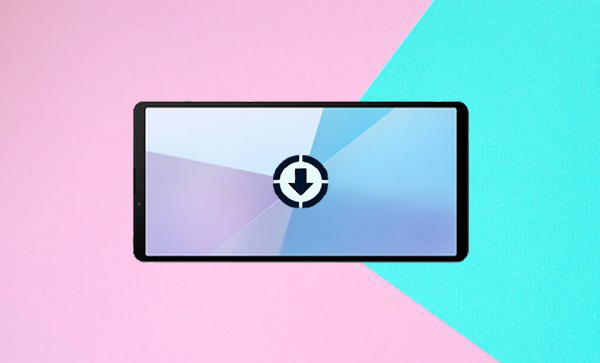
Part 1: How to Hard Reset Sony Xperia When Locked
> 1.1 Using Android Unlock
First, here's a more advanced tool - Android Unlock, designed not only for factory resets but also for unlocking Sony Xperia phones (e.g., forgotten passwords/pattern/PIN, fingerprints, face recognition, or Google FRP lock) with the highest success rate.
The process involves connecting the phone to a computer and using software to reset and unlock the phone without preconditions. As the most advanced product for 2000+ Android devices, including 1V/10V/5IV/1IV, Xperia Z7/Z6/Z5/Z4/Z3/Z2/Z, Xperia X8/XZ/X, it always focuses on the unlocking outcome and user privacy protection.
The most desirable Android unlocking service free download:
How do I factory reset my locked Xperia using Android Unlock?
- Begin by installing and launching the software on your computer.
- From the main interface, select the option labeled "Screen Unlock."
- Connect your Sony Xperia smartphone to the computer using a USB cable and then click on "Unlock Android Screen."
- Next, select your specific Xperia model from the provided list.
- If your model is not available, choose the option "I can't find my device model from the list above" and then proceed by clicking "Next."
- The software will recognize your Xperia device and activate the "lock screen removing" feature.
- Once this is set up, click on "Unlock Now."
- Follow the on-screen prompts to enter recovery mode on the device you wish to factory reset, and then click "Next."
- Depending on your device type, select either "phone with Home button" or "phone without Home button."
- Proceed to erase your phone's settings by adhering to the instructions given by Android Unlock.
- After completing this process, you will successfully unlock your Xperia device and perform a hard reset.

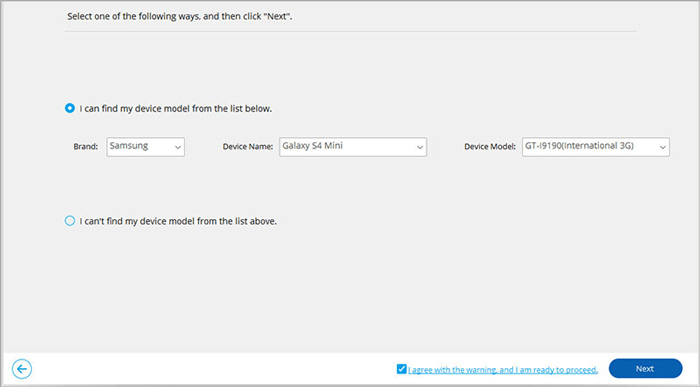
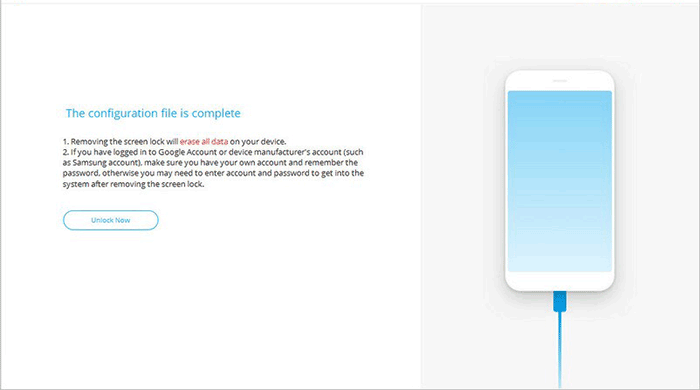
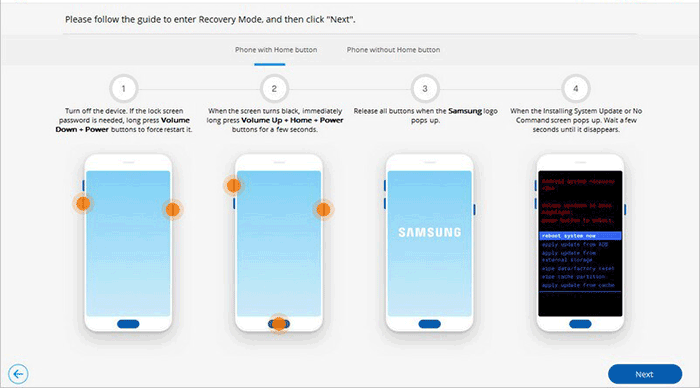
Before resetting, ensure that you back up your important data (contacts, files, photos, etc.) and remove your Google account to avoid being locked out due to Factory Reset Protection (FRP).
> 1.2 Using Hardware Buttons
Factory resetting your Sony Xperia using a key combination is ideal if the phone is unresponsive or locked with a password or PIN code. However, this method requires access to the device's recovery mode and cannot bypass Google FRP lock. Here's how:
- Ensure the phone is completely powered off by holding down the "Power" button and selecting "Power off".
- Press and hold the "Volume Up" button.
- While holding "Volume Up", press and hold the "Power" button until the phone vibrates, then release the "Power" button (but keep holding "Volume Up").
- The phone should now enter "Recovery Mode".
- In this Mode, use the "Volume" buttons to navigate the menu.
- Scroll to "wipe data/factory reset" and press the "Power" button to select it.
- Confirm your selection by navigating to "Yes" and pressing the "Power" button again.
- Once the reset is complete, select "reboot system now" from the menu.
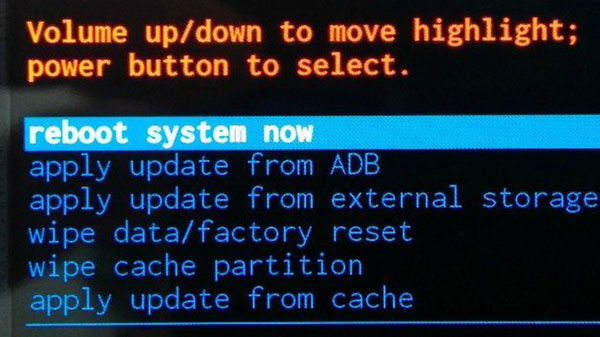
Note: What if your Xperia phone doesn't restart after reset? Fix 1: Hold the Power and Volume up keys until the phone vibrates. Release to restart, or keep holding to shut down until it vibrates three times. Fix 2: Press and hold both Power and Volume up keys for 2 minutes, then release. The phone will turn off automatically. Charge until the icon appears, then turn it on.
Part 2: How to Do a Hard Reset on a Sony without a Screen Lock
> 2.1 Using MobiKin Eraser for Android
For individuals who have unrestricted access to the phone's screen, performing a hard reset of the device becomes remarkably straightforward. Initially, users can execute content deletion and subsequent data overwriting via their computers using tools like MobiKin Eraser for Android.
The best part of this approach is the assurance that all phone content is entirely erased following a flexible hard reset, allowing for a complete restoration of the device to its factory settings. This process renders it highly challenging for certain specialized software to recover any deleted data. Else, this tool is compatible with a wide range of mobile phones and tablets, ensuring that your privacy remains exclusively in your control.
How do I hard reset my Sony Xperia via MobiKin Eraser for Android?
- Start by downloading and installing the eraser software on your computer.
- Connect your Sony Xperia device to the computer using a USB cable, ensuring that USB debugging is enabled if required.
- Subsequently, launch the software and adhere to the on-screen prompts to detect your Xperia device.
- Once it is recognized, select the "Erase" option from the main interface.
- Next, choose a security level and confirm your choice by entering "delete."
- Click "Erase" again to proceed.
- For the best prevention of data recovery, opt for "Low Level," select "Medium Level" for media files, and choose "High Level" to safeguard sensitive information.
- The software will then begin scanning and initiate the erasure process based on the chosen security level.
- To eliminate system data and settings, execute a factory reset on Xperia by following the prompts and clicking "Continue."
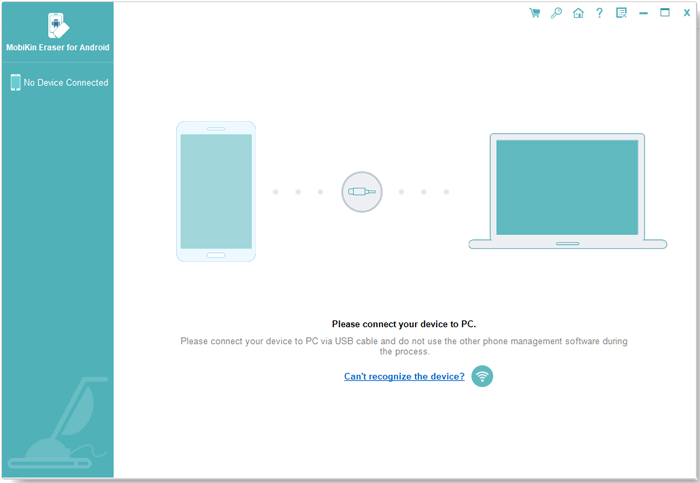

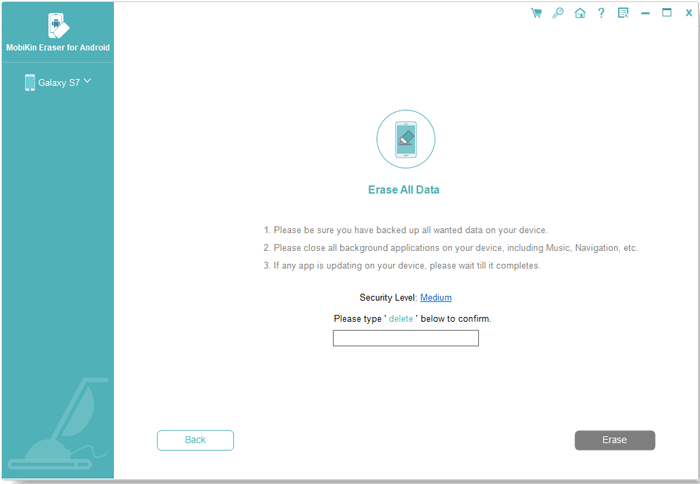
Video Instructions:
> 2.2 Using Device Settings
If you're unsure how to hard reset your Sony Xperia directly once its screen is accessible, don't worry - it's easy! Just remember, it will erase all your data, so a basic backup is important. Follow these steps to perform the reset:
- Navigate to the home screen, open the "Menu", and select "Settings".
- Within the settings menu, choose "System", followed by "Advanced".
- Then, select "Reset options". Click on "Erase all data" and follow the prompts.
- If prompted by a lock screen, enter your password to proceed.
- Upon completion of this process, all data will be erased, requiring you to set up your phone anew as if it were a brand-new device.
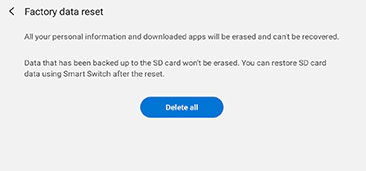
FAQs about Sony Xperia Reset
Q1: When to soft reset Sony Xperia?
A soft reset on your Sony Xperia is useful when the device is unresponsive, or there are performance issues, connectivity problems, or minor bugs after the update.
Q2: How to soft reset Sony Xperia?
- Locate the "Power" button on your device. Press and hold it for about 10 seconds.
- After holding the "Power" button, the screen will turn off, and the phone will restart. You might see the Sony logo as it boots up.
- Once you see the logo, you can release that button.
Q3: Can I restore my data after hard resetting Xperia?
Yes, you can restore data after a hard reset on your Sony Xperia. Here are some possible methods.
- Google Backup: Restores app data and settings automatically during setup.
- Sony Xperia Backup: Use Xperia Transfer 2 or Xperia Companion for previous backups.
- MicroSD Card: Insert the card with your backups to access files.
Q4: Is an Xperia hard reset the same as removing the SIM card?
No, a hard reset and removing the SIM card are not exactly the same:
- Hard Reset: This process restores the device to its factory settings, erasing all data, apps, and personal settings. It can help resolve software issues and is typically done through the device settings or recovery mode.
- Removing the SIM Card: This simply disconnects your phone from the cellular network. It does not affect the data stored on the device, and it doesn't reset any settings.
Concluding Thoughts
In summary, for performing a hard reset on a locked Sony Xperia, Android Unlock serves as the most effective tool to bypass the lock screen and ensure a secure reset. Conversely, if the screen is operational, MobiKin Eraser for Android is the optimal solution for a thorough and secure data wipe, making it suitable for resale or safeguarding personal information. Finally, if you find this post beneficial, kindly consider sharing it on social media.
Related Articles:
Sony Xperia Broken/Dead Screen Data Recovery: 4 Solutions & Extra Tips
Sony Xperia Data Recovery: 3 Ways to Recover Deleted Files on Xperia Phone
Sony Xperia Data Transfer: 5 Ways to Transfer Data from Xperia to Xperia
[Latest] 10 Optimal Ways to Fix Xperia Transfer Mobile Not Working


