4 Techniques to Recover Deleted Call History from Huawei/Honor Phone
Accidental deletion of call history can happen to anyone, whether due to a misclick or an update failure. Moreover, a cracked phone or messed-up data and time settings can lead to the loss of important call records. If you're wondering how to recover deleted call history from Huawei, you're not alone. OK, this post covers 4 popular ways to get deleted call history back. From here, you can find a variety of methods tailored to your needs.
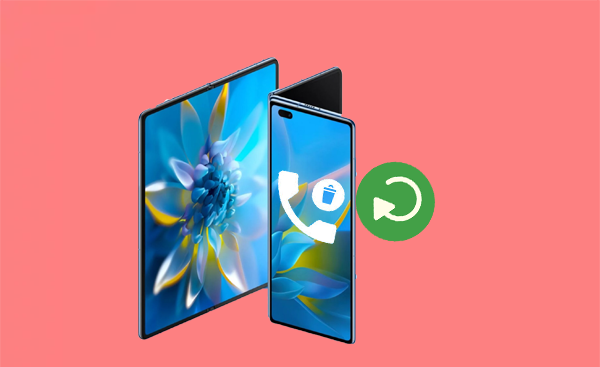
- Part 1: Is It Possible to Recover Deleted Call History on Huawei
- Part 2: Restore Deleted Call History from Huawei Cloud Backup
- Part 3: Retrieve Deleted Call History on Huawei from Google Drive Backup
- Part 4: Recover Deleted Call History from Huawei without Backup
- Part 5: Restore Deleted Call Logs on Huawei by Contacting Carrier [Uncertain Success Rate]
Part 1: Is It Possible to Recover Deleted Call History on Huawei
Yes, it is possible to recover deleted call history on a Huawei device, but the success of recovery depends on various factors. Here are some methods you can try:
- Restore from a Backup: If you have backed up your phone using Huawei's Cloud or Google Drive backup service, you can restore your call history from that backup.
- Use Third-Party Recovery Software: There are several data recovery tools available that can help recover deleted call logs. Ensure you choose a reputable one.
- Contact Your Service Provider: Some service providers keep records of call logs for a certain period. You can contact them to see if they can provide you with the information.
Further Exploration: You can still restore deleted data from Huawei if it is broken. Here are the 5 most dependable ways.
Part 2: Restore Deleted Call History from Huawei Cloud Backup
Huawei Cloud Backup is a service that securely stores and recovers data, including contacts, photos, app data, and call history. This service uses encryption to protect user data and lets you easily retrieve important call details.
How to recover deleted call logs on Huawei using Huawei Cloud backup?
- Go to "Settings > Huawei ID" and sign in with your Huawei ID.
- Tap on "Cloud" and then select "Backup".
- Click on "Restore" to view available backups.
- Select the backup containing your deleted call history, usually listed by date.
- Ensure "Call Logs" is checked along with any other data you want to restore.
- Tap on Restore and follow any on-screen instructions.
- Once done, check the "Phone" app and go to the "Recent" tab.
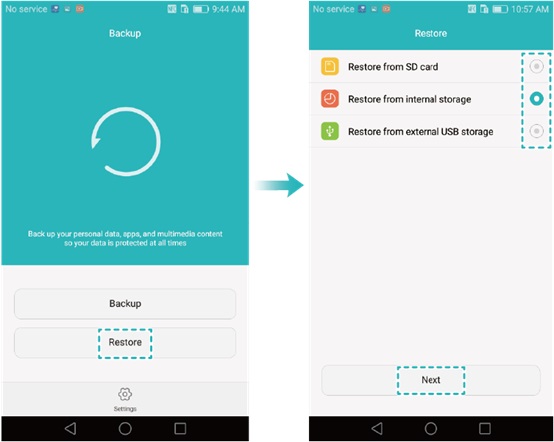
Part 3: Retrieve Deleted Call History on Huawei from Google Drive Backup
Google Pixel provides backup solutions to store phone data in Google Drive storage for easy restoration. If you've backed up your phone, you can restore deleted call logs, but you'll need to reset your Pixel first, which erases all device data.
How do I recover permanently deleted call history on Huawei using your Google Drive backup?
- Access the Pixel "Settings" > "General Management" > "Reset", followed by "Factory data reset" (note that options may differ based on the device model).
- Follow the on-screen instructions to set up your Pixel device.
- When you reach the "Copy apps & data" screen, opt for "Can't use old device."
- Proceed by selecting "Can't use old device".
- Sign in to your Google account and accept the terms of Android.
- Select the data types - call history that you wish to restore.
- Finally, tap "Restore" to finalize the process.
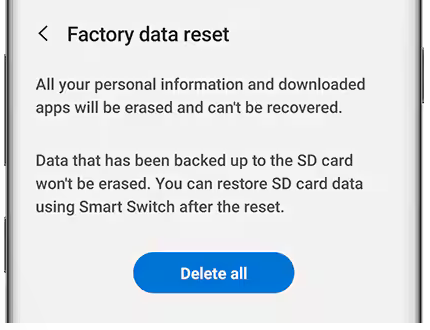
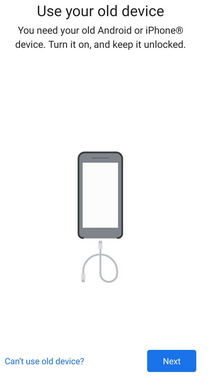
Part 4: Recover Deleted Call History from Huawei without Backup
Google Drive and Huawei Backup facilitate the recovery of deleted content, such as call logs, but necessitate an existing backup that specifically includes the deleted items. Consequently, some individuals may inquire, "Can call history on Huawei be deleted without a backup"?
Definitely! Doctor for Android from MobiKin, a prominent brand in the industry, is designed to efficiently save both deleted and existing text messages to your computer with just a few simple clicks.
When using recovery tools like MobiKin Doctor for Android, the success rate can vary depending on how much new data has been written to the Huawei phone. So, you're recommended to stop using your device once the deletion occurs.
Core Characteristics of MobiKin Doctor for Android:
- Selectively recover deleted call history on Huawei internal storage.
- Easily restore lost data from Huawei SD cards.
- Apply to such Android items, including call logs, contacts, SMS, media content, etc.
- Let you save retrieved data on your computer.
- Ensure a safe recovery experience with a high success rate.
- Work well with overall all Android devices, including the latest Huawei Pura 70/P60/Mate 60.
How to use MobiKin Doctor for Android to retrieve deleted call logs from Huawei?
Step 1 - Establish Connection: After downloading and installing the software on your computer, it'll automatically detect the connected Huawei device. To successfully recover deleted call logs, follow the on-screen instructions to ensure your phone is rooted and that USB debugging is activated.

Step 2 - Make Selection: You'll be asked to choose the types of files you wish to recover, specifically the call logs. Click "Next," and the application will begin scanning your device to recover the deleted calls. In addition to it, this tool also displays other recoverable data.

Step 3 - Initiate Recovery: Review the scanned call records and select the ones you wish to restore. Finally, click the "Recover" button and specify a location to save the retrieved Huawei call logs on your computer.
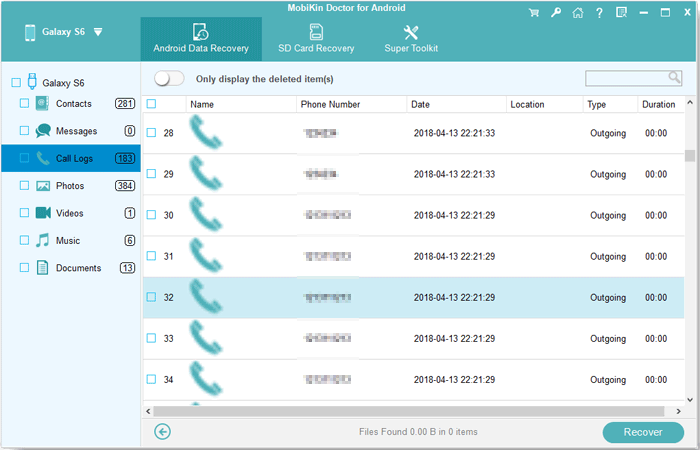
Video Directions: For a visual reference, just go through the video below.
Part 5: Restore Deleted Call Logs on Huawei by Contacting Carrier [Uncertain Success Rate]
By reaching out to your carrier, you can try to inquire about recovering your deleted call logs from your Huawei device. Here are some contact details for your reference:
- For AT&T: Call 1-800-331-0500 or 611 from your AT&T phone or log in to your AT&T account for live chat support.
- For Sprint: Call 1-888-211-4727 and visit Sprint's website or log in for chat support.
- For Verizon: Call 1-800-922-0204 or 611 from your Verizon phone or log into your Verizon account for support.
- For T-Mobile: Call 1-877-746-0909 or 611 from your T-Mobile device or visit T-Mobile's website and log in for chat support.
- For Vodafone: Call +44 (0) 7836 191 191 for UK customers or visit the Vodafone website for support.
- For Orange: Call 3900 for France, check the local number for your region, or visit the Orange website for assistance.

For detailed steps, please check out the instructions below:
- Have your account details ready, including your phone number, account PIN, and any relevant information about your request.
- Clearly state that you want to recover deleted call logs and ask about their retention policy and the process for accessing past call records.
- Each carrier may have different procedures, so follow any instructions they provide to retrieve your call logs.
Final Verdict
In summary, recovering erased call history from your Huawei device is a straightforward process. Here's a brief overview:
- If you have previously backed up your device using Huawei Cloud or Google Drive, you can restore deleted call history from your cloud backup by accessing the device settings.
- Some carriers are required to keep call detail records for a minimum of 2 years. You can contact your carrier to request access to your call history during this time frame.
- When you don't have a backup, you can use the trusted tool - MobiKin Doctor for Android, which can help recover deleted call history without prior backups.
Related Articles:
How to Transfer Call Logs from Android to Android? 5 Productive Ways
4 Innovative Ways to Retrieve Deleted Call History on iPhone with/without Backup
How to Retrieve Deleted WhatsApp Messages on Huawei with/without Backup? 5 Means
How to Back Up WhatsApp Chats on Huawei in 6 Ways? [Must-read]



