How to Restart Phone without Power Button in 8 Simple Ways [Android/iPhone]
The longer you use your Android phone, the more likely some parts of its hardware will fail. And the "Power" button is a fine example. After your phone has been powered on for a long time, restarting it can not only improve its performance but fix some system vulnerabilities.
Here, the question is, what if you find that the button doesn't work when you want to reboot your device? OK, this post details how to restart phone without power button in 8 easy ways. Let's get down to business now.
- Way 1: Restart Phone without Power Button from Quick Settings
- Way 2: Restart Android Phone without Power Button via the Home or Camera Button
- Way 3: Turn Off/On Phone without Power Button via 3rd-party App
- Way 4: Turn Off/On Android Phone without Power Button by Connecting It to Power Source
- Way 5: Restart Phone without Power Button on Android via Recovery Mode
- Way 6: Reboot Android Phone without Power Button Using ADB
- Way 7: Restart Phone without Power Button Using Scheduled Power On/Off
- Way 8: Restart Phone without Power Button via Assistive Touch (iPhone)
- Bonus: Hot Tips to Protect the Power Button on Your Phone
Way 1: Restart Phone without Power Button from Quick Settings
Can you restart my phone without a power button? OK, the "Quick Settings" tray offers menus or toggles for Bluetooth, Wi-Fi, Airplane Mode, and more.OK, it is quite easy to restart Android from within. Learn how to restart the phone without a power button from Settings:
- Swipe down from your phone screen once or twice, depending on your device model.
- Tap the "Restart" sign to reboot your phone.
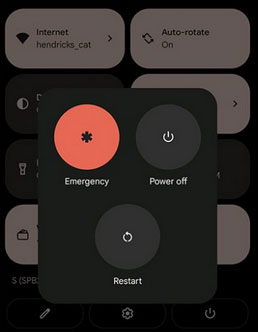
Click to See:
- Fix "Android Touch Screen Not Working - Can't Unlock" Issues in 12 Methods
- Control Android from PC with 7 Best Screen Mirroring Apps
Way 2: Restart Android Phone without Power Button via the Home or Camera Button
When your Android touch screen is not working, but the screen is still on, try to restart your phone via some buttons on your phone. Then how to restart the Android/Samsung Galaxy A12/S22/S21/Note 20/Note 10 without a power button via the Home/Camera button? It's virtually the easiest way to make it by long-pressing the "Home" button (not a sensor one) or the "Camera" button on your Android device to wake up the restart settings.

Way 3: Turn Off/On Phone without Power Button via 3rd-party App
The Shutdown is among the most reliable third-party apps to restart an Android phone with no power button after giving permission to it. Fix how to restart an Android phone without a power button via a three-party app like Shutdown:
- Get the Shutdown from Google Play Store.
- Give the permission on startup.
- Tap on "Open Power Menu".
- When it opens, you can restart or power off the phone directly. (What if your Android phone keeps turning off automatically?)
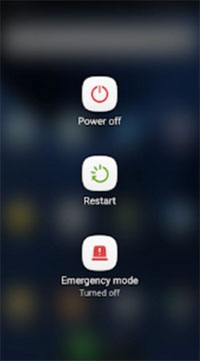
Way 4: Turn Off/On Android Phone without Power Button by Connecting It to Power Source
Most Android phones/tablets can boot up with this approach if you ensure it has enough power to turn on. Now, let's see how to reboot an Android phone without a power button by connecting it to a power source:
- Get your phone connected to a power source via a charger.
- Hold the "Volume Down" key until the device restart.

Tips: If your Android device refuses to restart in this way, please try to link it to a computer before holding the "Volume Down" button.
See More:
- 5 Easy Ways to Recover Data from Locked Android Phone with Broken Screen
- How to Back Up iPhone to Windows 11/10/8/7? [Way 1 Is the Quickest]
Way 5: Restart Phone without Power Button on Android via Recovery Mode
To use Android recovery mode without a power button to reboot your phone, you have to first get it into the mode. There are specific key combinations available for different devices to trigger the "recovery" menu. Check the one for your phone in the user manual or from its official website.
How to turn off an Android phone without a power button via Recovery Mode?
- Press and hold the "Volume" and "Power"/"Home" buttons simultaneously.
- When you get into the boot menu, go to "reboot system now" using the "Volume Up"/"Volume Down" buttons.
- Use the "Home" button to choose the option to restart the device. (How to get out of Android Recovery Mode if it doesn't exit automatically?)
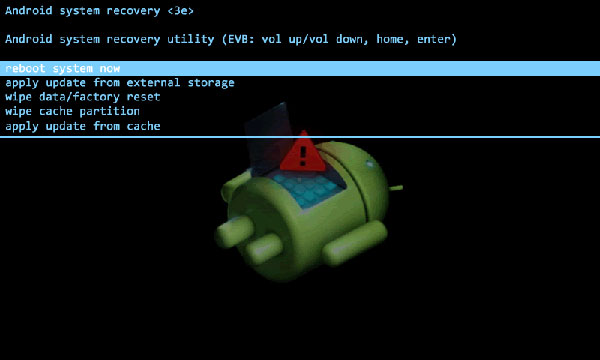
Way 6: Reboot Android Phone without Power Button Using ADB
It may be a bit complicated to restart your phone via ADB since it is an advanced solution. To start with, you have to enable the "Developer options" on your phone and turn on "USB debugging". Know how to power off your phone without its power button using ADB:
- Go to the phone's "Settings" > "About phone" > tap "Build number" 7 times.
- When you find a message that implies you are a developer, proceed to Android "Settings" > "Developer options" > enable "USB debugging" on Android.
- Connect your phone to a computer via USB.
- A notification will appear, showing you that the USB debugging is enabled.
- Download and install the ADB tool on your computer.
- Head to the directory "C:\adb" and open the command prompt by typing "cmd".
- Enter "adb devices" and hit "Enter".
- Type "adb reboot" and press "Enter" again.
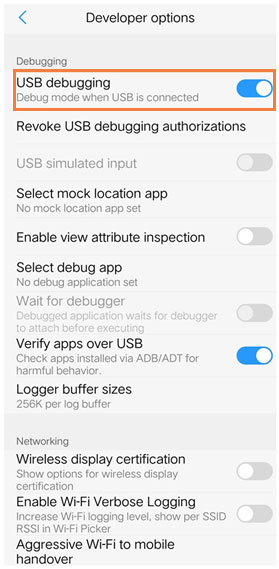
Way 7: Restart Phone without Power Button Using Scheduled Power On/Off
This functionality makes it easy for you to reboot your phone automatically at a specific point in time and power off in a similar fashion. Hopefully, the device will restart as you expected. Here's how to shut down your phone without the power button using the scheduled power on/off:
- Head to Android "Settings" > "Accessibility".
- Locate and enable "Scheduled power On/Off".
- Select the turn-on timing, too.
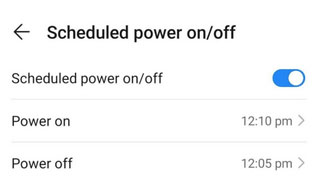
Way 8: Restart Phone without Power Button via AssistiveTouch (iPhone)
With the ability to perform tasks with alternative simplified movements, AssistiveTouch is designed for Apple users who have difficulty pressing hard buttons or swiping in a specific way. To know how to restart your iPhone without the power button, you can:
- Head toward "Settings" on your iPhone.
- Go to "Accessibility" > "Touch" > enable "AssistiveTouch".
- Choose a gesture you want to use to quickly run this feature.
- Pick the "restart" option to reboot your iPhone by performing the assigned gesture.
- Confirm the action.
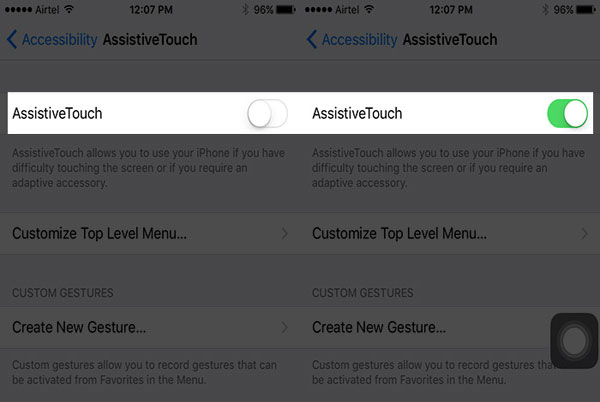
Bonus: Hot Tips to Protect the Power Button on Your Phone
- Use fingerprint lockers/scanners instead.
- Remap the "Power" button to another physical key.
- Be sure to always enable USB Debugging on Android.
- Use protective panels for your phone.
- Utilize home-screen widgets to restart your phone whenever in need.
- Install battery management apps and use the power-saving mode.
Recap
That's all! Eight simple ways have been dwelled on for restarting a phone without a power button. Collectively, the first three techniques are suitable for Android phones with an unresponsive screen but an awakened screen. The last solution is for iPhone only. And it's no doubt that the rest are applicable to other situations. Finally, please share this post with your friends or family if you find it advisable.
Related Articles:
5 Efficient Ways to Reset Samsung Galaxy Tablet [Most People Don't Know]
How to Transfer Files from Android to USB Flash Drive? [Multiple Options]
5 Easy Ways to Recover Deleted Files on Android without a Computer
SIM Unlock: 4 Hot Tips to Unlock SIM Cards on Android Mobile Phones

