How to Access iPhone Notes on PC [4 Methods Available]
You can easily access iPhone notes on your computer using the right tools or services. iCloud provides an easy way to view iPhone notes on your computer. In addition, you can also use email services to transfer notes from your iPhone to your computer and access them. Of course, the best way is to use a third-party data transfer tool, which not only allows you to access iPhone notes on your computer in the fastest and easiest way, but also allows you to transfer notes to your computer for future use. Here is a quick guide to help you access iPhone notes on your computer in just a few simple steps.

Method 1: Access iPhone Notes on PC with Assistant for iOS
MobiKin Assistant for iOS is a handy tool that lets you connect your iPhone to a computer, giving you access to your device's content. With it, you can easily transfer photos, videos, music, contacts, messages, notes (on iOS 10 or earlier), books, and more between your iPhone and computer.
Additionally, it works as a backup and restore tool, allowing you to back up your iPhone data and restore it with just one click. It's a simple way to manage your iPhone's content and keep your data safe.
Core Features of MobiKin Assistant for iOS:
- Transfer 14+ types of files from iPhone to PC, covering notes, photos, songs, videos, contacts, text messages, etc.
- Save notes from iPhone to computer with the proper formats for easy viewing and printing.
- Manage your iOS data at will, such as deleting, removing or adding any iOS files on PC without the aid of iTunes.
- Backup iPhone data directly without overwriting previous data and restore them with 1 click.
- Works with almost all iOS devices, including iPhone 16/15/14/13/12/11/X/8/7/6, etc.
Sounds great, right? Feel free to give it a go anytime.
Easy steps to access and view iPhone notes on computer via Assistant for iOS:
Step 1. Install and launch Assistant for iOS on your computer. Then connect your iPhone to the computer via a USB cord. Tap "Trust" on your phone if prompted and hit "Continue" to move ahead. Then, you can see the main interface of the program like below:

If your iPhone can't be recognized, you can click here to learn what to do if the device fails to connect.
Step 2. Choose "Notes" tab from the left sidebar, and the program will start to scan your iPhone to find all notes saved in your iPhone. All scanned out notes will be displayed on the right side of the screen.
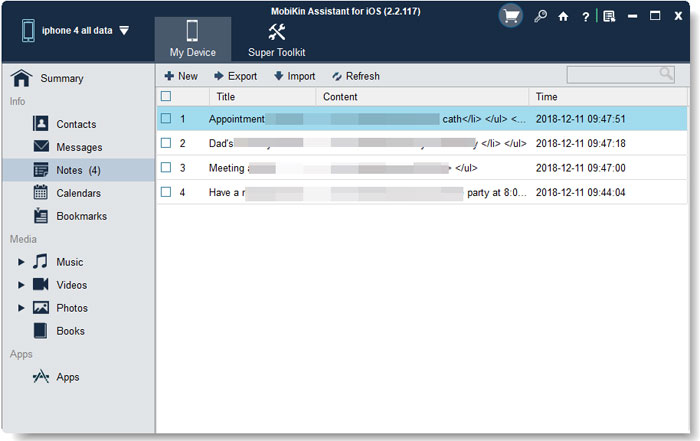
Step 3. Tick off the notes that you need and click the option of "Export" from the top menu to save these selected notes to computer. After that, you can access and view these iPhone notes on computer directly.
Video Tutorial:
Please watch this video to learn more details on how to transfer notes from iPhone to computer with ease.
Can't Miss:
Method 2: Transfer Notes from iPhone to PC via Email
Here's an easy way to transfer your iPhone notes to your computer using email. This method is simple and doesn't require any special apps.
- Open the "Notes" app on your iPhone and select the note you want to move.
- Tap the "Share" icon (it looks like a square with an arrow) and choose "Mail" from the options.
- Pick your email service, enter your email address, and send the note to yourself.
- On your computer, check your email and download the note to save it.
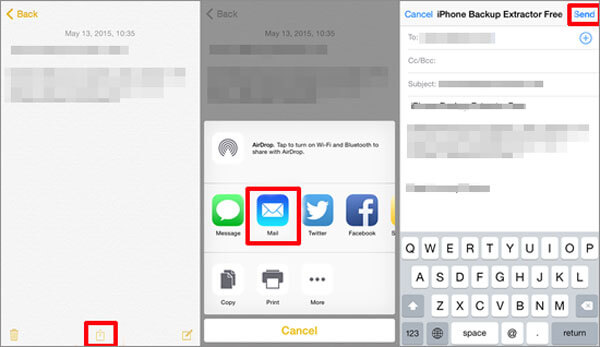
Method 3: View iPhone Notes on PC with Gmail
You can also access your iPhone notes on your computer by syncing them with Gmail. Here's how to do it:
- Open the "Settings" app on your iPhone and scroll down to find "Passwords & Accounts".
- Tap "Add Account", then select "Google" and enter your Google account details.
- After logging in, make sure to turn on the "Notes" option to sync your notes.
- On your computer, open Gmail and log in with the same Google account you used on your iPhone.
- In Gmail, click on "Notes" from the left menu, and you'll be able to see all the notes from your iPhone.
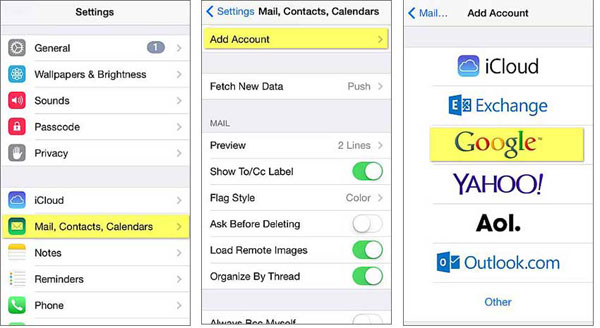
Method 4: Access iPhone Notes on PC with iCloud
If you want to view your iPhone notes on your computer, it's very convenient to sync notes with iCloud. Once your notes are synced to iCloud, you can access them from any computer with a browser and restore notes from iCloud backup. Here's a quick guide:
Before you start:
- Make sure you have enough storage space in iCloud to store your notes.
- Connect your iPhone to Wi-Fi to sync your notes.
Steps to access your notes on your computer using iCloud:
- On your iPhone, open the "Settings" app.
- Tap your name at the top and go to "iCloud".
- Find "Notes" and make sure it's turned on.
- On your computer, open a web browser and visit [iCloud.com](https://www.icloud.com).
- Sign in with the Apple ID you use on your iPhone.
- Once signed in, tap "Notes" to view all your iPhone notes on your computer.
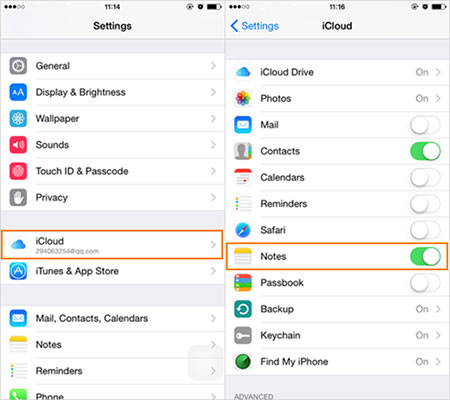
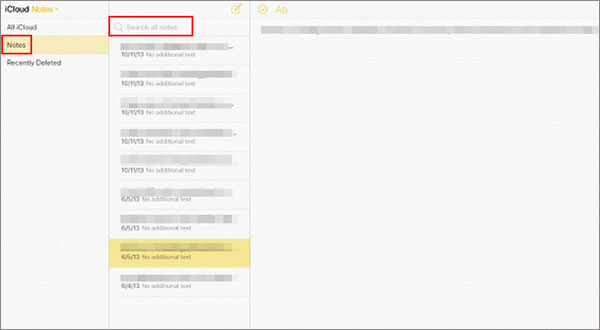
You can edit, delete, or create new notes right from your computer!
If you want to access your notes even faster, you can create a shortcut on your desktop. Here's how to do it (using Google Chrome):
- Once you're signed in to iCloud, check the box for "Stay signed in."
- Once signed in, tap "Notes."
- In the upper-right corner of the Chrome browser, tap the three dots (menu), then select "More tools" > "Create shortcut."
- Name the shortcut, then tap "Create."
FAQs on How to Access Notes on iPhone from Computer
Q1. Can you install Apple Notes on Windows?
Apple Notes isn't available as a standalone app for Windows since it's part of the Apple ecosystem. However, you can still access your notes from a Windows PC by using iCloud.com or other third-party solutions.
Q2. Where are Notes stored on the iPhone?
On an iPhone, notes are saved in a special database file. The exact location can vary depending on your iOS version and device model, but generally, the notes are kept in a folder called "Notes" within the phone’s internal storage.
Q3. How can I access Apple Notes online?
To view your Apple Notes online, simply go to iCloud.com and sign in with your Apple ID. Once logged in, you can access all your notes from any device, including Windows PCs, as long as you're connected to iCloud. Just remember to select the right folder to find the note you're looking for.
The Bottom Line
If you're looking to access and view your iPhone notes on a computer, it's easy with iCloud or Gmail. However, transferring notes from your iPhone to a PC requires other methods, like emailing them to yourself or using third-party tools for iOS data transfer.
One option is MobiKin Assistant for iOS, which allows you to manage various types of content on your iPhone. If you're looking for a better way to transfer and organize your iPhone data, this tool is worth considering.
Related Articles:
iPhone Notes Disappeared? Here're 5 Effective Solutions
4 Proven Ways to Transfer Notes from iPhone to iPhone



