How to Transfer Photos from iCloud to USB Flash Drive: 4 Easy Ways
"I am reaching maximum capacity on my iCloud account and want to move my photos to a thumb drive to free up online storage space. How do I transfer photos from iCloud to a USB flash drive? Does anyone have a simple to follow answer for me?"
- From Apple Support Community
iCloud makes it easy for Apple users to store photos, notes, passwords, and other important data in the cloud for seamless access across all iOS devices. However, iCloud only offers a 5GB free storage limit, which can fill up quickly, especially if you have a large photo collection.
To free up iCloud space and keep your photos safe, transferring photos from iCloud to a USB flash drive is a great solution. In this guide, we'll walk you through a few simple ways to easily move iCloud photos to a USB drive.
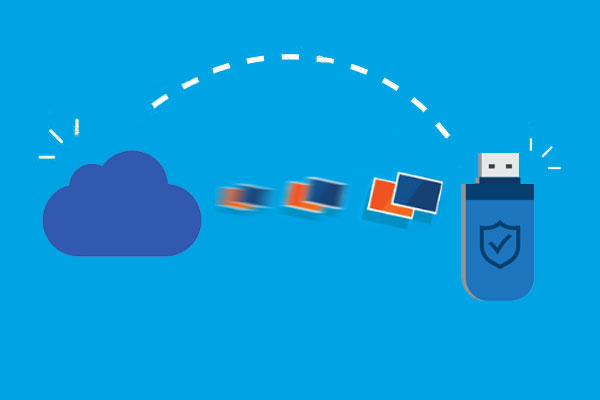
- Way 1: Transfer Photos from iCloud to USB Flash Drive with Doctor for iOS [Easiest Way]
- Way 2: Download iCloud Photos to Flash Drive via iCloud Web
- Way 3: Save iCloud Photos on Flash Drive via iCloud App
- Way 4: Back Up All iCloud Photo to USB Flash Drive on Mac
- FAQs about How to Transfer iCloud Photos to USB Flash Drive
Way 1: Transfer Photos from iCloud to USB Flash Drive with Doctor for iOS
MobiKin Doctor for iOS is a powerful and easy-to-use tool that lets you access your iCloud account and download selected photos directly to a USB flash drive. With its intuitive interface, you can transfer photos in just a few clicks. But that's not all — this tool also allows you to download other iCloud data, such as contacts, notes, videos, and calendars, etc.
Key Benefits of Doctor for iOS:
- Download data from both iCloud and iTunes backups to flash drive directly.
- Quicker than downloading through the iCloud website.
- Preview and choose only the files you want before transferring.
- Restore lost or deleted files directly from an iPhone.
- Simple & user-friendly interface provides easy navigation and stable performance.
How to Download iCloud photos to USB Flash Drive using Doctor for iOS?
Step 1: Plug the USB flash drive into your computer. Run MobiKin Doctor for iOS and select "Recover from iCloud" from the left menu. Log in with your iCloud account and enter the verification code to confirm.

Step 2: Once you have logged in successfully, go ahead and select the album from the file selection interface and click "Next". All the photos synced on iCloud will be scanned out.

Step 3: You can view and select the iCloud photos you want to download to the flash drive. Or you can check "Select All" to download all photos at once. Then click the "Recover to Computer" button.

Step 4: Finally, select the USB flash drive as the destination path to save the iCloud photos.
Video Guide:
You May Want to Know:
Way 2: Download iCloud Photos to Flash Drive via iCloud Web
The official iCloud website makes it easy to access your photos and videos from any device with a web browser and an internet connection. You can quickly download and save media to a USB flash drive in just a few steps.
How to download iCloud photos and videos to a flash drive via iCloud.com
- Open your browser, go to iCloud.com, and log in with your Apple ID. Click "Photos" from the home page.
- Select the photos and videos you want to transfer. Click the "Download" button in the upper-right corner, select "Unmodified Original", and click "Download".
- Insert your USB flash drive into your computer and open its folder.
- Find the photos and videos you downloaded, then copy and paste them into the flash drive folder.
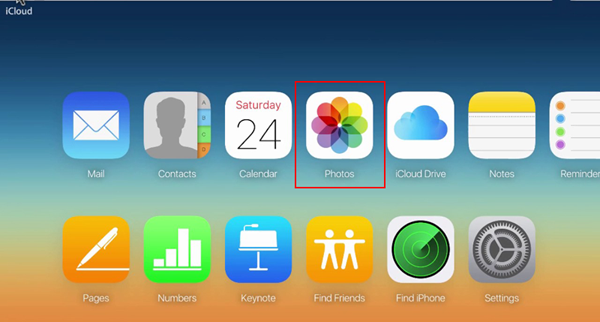
See Also:
Way 3: Save iCloud Photos on Flash Drive via iCloud App
If you have the iCloud app installed on your computer, you can easily access and transfer your photos to a USB flash drive without using a web browser.
How to transfer iCloud photos to a USB flash drive using the iCloud app:
- Click the iCloud icon in the taskbar and select Open iCloud Settings. Sign in with your Apple ID and password.
- Check the "Photos" checkbox and click "Options..."
- Enable "iCloud Photo Library" and check "Download new photos and videos to my computer".
- Click "Change" to set your USB flash drive as the storage location. Then click "Done".
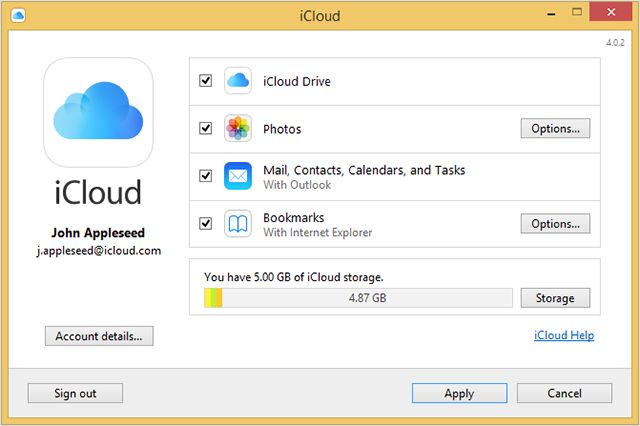
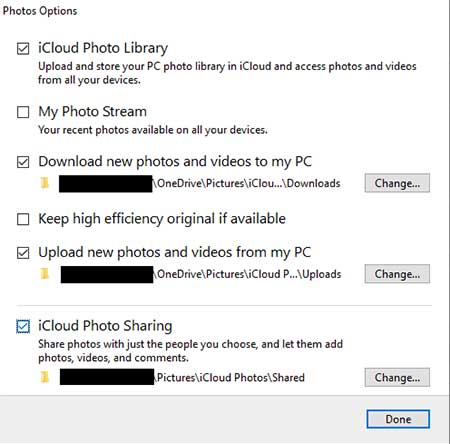
Now, all new iCloud photos and videos will be automatically saved to your USB flash drive.
Way 4: Back Up All iCloud Photo to USB Flash Drive on Mac
If you are using a Mac, you don't need to download the iCloud app. You can quickly move photos from iCloud to your Mac and then transfer them to a USB flash drive. (How to Transfer Photos from iPhone to Mac?)
Steps to transfer iCloud photos to a USB flash drive on Mac:
- Open the "Photos" app on your Mac and click "Photos" in the menu bar. Select "Preferences".
- Click "iCloud" and enable "Download Originals to this Mac". This will save all iCloud photos directly to your Mac.
- Connect your USB flash drive to your Mac and drag and drop the photos to the drive to complete the transfer.
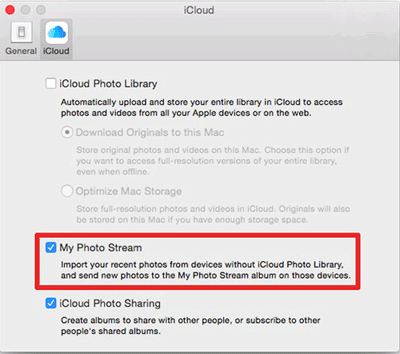
FAQs about How to Transfer iCloud Photos to USB Flash Drive
Q1. How do I export my entire iCloud Photo Library?
To download your entire iCloud Photo Library at once:
- Visit iCloud.com and sign in with your Apple ID.
- Click the Photos app.
- Select all photos by clicking the first photo, holding "Shift", and clicking the last photo.
- Click the "Download" button (the cloud with a downward arrow).
- Your photos will be downloaded as a ".zip file". Unzip the file to access your photos.
Q2. What happens if my iCloud storage is full?
If you have reached your iCloud storage limit:
- You won't be able to upload new photos or videos to iCloud.
- Your existing photos and videos won't be deleted and will remain stored in iCloud.
- To continue syncing new photos, delete old files or upgrade your iCloud storage plan to free up space.
Final Thoughts
Now you know several ways to transfer photos from iCloud to a flash drive. Whether you prefer to use third-party software like MobiKin Doctor for iOS, access iCloud via the web, or sync photos using the iCloud app, each method offers an easy way to safely preserve your memories. Choose the method that best suits your needs!
MobiKin Doctor for iOS is more than just a photo transfer tool - it's a complete iOS data recovery and backup solution. In addition to downloading photos from iCloud, it also allows you to recover lost data and transfer files from your iPhone or iTunes backup to an external drive.
Related Articles:
Cannot Download Photo from iCloud? 8 Solutions to Fix it
6 Ways: How to Transfer Photos from iCloud to Android 2025



