Samsung to iPhone Transfer: Switching from Samsung to iPhone in Different Ways
So, you want to conduct a Samsung to iPhone transfer? Do not know how to? Want to find out how to transfer from Samsung to iPhone 12/12 Pro (Max)/11/XS Max correctly? If yes, good that you do, as a lot of individuals opt to select any solution they come across and thus end up losing all of their data. Do not let this happen to you!
Part 1: How to Transfer from Samsung to iPhone with Mobile Transfer
Have you heard of MobiKin Transfer for Mobile, the Samsung to iPhone Transfer tool? If you have not, then you should now! This platform has been referred to as an easy fixer to implement to transfer data from Samsung to iPhone in a timely fashion manner. It makes the Samsung to iPhone transfer quite easy. No prior knowledge in data transfer is required.
What's more, it is fully compatible with almost all Samsung and iPhone devices (actually all Android and iOS devices), including Samsung Galaxy S23/S22/S21/S20/S10/S10+/S10e, Samsung Galaxy Note 9/Note 9 Plus, Samsung Galaxy J3/J3 Pro, Samsung Galaxy A9/A8, iPhone 14/13/12/12 Pro (Max)/11/XS Max/XS/XR/X/8 Plus/8 and etc. You can always have a try.
How to Put MobiKin Transfer for Mobile to Work?
Step One: As you would expect, you cannot place this solution to work if you do not downloaded, installed, and launched it on computer.

Step Two: You will now connect devices to computer to begin the transfer data from Samsung to iPhone. The screen will showcase both devices and steps that follow will be easy to perform.

Step Three: Choose data you want to transfer, click 'Start Copy' and wait for the process to complete. Depending on the amount of data present, process time will vary.

If you want to be safe in the manner you transfer information between devices, the MobiKin Transfer for Mobile would be the ideal option. It is a one-of-a-kind fixer that keeps giving a lot to talk about due to conducting transfers in precise manner.
Have an iCloud backup and want to restore it to Samsung phone? Check how to transfer iCloud backup to Samsung here.
Part 2: How to Transfer Data from Samsung to iPhone via Move to iOS
Switching from Samsung to iPhone with this Move to iOS app is great, unless you have applications that need to be transferred. Another issue that could cause this app to be an issue is that of only being able to help if you have one of the latest iPhones.
How to Put Move to iOS App to Work?
Step One: The first step to find out how to transfer data from Samsung to iPhone with this application is to download it if you do not have it already.
Step Two: On iPhone, go to 'Apps & Data' and then click on the 'Move Data from Android' choice.
Step Three: On Android device, download Move to iOS app on Google Play Store. Open it after installation has finished.
Step Four: On both devices, click on 'Continue' on both devices. Then, click on 'Agree' and then proceed to click on 'Next' on Android device.
Step Five: On Android device, enter the 12-digit-code that appears on iPhone. Once you do this, Android device will connect to iPhone over peer-to-peer Internet connection. You will then determine the data you want to transfer. It is quite simple.

Part 3: Tips on Switching from Samsung to iPhone by File Types
Learning how to switch from Samsung to iPhone when it comes to certain file types is quite easy. There are some solutions that could help with some particular transfers, which can come in handy if you are not planning on transferring everything from Android to iPhone.
- Tip 1: How to Sync Contacts from Samsung to iPhone with Google Account
- Tip 2: How to Switch Photos & Videos from Samsung to iPhone by Drag and Drop
- Tip 3: How to Export Apps from Samsung to iPhone
> Tip 1: How to Sync Contacts from Samsung to iPhone with Google Account
Step One: Go to 'Settings' on Samsung device and then go to 'Accounts & Sync'.
Step Two: Choose 'Add Account' and then select 'Google'. Now, click on 'Next'.
Step Three: Sign-in to Gmail account. Then, click on 'Sync Contacts'.
Since old contacts have been synced to Google Account on Samsung device, you can easily repeat account integration process to iPhone device to gather contacts.
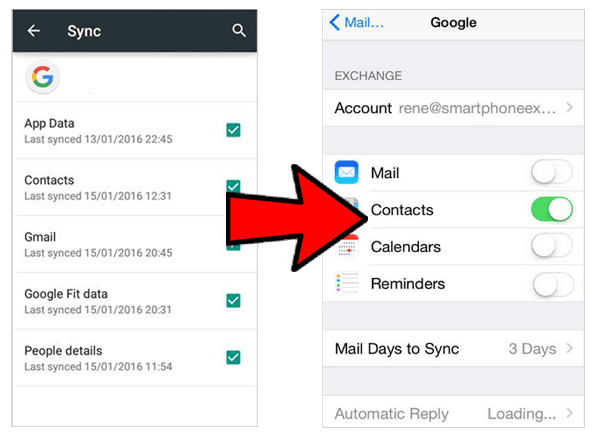
> Tip 2: How to Switch Photos & Videos from Samsung to iPhone by Drag and Drop
The drag and drop solution is one that should be considered when you have a few photos and videos that you want to transfer to iPhone.
Step One: Connect Android device to computer with the aid of a USB cable and open to view files.
Step Two: You will now drag and drop photos and videos to file of choice.
Step Three: Connect iPhone device to computer with a USB cable and open to view files.
Step Four: You will now open file were photos and videos have been stored and you will now drag and drop that data to iPhone.
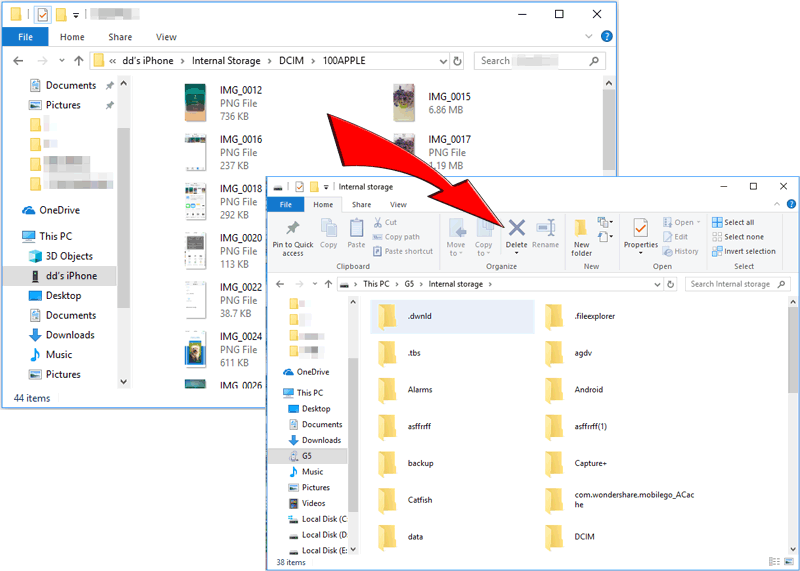
> Tip 3: How to Export Apps from Samsung to iPhone
There are so many options to export applications from Samsung to iPhone, but not all of them can conduct such transfer free of errors. The top selection at the moment is MobiKin Transfer for Mobile. It does not matter the app, this fixer can transfer it right away.
Make it a Five-Star Samsung to iPhone Data Transfer
So many solutions to choose from, but if you want to ensure your transfer is going to be five-stars, consider implementing the aforementioned. Failure to doing so, might cause your data to be lost once and for all.
Related Articles:
Step-by-step Tutorial- Transfer WhatsApp from iPhone to Samsung
How to Transfer Photos from iPhone to Samsung
Top 5 Ways on How to Transfer Contacts from iPhone to Android
How to Transfer Data from iPhone/iPad to Flash Drive? Just Click Here!
[Easy Guide] How to Transfer Data from iPhone to iPhone without iCloud?
Best 5 Ways to Transfer Photos from Android to iPhone in Minutes



