What Happens If I Sign Out of My Apple ID? Things You Should Know
"Hi, I want to sign out of my Apple ID and sign back in, because I want to be able to use my Apple Pay. When I tried to sign out of my Apple ID, a message popped up saying that some of my photos will be deleted. Some of those photos aren't saved to iCloud, so I don't want to risk the trouble. What happens if I sign out of my Apple ID? Anything I should do? Thanks!"
- From discussions.apple.com
If you're considering buying a new iPhone, you may not be sure if all your data will be copied from your old iPhone to your new one during the setup process. In addition, you may not be clear about what happens if you sign out of Apple ID and worried that you will lose everything if you sign out of your Apple ID. Many users worry about losing photos or files if they don't do it correctly. To help alleviate these concerns, here's a clear guide on what does signing out of Apple ID do and how to keep your data safe.
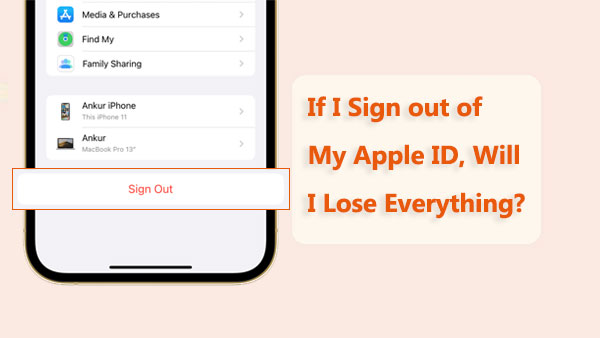
- Part 1: How to Sign Out of Apple ID?
- Part 2: What Happens if You Sign Out of Apple ID?
> 1. iCloud
> 2. Photos
> 3. Apple Music
> 4. iCloud Mail, Files and Documents
> 5. Apple Wallet
> 6. iMessage and Facetime
> 7. Apps and App Store
> 8. Find My App - Part 3: Steps to Take Before Logging Out of Your Apple ID
Part 1: How to Sign Out of Apple ID?
To sign out of your Apple ID on an iPhone or iPad:
- Go to "Settings".
- Tap your name at the top of the screen.
- Scroll down and tap "Sign Out".
- Enter your Apple ID password and tap "Turn Off".
- Choose what data you want to keep on your device, then tap "Sign Out" again to confirm.
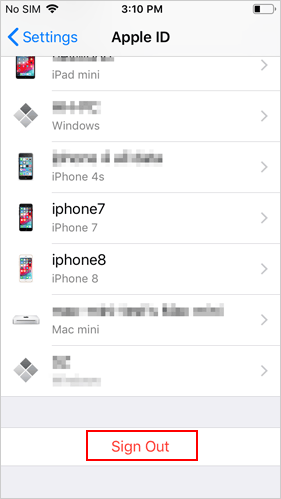
If the sign out button is grayed out, you can check our guide to learn why you can't sign out of your Apple ID and how to fix it.
Part 2: What Happens if You Sign Out of Apple ID?
Let's take a closer look at the services that would be affected when you sign out of your Apple ID.
1. iCloud
After you sign out of iCloud, you will not be able to access and sync data stored in iCloud, such as photos, contacts, and calendars. Previously backed up documents and files will remain in your iCloud Drive or iCloud Storage, but any new data created after signing out will not be backed up. Some apps may no longer work with iCloud sync features, such as iCloud Keychain and Notes. You may need to sign in again with your Apple ID to restore these services.
2. Photos
You will no longer be able to access the photos and videos in your iCloud Photo Library, including content synced from other devices. You will also not be able to upload new photos and videos to iCloud Photos. Your photos and videos will no longer automatically sync across all your devices. After you sign out of your Apple ID, you can still view photos stored locally on your device, but you can't delete them from iCloud. (How to Delete Photos from iCloud but Not iPhone?)
3. Apple Music
If you sign out of your Apple ID, you will no longer have access to your music library and playlists on Apple Music. If you downloaded music for offline playback, it may not be available after you sign out, but it will remain in your iCloud. You will not be able to sync your play history, recommendations, and playlists. You also won't be able to view previous purchases or manage subscription settings.
4. iCloud Mail, Files and Documents
If you sign out of your iCloud account, you will no longer be able to access your iCloud Mail account and will not be able to receive or send emails. Your devices will no longer sync files and data with iCloud, and any changes will not be automatically updated in the cloud or on other devices. All emails, files, and documents stored in iCloud Drive will remain in iCloud and can be accessed again when you sign in again.
5. Apple Wallet
After you sign out of your Apple ID, your Apple Pay account will no longer be available and any added credit, debit, or transit cards will be temporarily disabled. Loyalty cards, boarding passes, tickets, and coupons in Apple Wallet will remain on your device but may not be synced or backed up to iCloud. Any Apple Wallet data (such as cards or records) synced through iCloud will no longer be updated.
6. iMessage and Facetime
You won't be able to use iMessage with your Apple ID, but you can still send and receive messages using your phone number. Messages backed up to iCloud will remain. Similarly, you won't be able to use FaceTime with your Apple ID after you sign out of your Apple ID. However, you can still make FaceTime calls using your number.
7. Apps and App Store
You can still use previously installed apps, but you won't be able to purchase or download any new apps. You also won't be able to update any available apps. You won't be able to manage services or apps you subscribed to through the App Store, such as canceling or modifying your subscription.
8. Find My App
You won't be able to use Find My to track the location of your device. You won't be able to enable Lost Mode to lock your device or display a message if it's lost. You also can't use Find My to locate other devices connected to the same Apple ID or help find friends or family who've shared their location with you. (How to turn off Find My iPhone without password?)
Part 3: Steps to Take Before Logging Out of Your Apple ID
If you are worried about data loss, there are a few things you should do before signing out of your Apple ID:
1. Back up Your Data
Before signing out of your iCloud account, we recommend that you back up all important data on your iPhone. Doing so will allow you to easily access your phone data even if you lose access to your iCloud account. We suggest using MobiKin Assistant for iOS, a specialized tool for transferring and managing iOS data, to securely back up all your iPhone data to your computer before signing out of your Apple ID. When needed, it can also help you easily restore the backup data to your phone.
Brief overview of MobiKin Assistant for iOS:
- Once click to back up iPhone data to computer selectively or in bulk.
- Support to back up photos, videos, Music, contacts, SMS, notes, Safari bookmark, Voice Memo, etc.
- Restore backups to your iOS devices securely without data loss.
- Run smoothly on almost all the models of iPhone/iPad/iPod, including iPhone 17/Air/17 Pro/17 Pro Max/16/15/14/13/12/11/X/8/7/6 and so forth.
- 100% secure, with no risk of exposing your privacy.
Free download Assistant for iOS on your computer, and follow the steps below to back up iPhone data.
Step 1.Install and launch Assistant for iOS on your computer. Connect your iPhone to the computer and follow the prompts on the tool's initial interface to ensure that your iPhone is correctly recognized.

Step 2. From the top menu, select "Super Toolkit" and click "iTunes Backup & Restore". This will open the "iTunes Backup Management" window, where your connected devices will be listed. Click "Backup" to continue.
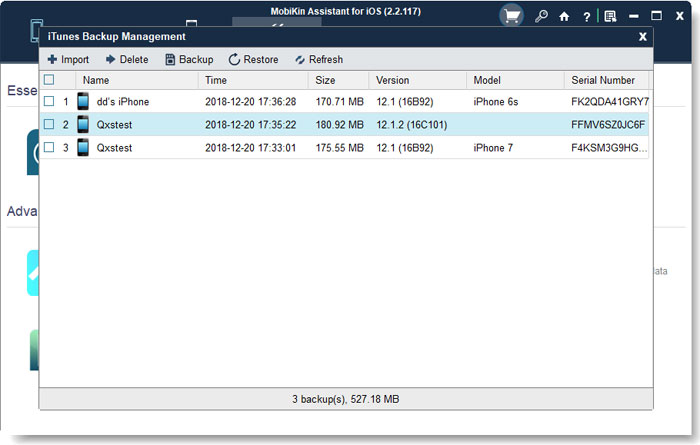
Step 3. Select your iPhone and select the "Back up files to default iTunes backup location" option. Finally, click "OK" to start backing up your iPhone to the iTunes backup location.

Back up iPhone data selectively: Assistant for iOS also provides the option to preview and backup specific data. To do this, go to the left sidebar, select the type of data you want to back up, preview the scanned data on the right, select the checkboxes for the desired items, and click "Export" in the top menu to save the selected data to your computer.

2. Disconnect all devices from iCloud
Before signing out of your Apple ID, be sure to disconnect all devices associated with your iCloud account. Otherwise, you may lose access to the data on those devices.
To disconnect a device from iCloud:
- Open "Settings" > "iCloud" > "Find My iPhone (or iPad/Mac)".
- Turn off the switch for the device you want to unlink, then select "Remove from Account" to confirm.
3. Sign in to iTunes
If you have downloaded music from the iTunes Store, remember to sign in to iTunes before signing out of your Apple ID. This ensures that you can still keep and access the music files you have downloaded.
Roundup
What happens if I sign out of my Apple ID? Well, if you sign out of your Apple ID, you will lose access to all iCloud services, including iCloud Drive, iCloud Photos, and iCloud Music. Any files or data stored in iCloud will be inaccessible, which is why it's best to make a backup first. However, you can always sign back in with your Apple ID or a new ID to regain access to these services. Again, before signing out, make sure to back up any important data.
Related Articles:
How to Reset iCloud Password on iPhone/iPad
How to Factory Reset iPhone without Passcode in 3 Easy Ways?
Locked out of iPad? 6 Easy Ways Help You Unlock iPad without Password



