How to Exit iPhone Recovery Mode - A Step-by-step Guide in 2025
When you update or restore your iPhone, Apple automatically puts it into recovery mode. Sometimes, if your iPhone is having problems, you can also use recovery mode to fix it. However, if you see the iTunes connect logo on the screen and your iPhone won't restart, it means your device is stuck in recovery mode. At this point, you might be wondering how to exit iPhone recovery mode and get it working again.
Don't worry, this is usually a fixable problem. In this article, we'll walk you through how to get your iPhone out of recovery mode. Read on to find the solution.
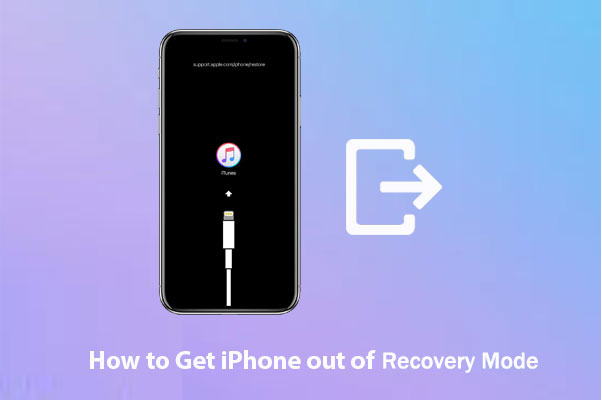
- Way 1: How to Exit iPhone Recovery Mode with One Click [No Data Loss]
- Way 2: How to Remove iPhone from Recovery Mode without Computer
- Way 3: How to Take iPhone off Recovery Mode with iTunes [Erase iPhone Data]
- Way 4: How to Get iPhone Out of Recovery Mode by Entering DFU Mode [Erase iPhone Data]
- Hot FAQs about Exiting Recovery Mode on iPhone
Way 1: How to Exit iPhone Recovery Mode with One Click
If your iPhone is frozen and stuck in recovery mode, it's best to use a professional tool to get it out safely. Some wrong steps may cause data loss, so it's important to use a trustworthy solution. We highly recommend iOS System Recovery, which can help you get your iPhone back to normal without risking data loss or privacy issues. You can download it for free and install it on your computer.
Key Highlights of iOS System Recovery:
- Get iPhone out of recovery mode easily without data loss.
- It fixes 100+ iOS system issues, such as Touch ID not working, battery draining fast, phone screen not responding, loop restart, and a lot more.
- Upgrade or downgrade iOS to the supported versions.
- Run smoothly on overall iDevices, covering iPhone 16/15/14/13/12/11/X/8/7/6, iPod, iPad, etc.
- It never interferes with your privacy.
Here's how to use iOS System Recovery to take iPhone out of recovery mode:
Step 1: Launch iOS System Recovery
Open the software and connect your iPhone to your computer using a USB data cable. On the left side of the program, click "More Tools" and select "iPhone System Recovery". Then, click the "Start" button to start repairing your iPhone.

Step 2: Download Firmware
The program will automatically detect if your iPhone is stuck in recovery mode and start the repair process. Select your iPhone model and click "Download" to get the firmware you need to fix the problem. This only takes a few minutes.

Step 3: Fix Recovery Mode Issues
After downloading the firmware, the software will automatically fix the problem and get your iPhone out of recovery mode.

Way 2: How to Remove iPhone from Recovery Mode without Computer
If your iPhone was previously functioning fine and you entered recovery mode to clear the cache or fix a frozen screen, you can easily exit recovery mode using the device's buttons. Here's how to exit recovery mode on various iPhone models:
For iPhone 8, X, 11, and later
- Press and quickly release the Volume Up button.
- Press and quickly release the Volume Down button.
- Press and hold the Side (Power) button until the screen turns black and the Apple logo appears.
For iPhone 7 and 7 Plus:
- Press and hold the Side (Power) button and the Volume Down button at the same time.
- Continue holding the buttons until the Apple logo appears on the screen.
For iPhone 6 and earlier:
- Press and hold the Home button and the Power button at the same time.
- Continue holding the buttons until the Apple logo appears, indicating that the device is restarting.

Way 3: How to Take iPhone off Recovery Mode with iTunes
If the previous method doesn't work, you can use iTunes to exit recovery mode on your iPhone. Just make sure you have the latest version of iTunes installed on your computer before proceeding. Here's how:
- Connect your iPhone to your computer using a USB cable.
- Launch iTunes on your computer. You should see a message saying "iTunes has detected an iPhone in recovery mode..."
- Click the Restore button in iTunes to reset your iPhone to factory settings.

This process will erase all data on your device, so if possible, make sure you've backed up your iPhone beforehand.
Way 4: How to Get iPhone Out of Recovery Mode by Entering DFU Mode
DFU (Device Firmware Update) mode is the most advanced recovery option available for iPhone and other iOS devices. It's often the last step to fix stubborn iOS problems, including recovery mode issues.
Remember that using DFU mode will completely wipe your iPhone, restoring it to factory settings, like a brand new device.
Here's how to use DFU mode:
- Open iTunes on your computer and connect your iPhone using a USB cable.
- Follow the specific steps for your iPhone model to put it into DFU mode. (If you're not sure how to do this, refer to the detailed instructions for your device: How to Put iPhone/iPad in DFU Mode?)
- Once your iPhone is in DFU mode, iTunes will detect the device. You can then proceed to restore it, which should fix any issues and exit recovery mode.
Remember to back up your iPhone before trying this, as all data will be deleted during the process.
Hot FAQs about Exiting Recovery Mode on iPhone
Q1. How to exit recovery mode without using iTunes?
If you want to get your iPhone out of recovery mode without relying on iTunes, the easiest solution is to use a tool like iOS System Recovery. It's a simple and quick option to exit recovery mode with just one click.
Q2. Why is my iPhone stuck in recovery mode?
It's not uncommon for an iPhone to get stuck in recovery mode, and this problem can occur for a variety of reasons:
- The iOS update process failed.
- There is a software or hardware problem with your device.
- A failed jailbreak attempt caused this problem.
Q3. Will exiting recovery mode delete my data?
Not necessarily. If you use the right method, you can safely exit recovery mode without losing any data. Tools like iOS System Recovery can help you exit recovery mode in one click, keeping all your files and settings.
Q4. How long does it take to exit recovery mode?
The time depends on the method you use:
- It only takes a few seconds using a tool like iOS System Recovery.
- It may take about 15 minutes to follow the traditional manual steps.
Wrapping Up
With these four effective methods, you now know how to exit recovery mode on your iPhone. For a quick and hassle-free solution, iOS System Recovery is an excellent choice. It allows you to exit recovery mode in one click without losing any data. If you have other tips or methods to share, we’d love to hear about it!
Related Articles:
iPhone Stuck on Restore Screen? 7 Fixes You'd Better Know
How to Restore iPhone in Recovery Mode Like a Pro



