How to Extract Files from iCloud Backups?
Summary: It happens often to iPhone, iPad or iPod users that lost their favorite music, photos, videos or even other data on the iDevices by accident, and some of them may have special meaning for you, right? Now, this post will show you how to extract lost files from iCloud backups without hassle.
People are used to store more and more files on their iDevice for daily entertainment or business using, but with frequently using of the iDevice, you may mistakenly delete or lost something important or precious from your digital device. So you eager to find a reliable way to restore lost files from iDevice, iCloud or iTunes backup, right?
It is known to all that iDevice users are always recommended to back up their iDevice data with iTunes or iCloud, so that they can get back something important when a "Disaster" is happened. But you may don't know that you can't restore a specific type of data from these backup files to your iPhone, iPad or iPod devices, so if you choose to restore data from iTunes or iCloud on your device, all your iDevice data will be replaced with the backup one, and you may lose more crucial data unconsciously. Thus, in this article, we could like to show you how to extract data from iCloud backups selectively.
Here is the program that you may need:
To reach it, the most important thing for you is to select a proper yet reliable iCloud Data Extractor program as your life saver. And if you don't know how to select one and don't want to spend too much time on it, you can take a free trial on the recommended tool. With it, you can directly get access to your iCloud backups, and then select the files you wish to restore without restrictions. What's more, you can use the program to restore lost files from iDevice or iTunes backups, which will greatly improve the opportunity to find back your lost data.
Cool, right? Now, just click the below icon to get the powerful iCloud Backup Extractor software and follow the below steps to begin the whole process.
Can't Miss:
How to Extract Data from iTunes Backup Files
How to Retrieve Lost Data from iOS 16
Steps on Extracting Data from iCloud Backups on Windows or Mac
Step 1. Launch the program and select "Recover from iCloud Backups" and then login into your iCloud account with your own iCloud ID and password. Then you'll get a list of the all iCloud backups in the program. Just select the one you need and hit "Download" button to get it to your local disk.

Step 2. Select the files you wish to extract and hit "Next" button to begin the scanning. After it, all data in the backup file will be displayed in the categories. Just select these categories and find your needed data and tick them one by one.
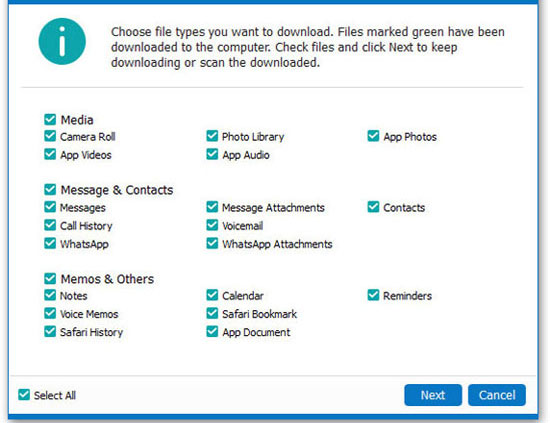
Step 3. Directly hit "Recover" button to save them on your computer.
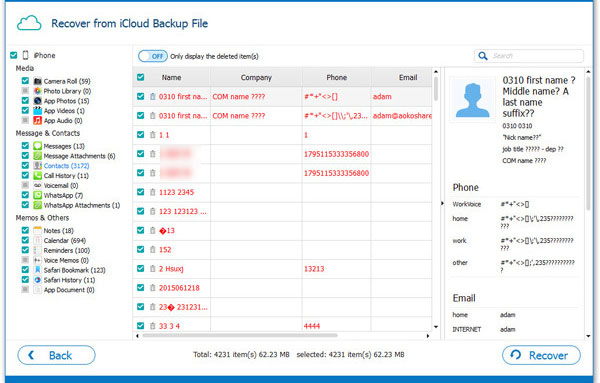
Related Articles:



