[Review] 5 Best iCloud Data Recovery Software in 2025
Your phone stores a ton of valuable personal data, including photos, music, videos, and other important files like email attachments, e-books, and downloaded documents. However, unexpected circumstances can lead to data loss, such as physical damage, software issues, system updates, or even the loss of the phone itself. Thankfully, Apple provides iCloud as a safe and convenient way to back up your iPhone data.
If you lose your data, iCloud data recovery software can help you get your files back. These tools are designed to recover lost data from your iCloud backup in almost any situation. Here are the 6 best iCloud data recovery tools to consider in 2025.
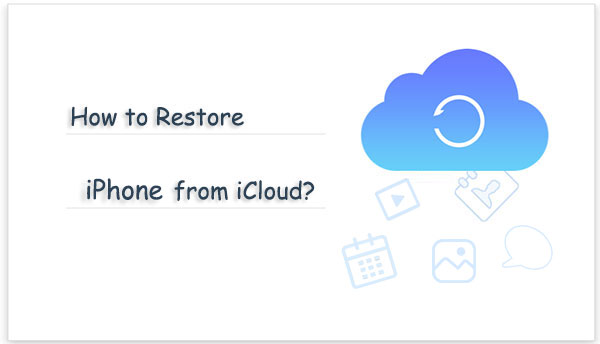
Part 1: MobiKin Doctor for iOS - Best iCloud Data Recovery Software
If you're looking for an effective way to recover specific data from iCloud backup without resetting your iPhone, then MobiKin Doctor for iOS is your first choice. This powerful recovery tool lets you selectively retrieve the data you need from iCloud backup, so you don't have to restore the entire backup and waste time or storage space. Whether you need to recover lost photos, deleted contacts, or other data, MobiKin Doctor for iOS has you covered. It lets you recover only the files you need without affecting your device.
Doctor for iOS - Selectively Restore from iCloud Backup
- Selectively restore data from iCloud/iTunes backup with no data overwriting.
- Restore data from iCloud backup without device reset.
- Support to recover deleted and lost contacts, notes, photos, calendars, reminders, and more.
- Recover deleted data from iPhone without backup.
- Let you preview, select and restore data in original quality.
- It supports all iOS devices, including the latest iPhone 16 series, iPad 10/9/8, and so on.
- It won't let out your privacy.
See how to restore iCloud backup with MobiKin Doctor for iOS:
Step 1. Choose the "Recover from iCloud" mode
Launch the best iCloud data recovery tool after you download and install it on your computer. Go to select "Recover from iCloud" from the main screen, and log in to iCloud with your Apple ID & passcode.

Step 2. Download iCloud backup
iCloud backup files will soon display on the next screen. Select your wanted types of file and click the "Next" option to download content from iCloud.

Step 3. Recover deleted iCloud files
Once you see all the backup items, you can preview and select the specific files your want to restore. Finally, click "Recover to Computer" to save them on this computer.

Pros:
- Easy-to-use and intuitive interface
- Fast scanning process
- Allows preview of audio and video files before restoration
- Supports recovery of various file types
Cons:
- No major drawbacks noticed so far.
Part 2: FoneLab iPhone Data Recovery
FoneLab iPhone Data Recovery offers a range of powerful features, including the ability to backup and restore up to 19 different types of files from iPhone, iPad, and iPod touch. It also allows you to export and restore 8 file types from other iOS devices, as well as access and restore data from iTunes backups. In addition, FoneLab allows you to restore data from iCloud backups directly to Windows and Mac computers. It supports the latest iOS versions and iPhone models, and offers a fast, simple, and intuitive interface that makes the entire process easy to use.
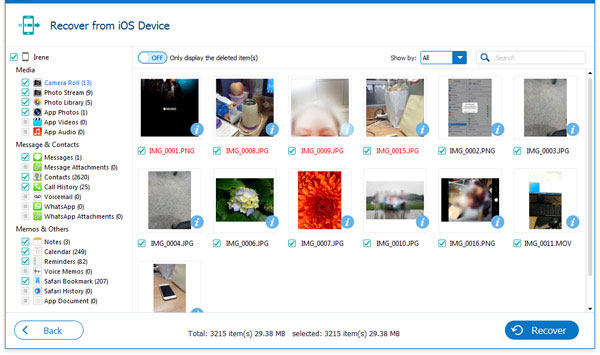
Pros:
- User-friendly and straightforward interface.
- Compatible with the latest iPhone models and iOS versions.
- Quick scanning and recovery process.
- More affordable compared to most similar software.
Cons:
- The trial version offers limited features.
Part 3: EaseUS MobiSaver
Another popular free iCloud data recovery tool is EaseUS MobiSaver iPhone Data Recovery. The program provides three different recovery methods to meet the needs of users. And, it is compatible with various Apple devices, including the latest iPhone 16, iPhone15, iPhone 14, and other iOS gadgets.
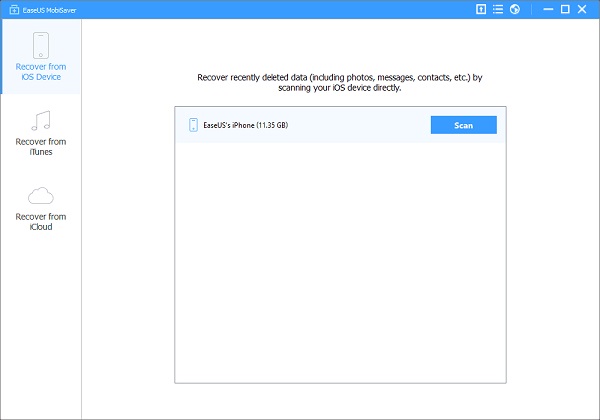
Pros:
- Easy to use with a simple and user-friendly interface.
- Works with a variety of Apple devices, including the latest iPhone running the latest iOS version.
Cons:
- The scanning process may take a long time.
- The Mac version is more expensive than the Windows version.
- Does not support recovering photos directly back to your device.
Further Reading:
Part 4: Stellar Data Recovery for iPhone
Stellar Phoenix Data Recovery for iPhone is another efficient iCloud data recovery tool. It is designed to be user-friendly, so you don't need to be a tech expert to use it. With this software, you can easily scan, preview, and recover lost or deleted data, including music, videos, photos, and other important files.
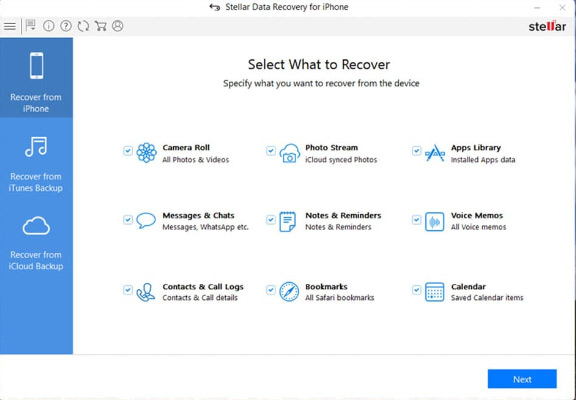
Pros:
- Simple, intuitive user interface.
- Advanced scanning options for better recovery.
- Supports direct recovery from iCloud or iTunes backup.
- Easily restore related backups.
Cons:
- To get the best recovery features, you need to upgrade. The free or trial version does not allow saving recovered files offline.
Part 5: PhoneRescue for iOS
Another effective iPhone data recovery tool is iMobie PhoneRescue. This program allows you to recover deleted or lost data from iCloud backup, iTunes backup, or directly from your iPhone device.
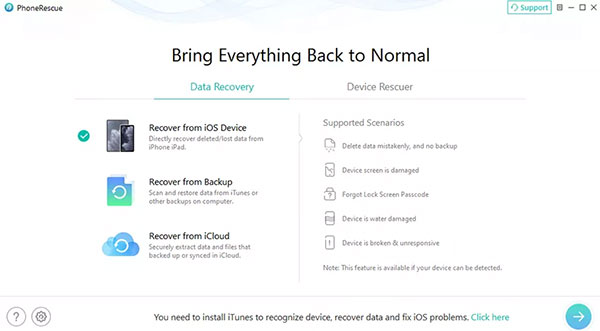
Pros:
- Easy to use and user-friendly interface.
- Supports direct recovery and restore from iCloud backup.
- Can recover a wide range of file types.
Cons:
- When performing a deep scan, the scanning speed will be slower, which can be frustrating.
Closing Remarks
iCloud data recovery software is an essential tool, especially when you have lost or accidentally deleted important files and documents. In this case, it is crucial to choose the right software for your needs. Above, we have listed some of the most effective and reliable iCloud data recovery programs you can try. We strongly recommend that you try Mobikin Doctor for iOS because it offers fast scanning and the highest iOS data recovery success rate.
Related Articles:
5 Ways to Recover Permanently Deleted Photos from iCloud
How to Retrieve Call History from iCloud Selectively
What If Your iPhone Won't Restore? Try the 9 Proven Methods Here!
How to Restore iPad from iPhone Backup? 3 Worry-free Options Here



