How to Restore Notes from iCloud Backups on Windows or Mac OS X?
Q: I was trying to clear data from my old iPhone 11 (to give to my little sister), and I accidentally deleted all my "notes" from the Note app before backing up them well! Is there anyway to restore the notes back to my phone & new computer from my last icloud back up? - From Apple Forum
Even though losing data by accident could be a disaster, but mistakently deleted something important like notes, contacts, etc. on iPhone is not a unique phenomenon in the daily life. So when you found these disaster happens to you, don't panic and make yourself calm down soon, then try to find an ideal solution to get yourself out of the trouble. It is known to all that the iPhone makes it incredible convenient for note-taking, and the Notes app on iDevices benefits you a lots, right? So when you losing a crucial notes on the iPhone, you may wish to find them back immediately.
Notes on iPhone or iPad can be backed up with iCloud in the daily life, so when you're going to recover deleted or lost notes from iPhone, extracting them from your iCloud backups could be a nice recommendation, right? But here you should be noted that the built-in iCloud's restore function only allows you to restore the whole backup files to the iDevice at one time, so it is not suitable for you when you only need to restore the iPhone notes from iCloud. Thus, you need to find a professional iCloud data extractor software as your assistant.
How to Extract Notes from iCloud Backups on Windows or Mac OS X?
With this iCloud Data Extractor software, you can easily extract your needed notes from iCloud backups selectively or in a batch. And you're also allowed to restore other data like contacts, calendar, messages, etc. from iCloud without hassle. What's more, this program also supports users to recover data from iTunes backup or iPhone, iPad, iPod directly. Now, just click the below button to get the free trial version on your Windows or Mac computer, then follow the instructions to begin your own iCloud extracting process.
Preparation: Download and install the program on your computer, then launch it directly. After that, choose "Recover data from iCloud backup" from three different recovery modes in the program.
Step 1. Login into your iCloud account and select the backup file you need, then hit "Download" button to get access to the selected backup file on your desktop computer directly.

Step 2. Select the file types for scanning. Here, you only need to ticke "Notes" and confirm your selection and continue the scannign process.
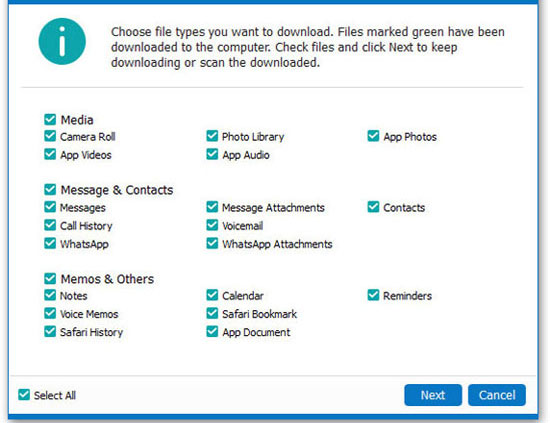
Step 3. Preview the scanning results, and select your notes you wish to recover. Then hit "Recover" button to save them on your computer.

Related Articles:
iCloud Not Backing Up on iPhone 11/XS Max/8 Plus/8? Here's the Fix!
3 Proven Ways to Restore WhatsApp Messages from iCloud with Ease
4 Ways to Transfer Data from iCloud to Samsung Galaxy S21/S20/S10/S9



