How to Restore Only Messages from An iTunes Backup (iOS 26/18 supported)
"Is it possible to restore only text messages (iMessage) from an iTunes backup? I accidentally deleted 80% of my text messages because I did not realize that when you deleted them from the cloud, it deleted them off the phone entirely. There was no warning either."
- From Apple Support Community
Backing up your iPhone using iTunes is a good habit to keep your information safe. If you accidentally delete text messages or other data, you can usually restore them using a backup. However, restoring from an iTunes backup also has a downside - it restores the entire backup, erasing your current data and settings. If you want to know how to restore only messages from an iTunes backup, don't miss this article. It will guide you on how to extract and restore your messages from an iTunes backup without overwriting the current data on your device.
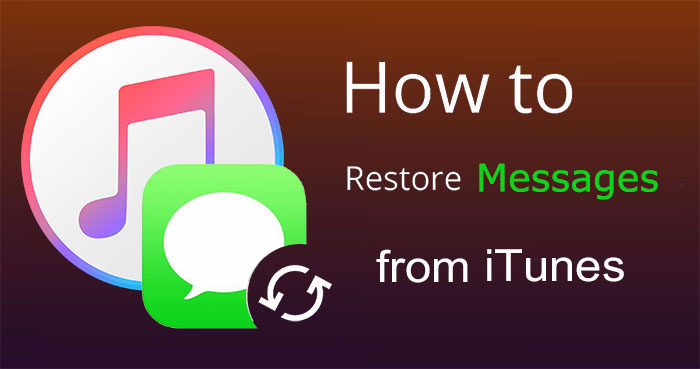
Method 1: Restore Only Messages from an iTunes Backup Using Doctor for iOS
If you want to recover messages from iTunes or iCloud backup without deleting anything on your iPhone, consider using a third-party tool like MobiKin Doctor for iOS. This software is more flexible than iTunes or iCloud and allows you to recover all or part of your data from a backup. It is compatible with both Windows and Mac and also comes with other features that make it a great alternative to iTunes.
Why Choose MobiKin Doctor for iOS:
- Recover only messages from iTunes backup without losing any existing data.
- Recover various data types such as SMS, contacts, photos, videos, notes, voice memos, etc., without resetting your device.
- Scan and preview data from iTunes or iCloud backup before recovery, allowing you to select only the items you need.
- Retrieve lost contacts and SMS even without backup.
- User-friendly design, no technical expertise required, anyone can use it easily.
- Fully compatible with all iOS versions and devices, including iPhone 17/Air/17 Pro/17 Pro Max/16/15 and iOS 26/18/17.
How to Restore Only Messages from iTunes Backup by Using Doctor for iOS?
Step 1: Start by launching the program and selecting "Recover from iTunes Backup File" from the left menu. You will see a list of devices that have been previously synced with iTunes on your computer. Select the iTunes backup file that contains the text messages you want to recover and click the "Start Scan" button.

Step 2: After a short wait, the scan will be completed and you will see an ordered list of files from your iPhone backup. Find and select the "Messages" folder and click "Start Scan" again to proceed.

Step 3: After the second scan is complete, you can preview the text conversations in detail. Select the messages you want to recover and click the "Recover to Computer" button to save them to your computer in just one step.
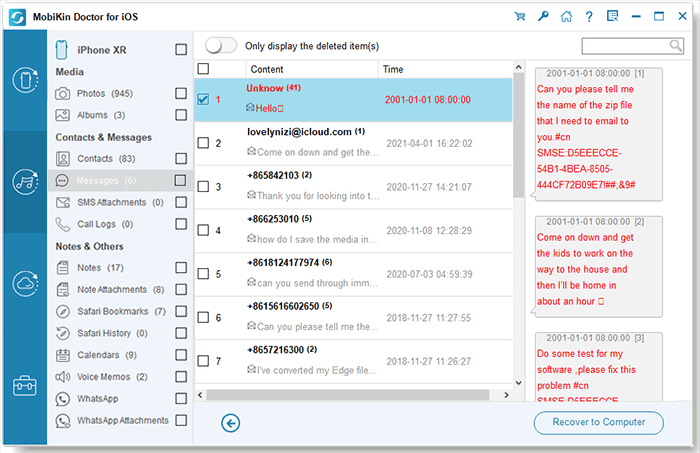
Video Guide:
Can't Miss:
Method 2: Restore Only Messages from iPhone Backup Directly from iTunes
iTunes is a built-in tool that supports full backup and restore features, so you can use it without third-party software. However, its main disadvantage is that it does not allow selective restore, which means you cannot restore only specific data (such as messages) without erasing all existing content and settings on your iPhone.
In addition, iTunes does not impose restrictions based on iOS versions, but lacks a preview option to view the data before restoration. Here is how to use it:
How to backup your iPhone using iTunes:
- On your PC, open iTunes and connect your iPhone using a USB data cable.
- Click the iPhone icon on the top menu to display your device information.
- To create a full backup, select "This Computer" under the backup section and enable "Encrypted backup" if needed.
- Click "Back up now".
- Once the process is completed, all your data (including text messages) will be saved in the backup.
Recover messages from iTunes backup:
Unfortunately, iTunes does not allow you to directly restore only messages. To retrieve them, you need to perform a full restore and then sync the data. Here is the process:
- Connect your iPhone to your computer and open iTunes.
- Click on the "Summary" tab in the menu.
- Under the Backup section, select "Restore Backup."
- Select the appropriate backup file and click "Restore."
- Wait for the restore process to complete.
Note: While this method is simple, it lacks the flexibility of restoring only messages. If selective recovery is essential to you, consider using third-party tools like MobiKin Doctor for iOS in Method 1.
Method 3: Restore Just Text Messages from Backup in iCloud
If you have previously backed up your data to iCloud, you can use it to restore messages only from your iCloud backup. Follow these steps:
- Open your favorite browser and go to iCloud.com.
- Sign in with your Apple ID and password.
- Navigate to the "Advanced" section and select "Restore Messages".
- Select the backup date you want and click "Restore".
- Confirm your choice by selecting "Restore" again and wait for the process to complete.
Once the restore is complete, you will receive a confirmation email notifying you that the restore was successful.

FAQs on How to Restore Only Messages from iTunes Backup
Q1. Do I need an internet connection to recover messages from an iTunes backup?
No, an internet connection is not required to recover messages from an iTunes backup stored on a computer. The process relies only on the backup file being saved locally by iTunes. However, if the backup is encrypted, you may need to verify your Apple ID, which requires an internet connection. (Forgot iPhone/iTunes Backup Password?)
Q2. Can I preview messages from an iTunes backup?
Unfortunately, iTunes does not provide an option to preview specific messages or other data from a backup. The recovery process applies the entire backup to your device. To preview messages, you can use a third-party iTunes Backup Extractor like MobiKin Doctor for iOS, which allows you to scan the backup and selectively recover specific data (including messages).
Q3. Can I recover messages from a backup on another computer?
Yes, you can recover messages from a backup on another computer as long as the backup file exists and iTunes is installed. Make sure the version of iTunes matches or is compatible with the version used to create the backup.
Q4. What if I don't see the backup I need in iTunes?
If you don't see the backup you need in iTunes, verify that you are on the correct computer where the backup was created. Check the backup location on your computer and make sure iTunes is accessing the correct folder. If the backup is encrypted, confirm that you have the necessary password.
Q5. Do iTunes backups include deleted messages?
Yes, if the messages are not permanently deleted before the backup, they will be included in the iTunes backup. However, once the messages are permanently deleted and a new backup is created, the messages will no longer be available.
The Bottom Line
We explained in detail above how to recover messages from iTunes backup. Unfortunately, there is no way to directly recover specific data using only iTunes - you need to rely on third-party tools to help.
MobiKin Doctor for iOS is the best and most reliable solution for all your data recovery needs. It offers flexibility in terms of data types and iOS versions. Even if you have lost messages without a backup, this software can help you recover them directly from your device without any backup.
Related Articles:
[Complete Guide] How to Back up iPhone to Mac/MacBook
How to Transfer Data from Huawei to iPhone (#1 Is Excellent)
3 Best Ways to Backup and Restore iPhone (#3 Is Excellent)
How to Recover Deleted Files from iPhone without Backup (2025 Updated)



