What Does Restore iPhone Mean? How to Restore iPhone without Data Loss
"What does it mean to restore iPhone? Does it involve the deletion of all my data from the phone?"
Smart devices like the iPhone come with a range of terms, including "restore." For those wondering about the implications of restoring an iPhone, this guide provides a thorough explanation. It covers the restore iPhone meaning, its impact on the device, and guidance on when and how to utilize it effectively. Acquiring a solid understanding of these terms equips users to navigate their devices with confidence.
Delve into the nuances of what it truly means to restore an iPhone, addressing any lingering questions about this integral process for comprehensive device management.
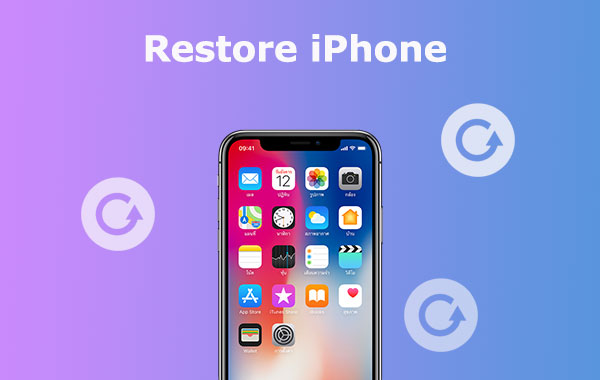
Q1: What Does Restore iPhone Mean?
What does restoring iPhone do? Restoring an iPhone refers to resetting the device to its factory settings, typically involving the removal of all data and settings.
When an iPhone encounters malfunctions, performing a restore through iTunes reinstalls the operating system, reverting the device to its initial state. This process generally includes updating the iPhone to the latest iOS version for optimal performance.
See Also:
- Dead iPhone Data Recovery: How to Recover Contacts from Dead iPhone?
- How to Transfer Data from iPhone to iPhone without iCloud
Q2: Does Restore iPhone Delete Everything?
Restoring an iPhone is a delicate procedure, requiring prior understanding to avoid unforeseen circumstances.
When you initiate a restore, all data stored on your phone is erased, encompassing photos, apps, videos, contacts, and any other information stored in your iPhone's storage. This comprehensive process effectively wipes the entire device clean, providing an opportunity to set it up anew from the beginning.
Q3: How to Restore Your iPhone?
For remedying a frozen or disabled iPhone, resort to the restoration process using iTunes on your computer or Finder on macOS Catalina and later. Follow these comprehensive steps:
- Open iTunes or Finder, and connect your iPhone to the computer. If prompted for the passcode or to "Trust this Computer," adhere to the onscreen instructions.
- Identify your device in the "Summary" tab, typically located in Finder.
- Click on "Restore iPhone," initiating a complete erasure of all data and settings, coupled with the installation of the latest iOS version.
- Upon the restoration's completion, the device restarts, offering the flexibility to set it up afresh or restore from an iTunes/iCloud backup.
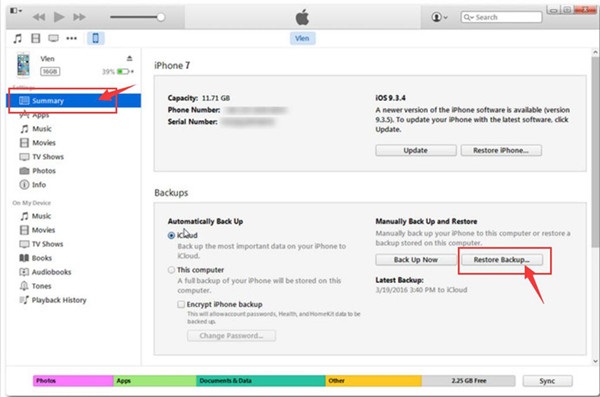
Note: Prior to initiating the restore, disable Find My iPhone in Settings > [your name] > Find My > Find My iPhone, as this process won't be effective if this feature is enabled.
People Also Like:
- My Pictures Disappeared from My iPhone. Here's the Full Fix
- Top 4 iPhone Backup Browsers/Viewer You Can't Miss
Q4: How to Restore iPhone Without Data Loss?
While the process of restoring your iPhone is effective for resolving various issues, it comes with the downside of data loss, which may be undesirable for many users. If you fall into this category, there's a viable solution in the form of third-party software that enables you to restore your device without compromising your data.
Enter iOS System Recovery – a tool designed to facilitate iPhone restoration without impacting your data. With this software, your files remain untouched, ensuring that your phone gets fixed without the inconvenience of losing valuable information.
iOS System Recovery can help you:
- Resolve issues like iPhone freezing, DFU mode, Apple logo, headphone mode, and more.
- Effortlessly restore your iPhone, even if you've forgotten the password.
- Successfully unjailbreak your iPhone that has encountered issues during the jailbreaking process.
- Compatible with a broad range of iOS devices, including iPhone 15/14/13/12/11/X/8/7/6, iPad, iPod, and others.
It is a straightforward process that doesn't involve any technical operations, making it easy to resolve iPhone issues effortlessly.
Step 1: Begin by downloading and installing iOS System Recovery on your computer. Launch the program and navigate to "More Tools > iOS System Recovery."

Step 2: Connect your iPhone to the computer using a USB cable. Click "Start" to initiate the repair procedure.

Step 3: The program will automatically detect your iPhone's information. Confirm the details and click "Repair." If the detected information is incorrect, select the right one and click "Repair" again.

Step 4: Wait for the repair process to complete. Afterward, restart your iPhone. You'll observe that your device is back to normal functionality.
Q5: What's the Difference Between "Restore iPhone" and "Restore Backup"?
When connecting your iPhone to iTunes or Finder, you encounter two options: "Restore iPhone" or "Restore Backup." What sets these two choices apart?
Restore Backup:
This option retrieves content from a previous iTunes backup, capturing data from a specific point in the past. It reinstates all content, including app settings, home-screen layouts, and more. If the iTunes backup was encrypted, account login information is also restored.
Restore iPhone:
In contrast, this alternative wipes all data and apps from the iPhone, reinstalling the iOS system and resetting the device to its factory settings. The iPhone is then updated to the latest iOS version, with only default Apple apps installed.
Q6: What's the Difference Between "Reset iPhone" and "Restore iPhone"?
You might be curious about the distinctions between resetting and restoring an iPhone. Although these terms are often used interchangeably, they entail markedly different processes.
Reset iPhone:
Resetting an iPhone is a milder form of formatting that returns the device to its factory settings. This can be executed directly from the device's Settings app and does not result in any data loss. Additionally, specific aspects like settings, network configurations, keyboard dictionary, and location and privacy settings can be reset individually if they are malfunctioning.
Restore iPhone:
In stark contrast, restoring an iPhone involves a factory reset, wiping out all data and settings on the device. When you perform a restore, you lose photos, music, videos, apps, and other files, along with all customized settings. Restoration is particularly useful for addressing software issues but is not recommended when the device is functioning properly.
Conclusion
This article has provided insights into the meaning of restoring an iPhone and offered valuable tips on the restoration process. In the event of issues with your iPhone requiring restoration, downloading a suitable program can be instrumental in resolving these problems. While iTunes is a conventional option for iPhone restoration, individuals dealing with a disabled iPhone or those without access to iTunes may find iOS System Recovery to be a more convenient and effective solution for effortlessly fixing the issue.
Related Articles:
Recover Deleted Files from iPhone without Backup (2024 Updated)
How to Retrieve Contacts from iPhone with Broken Screen?
3 Ways to Recover Data from Lost or Stolen iPhone
How to Recover Data from iPhone Internal Memory?
2 Ways to Recover Deleted Text Messages on iPhone without Backup
2 Effective Ways to Retrieve Deleted Contacts on iPhone without Backup



