How to Flash a ROM to Android Device Safely and Swiftly
You must be restless when the Android version that your original equipment manufacturer offers is changeless and outdated so that it is not able to meet your demands anymore. At this moment, flashing a ROM to your Android phone is what you need for the reason that you can get new features and customizations. Besides, you are capable of getting rid of trashy software that is pre-installed on your phone. Hence, we can say that updating the Android ROM will bring you a whole new experience.
But how to flash a ROM? The steps are as below. Maybe it is a little difficult but it worth a shot for the better using of Android phone.
Part 1. Preparation for Flashing a ROM
Part 2. How to Flash an Android ROM?

Part 1. Preparation for Flashing a ROM
The first step to update an Android system is unlocking the bootloader and installing a custom recovery. This step is most likely to wipe your phone although they do not root it. Therefore, backing up your data to computer or other device at first is recommended. To achieve the goal, you can ask MobiKin Android Data Backup Tool for help cause it can transfer and reserve Android data with several simple clicks. Belows are the trial versions for free, you can have a try.
Step 1. Enable USB debugging
Opening up the USB debugging on your Android phone is necessary or the program will fail to detect your device.
Step 2. Download and install USB driver
Connect your Android phone to computer with USB cable and then launch the tool. After that, click "Next" on the computer screen to make the software detect the phone. Then it will inform you that the USB driver is downloading and installing on your PC.
Step 3. Recognize your phone
After the USB driver installation, you have to wait a few seconds until all the items are ready to use. Next you need to tap on "OK" on your phone to authorize the computer. And then the program will recognize your phone and display the detailed information of the phone.
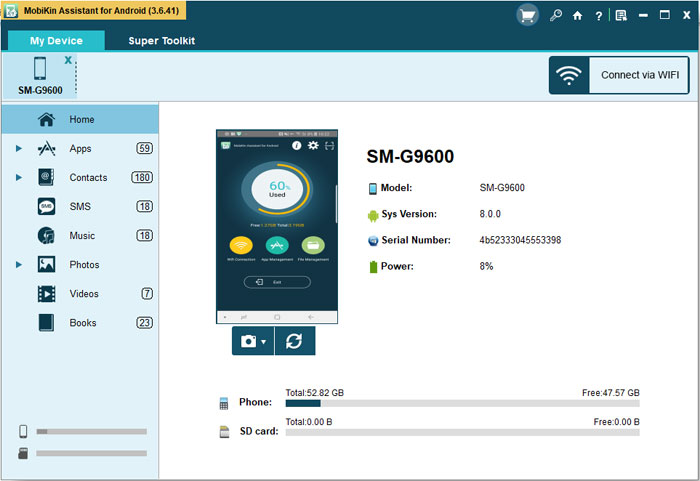
Step 4. Backup important files
Now various files will appear in the left panel. Just choose the files that you want to backup and you will see all their contents in the right pane. Then tick your wanted data and press "Export" to transfer and reserve them to computer.

After reserving the important data to your computer, you can begin your flashing journey without worries.
Part 2. How to Flash an Android ROM?
Step 1. Unlock bootloader and install a custom recovery
Before downloading and installing a new ROM for Android, what you ought to do is unlocking the bootloader and flashing a custom recovery. Since the ways to unlock bootloader for each type of Android phone are diverse, we cannot list the detailed steps to accomplish the operation for you but you can go to download TWRP or ClockworkMod and follow the steps that are found on the internet to update or flash the version.

Step 2. Backup your applications and settings
If you do not backup your data to other devices before the update, you can go with the following steps as well to copy and store the precious data on your phone in case of the custom ROM installation goes wrong. For the users who have no any backup data, this procedure is so significant and essential that you'd better handle it carefully. Hence, in order to backup your Android data without any omission, you can select Nandroid which will backup the entire system. If you are not familiar with it, you can go with the following steps to guarantee that the backup process is safe.
1. Restart your device and enter Recovery mode. Most of Android phone can be rebooted by pressing Power and Volume or Home button. But if you can do it via this method, you can ask the official website of your device.
2. Proceed to "Backup" or "Nandroid Backup" by using the volume up and down buttons. Here the backup process will take a bit of time, just be patient and wait for the end.

Can't miss:
Step 3. Download and flash the ROM you need
There are various types of ROM for Android device which enables you to elect the one that you are satisfied with. At the same time, it must be suitable for your device model. For getting the desired ROM, you can go to search the file which is in zip form on Google. After finding it, you could download it to your computer and then transfer and save it to your Android phone SD card via USB cable. And now you can begin the installation.
Notice: please make sure that the form of the file that you have downloaded is zip.
1. Reboot the device and enter the Recovery mode as we did before.
2. Go to "Install Zip from SD Card" section under the Recovery and choose the zip file you have downloaded and click on "OK" to start installation.

3. When the setup finish, please wipe the data and cache under the recovery section to avoid problems caused by previous data.
4. Reboot your phone and then you can enjoy the new ROM.

At present, you are allowed to begin your brand new journey and get the wonderful experience of using Andriod phone. This would like that you possess a new phone. By the way, if you find that your previous data are damaged, you can ask MobiKin Doctor for Android come to the rescue. You can also back up your Android data to your computer, and after you finish the flashing, you can restore the backup data to your phone immediately.
Related Articles
5 Efficient Ways to Reset Samsung Galaxy Tablet [Most People Don't Know]
Top 9 Android Flashing Software for PC/Mac You Wish You'd Known Sooner



