5 Ideal Solutions to Simulate GPS Movement on Android/iOS
The ability to simulate GPS movement on your phone can provide a variety of advantages, whether for gaming, privacy, or accessing restricted content. Simulating GPS movement allows users to bypass geo-restrictions on apps, websites, or streaming services, enabling access to content that would otherwise be unavailable in their region.
This article will guide you through five effective ways to mock location on both Android and Apple devices, giving users the freedom to roam virtually anywhere in the world.
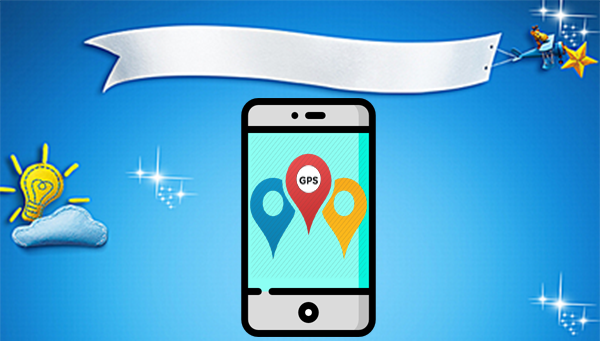
- Method 1: Simulate GPS Movement on Android/iOS Stably
- Method 2: Simulate GPS Movement on Android via Mock Locations
- Method 3: Fake GPS on Android via Fake GPS GO Location Spoofer
- Method 4: Simulate GPS Movement on iOS via Location Changer
- Method 5: Simulate Moving Location in iOS via Xcode
- FAQs about GPS Movement Simulation
Method 1: Simulate GPS Movement on Android/iOS Stably
Fake GPS location tools on Android and Apple devices often come with risks, especially when using reliable and major brand tools, which can affect the user experience with geo-based apps. The Virtual Location Tool, however, stands out as a reliable solution. This reputable app safely spoofs GPS to simulate precise locations, personalize routes, and design various pathways.
Compatible with most Android and iOS devices, it ensures full privacy protection, making it a highly advantageous tool for users.
How to simulate GPS movement with Virtual Location Tool?
- Begin the procedure by downloading and installing the best fake GPS software on your Windows or macOS computer.
- Once the application is launched, select "Get Started" from the main menu.
- Connect your smartphone to the computer using a USB cable. Allow a moment for the software to detect your device.
- In the upper-right corner of the interface, choose "Teleport Mode."
- You can either input the desired location in the search bar or enter GPS coordinates to pinpoint a specific location.
- Once the pointer has moved to your chosen location on the map, click "Move" to instantly change your location for legitimate purposes.



Do I need to root or jailbreak my phone to simulate GPS movement? Some tools require rooting (Android) or jailbreaking (iOS), but reputable and trusted tools like Virtual Location Tool can simulate movement without such modifications by leveraging developer mode features.
Method 2: Simulate GPS Movement on Android via Mock Locations
The Mock Locations app on Google Play lets you fake your location using an Android emulator. Basic features are free, but premium options like saving routes, hiding simulation from apps, and ad removal require payment. Simulated GPS coordinates with this Android GPS movement simulator affect almost all apps, including Snapchat and Google Maps.
How-to Guide:
- To begin, access the "Settings" application and navigate to "About Phone".
- Proceed to "Software Information" and locate the "Build Number".
- Tap that option seven times to activate the "Developer options" on your device.
- Following this action, a toast message will appear indicating, "You are a Developer Now."
- After successfully enabling the developer options, you must take one additional step to mock your location or simulate GPS movement.
- Navigate to the developer options and select the mock application to modify your GPS position.
- Finally, open the "Mock Locations" app and choose the desired location to simulate GPS movement.
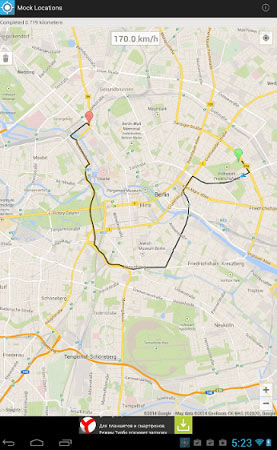
Method 3: Fake GPS on Android via Fake GPS GO Location Spoofer
The Fake GPS GO Location Spoofer is an application designed for Android devices that enables users to simulate their GPS locations for various purposes, including testing, gaming, or bypassing geo-restrictions. This app utilizes the mock location functionality inherent in Android to generate false GPS coordinates. Additionally, it provides features such as route simulation, speed modifications, and the ability to save locations for user convenience.
How-to Guide:
- Download and install Fake GPS GO Location Spoofer from the Google Play Store.
- Go to your phone's Settings > About phone.
- Click "Build Number" 7 times to enable "Developer options".
- In "Settings", navigate to "Developer options".
- Locate "Select mock location" app and choose "Fake GPS GO".
- Open Fake GPS GO Location Spoofer and search for your desired location on the map.
- Tap the location on the map and press Start to activate the fake GPS.
- Open a location-based app like Google Maps to confirm the fake location is active.
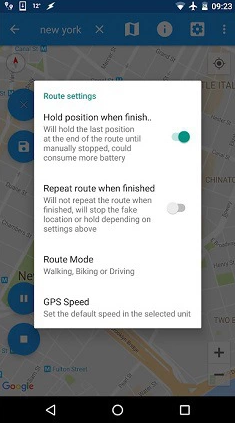
Note: Fake GPS GO Location Spoofer does not support continuous movement simulation by default. However, you can manually set different locations and switch between them to simulate movement, according to the Fake GPS Go Location Spoofer review.
Method 4: Simulate GPS Movement on iOS via Location Changer
Faking your iPhone's location from a computer is an easy way to spoof and control GPS, especially without needing a jailbreak. Using a trusted tool like Location Changer, you can easily change your iPhone's GPS coordinates. This software allows you to switch your actual location to a virtual one, supporting various computers.
Simply input your desired location, and it will set a fake destination on any iOS device. You can also import a GPX file to mark your new "place" and move your GPS coordinates with a click. Key features include simulating GPS movement, compatibility with location-based apps, and support for all iOS devices, including the latest iPhone 16 as of 2024.
How-to Guide:
- Download and install the Location Changer software on your computer.
- Launch it and click "Start." Connect your iPhone to this PC via USB and trust the device when prompted.
- Click "Modify Location." A map will appear; zoom in, zoom out, or drag to find available locations.
- Search for your desired destination in the search bar or input coordinates.
- Click "Confirm Modify" to set the new location.
- Select the destination and click "Move to" to change your location.
- Use "Manage History" to view and manage GPS records.
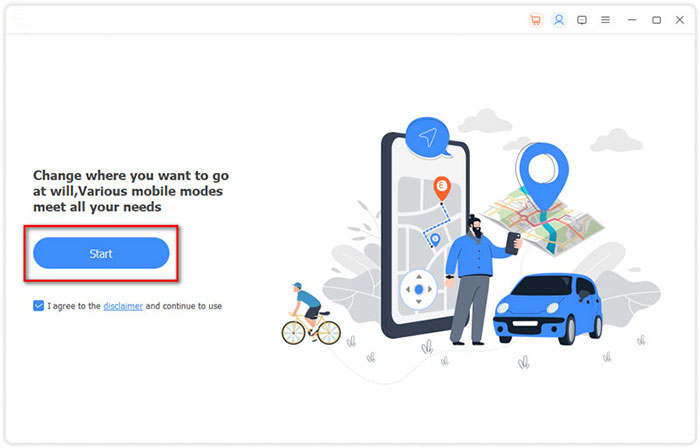
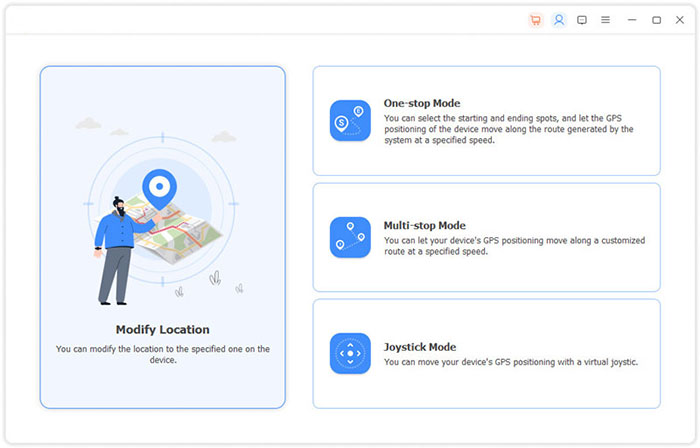
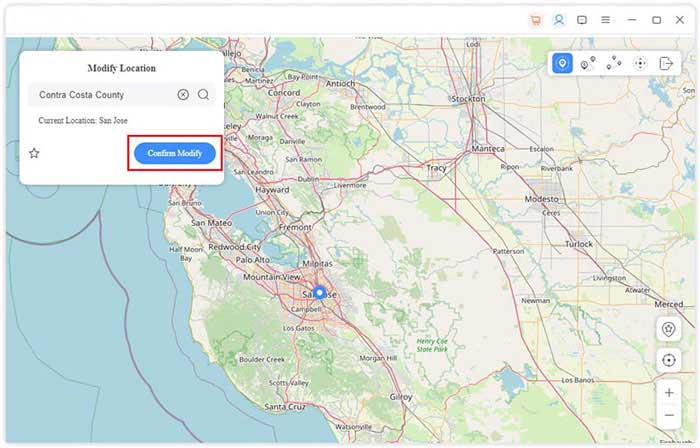
Method 5: Simulate Moving Location in iOS via Xcode
Xcode, Apple's IDE, lets developers build and test apps for iOS and other platforms. Its "Simulate Location" feature allows testing location-based app features by mimicking GPS changes, making it ideal for navigation and geofencing development.
How-to Guide:
- Install Xcode from the App Store and launch it.
- Create a new project by selecting "Single View Application," name your project, and click "Next."
- Follow the prompt to set up GIT by entering these commands in the Terminal:
git config --global user.email "you@example.com"
git config --global user.name "your name" - Set up a development team, connect your iPhone to your Mac, and select your unlocked device in the build options.
- In the "Debug" menu, click "Simulate Location" and choose your desired location.
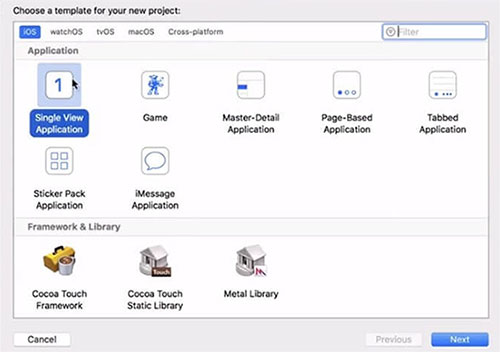
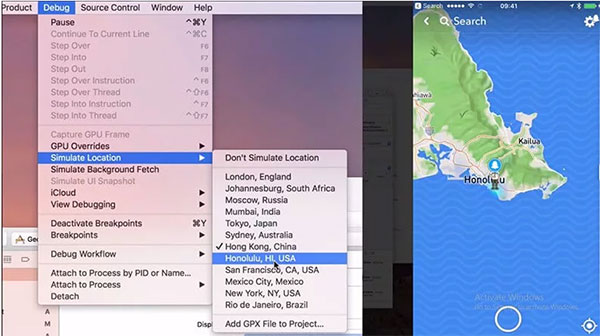
Note: While Xcode can simulate location changes, it doesn't mimic real-world movement speed. You can manually adjust the time intervals or use a GPX file with varying coordinates, but it won't perfectly replicate actual walking or driving speed.
FAQs about GPS Movement Simulation
Q1: What is GPS simulation?
GPS movement simulation is a technique used to mimic the movement of a device along a predefined route or to simulate a specific location. It is commonly used in testing applications, gaming, or accessing location-based services.
Q2: Are there any risks when I simulate GPS movement?
Yes, simulating GPS movement can pose risks like account bans in apps, legal issues in some regions, privacy breaches from permissions, device instability, and malfunctioning of GPS-dependent apps. Use powerful tools like Virtual Location Tool, limit permissions, and follow legal and app guidelines to minimize risks.
Q3: Can the simulated GPS movement be tracked?
Yes, simulated GPS movement can be tracked by apps detecting inconsistencies in GPS data or using network location checks. Device logs and mock location settings can also reveal spoofing.
Q4: Is GPS movement simulation legal?
GPS movement simulation is usually legal for personal or non-malicious use. However, it's prohibited in many games like Pokémon GO and can result in account bans. Using it for fraudulent activities is illegal in many regions.
Closing Remarks
To safely and effectively simulate GPS movement on both Android and iOS devices, you'd better choose a reliable and professional product. The Virtual Location Tool is highly secure and productive for this purpose. It offers a seamless way to simulate your GPS location without the risk of being blocked or detected, ensuring a smooth experience across various apps and services.
Related Articles:
How to Fake Google Map Location on Android/iPhone in 3 Ways?
[100% Success] How to Stop Sharing Location Without Them Knowing
How to Fix Pokemon GO GPS Signal Not Found? 9 Smart Tricks
5 Means to Share Location on Android Devices with Friends/Family



