[Fixed] How to Extract Photos from A Crashed Samsung Device?
You Samsung phone or tablet may get crashed during the using process due to various reasons, and the device might become dead or unresponsive in a certain screen. For most people, they'll think that the Samsung is broken completely and data on it have gone forever. But actually, this is not a big deal, you still have opportunity to extract photos from a crashed Samsung device and even fix the crashed Samsung to normal.
Can't Miss:
Most system crash issue may be caused by insufficient storage, heavy background app process, etc. These issues can be fixed easily via restarting the device. However, you may still meet some crashing issues that can't be overcome with a simple restarting, then, you need to find other solutions to get yourself out of these troubles. Therefore, in order to help all of you to fix all kinds of Samsung crashing problems, we decide to divide this page
How to Extract Photos from Crashed Samsung Directly?
When the Samsung is crashed due to unknown reasons, and you can't fix the issue after trying all methods that you can find, you may wish to extract the existing photos from crashed Samsung to avoid losing them permanently, right? Thus, the Broken Android Data Extraction software can help you lots. With it, you can directly get access to the crashed Samsung device without enabling USB debugging on it, then find and get back photos on the device soon.
Here's how:
Step 1. Connect your crashed Samsung to computer with USB cable, then launch the program and choose "Broken Android Phone Data Extraction" mode.

Step 2. Click on "Start" icon to follow the instructions on the screen to get access to your device.
Step 3. Choose the phone name and model, and click "Confirm" button to enter the next step and follow the prompts to make your Samsung into Download mode.

Step 4. Click "Start" to begin the scanning process, and then you can preview and extract your needed photos from Samsung to computer as you like.

How to Fix Samsung Crashing Issues Completely?
With the same program that we mentioned above, you can deal with all kinds of crashing problems on Samsung within few clicks. Now, let's to check the detailed steps:
Step 1. After connecting and launching the program, you can enter "Broken Android Phone Data Extraction" and click "Fix Device" button to enter the fixing process.
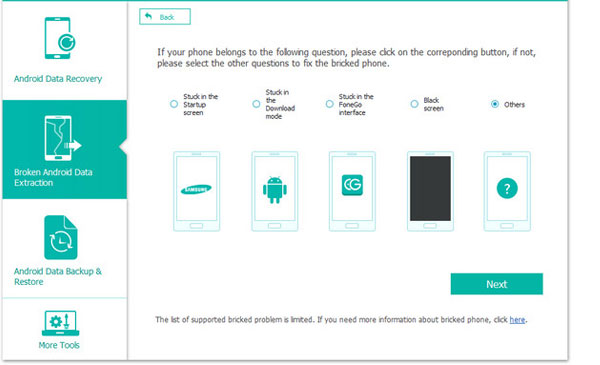
Step 2. Choose the issue that you need to fix and click "Next" to enter the Download mode.

Step 3. Click "Start" to begin the process and you only need to wait for the end. After that, you can restart the device and recover lost data from it with MobiKin Doctor for Android as you like.
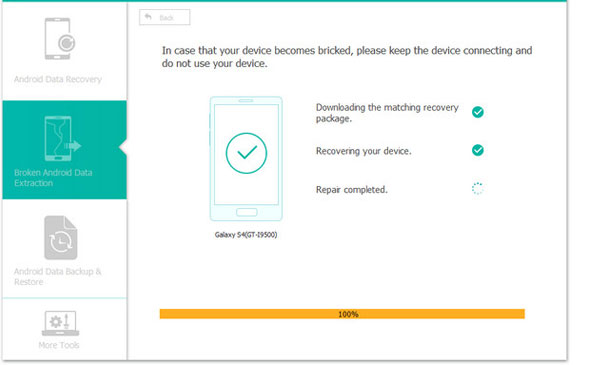
Sounds great? Just click the below icon to take a free trial on this powerful tool.
Ending Words
Besides pictures, Broken Android Data Recovery also supports recovering other file types, including videos, audios, contacts, text messages, etc. This software is safe and reliable, click the button below to download it now.
Related Articles:
How to Enable USB Debugging on Broken Android
How to Backup Data from A Broken Android
My Pictures Disappeared from My iPhone. Here's the Full Fix
How to Recover Data from Water Damaged Android Phone or Tablet?
Ultimate Guide on How to Recover Deleted Songs/Music from Android



