5 Methods to Recover Deleted WhatsApp Photos in Android with/without Backup
WhatsApp, one of the most widely used instant messenger, assists us in sharing pictures, videos, messages, and voice messages for personal or public purposes. However, if you accidentally touch the delete button or reinstall the app, you might lose something important for good. Well, some folks may don't know the WhatsApp image recovery features, even if you have been with the app for a long time.
Fret not! We shall detail the five most effective methods on how to recover WhatsApp images in Android without hassle. And keep reading, and you will not be let down.
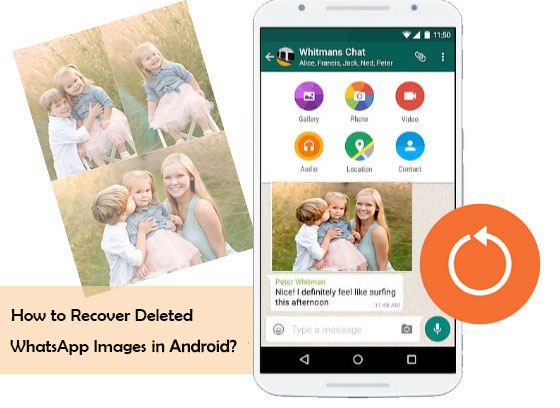
- Way 1: How to Recover Deleted WhatsApp Photos on Android Phone's Storage
- Way 2: How to Retrieve Deleted WhatsApp Images from Android via Auto Backup
- Way 3: How to Retrieve Deleted WhatsApp Images from Android Phone via Google Drive
- Way 4: How to Recover WhatsApp Images in Android without Backup [Recommended]
- Way 5: How to Retrieve Deleted WhatsApp Pictures on Android from Someone Else
Way 1: How to Recover Deleted WhatsApp Photos on Android Phone's Storage
It's exclusive for Android users to recover WhatsApp images from the phone's storage. By default, all WhatsApp pictures and videos can be on the File Explorer of the device aligned in different folders. And this recovery can be easy to navigate.
Note: If your Android Internal storage is full, and you freed up space on your phone. At this point, your WhatsApp image in the storage may be cleared up. Well, don't worry, just scroll down to learn other methods available.
How to restore deleted WhatsApp images from Android phone's storage?
- Open "Files" on Android and go to "Internal Memory"/"Phone Storage".
- Look for the "WhatsApp" folder.
- Click on the folder, and you will see the "Media" option.
- On selecting media, head to "WhatsApp Images".
- Here, you can access all the sent and received media files, including the images on the platform.

Related Passages:
- [Practical] Top 6 WhatsApp Backup Extractors You'd Better Know
- Android Picture Recovery - Recover Deleted Photos on Android
Way 2: How to Retrieve Deleted WhatsApp Images from Android via Auto Backup
WhatsApp creates a backup of files every day automatically at 2 AM, and it keeps the backup intact for seven days. So, if you lost your WhatsApp photos before the date, you can easily fetch them in this way. Here's how to recover deleted WhatsApp pictures on Android via auto backup:
- Uninstall WhatsApp from your device and then reinstall it.
- After verifying your phone number, you will be asked to restore chats and media from a local backup.
- Just click on the "RESTORE" option to initiate the image restoration.
- This step will help in the restoration of all media files, including your photographs. And after that, you could now reaccess them on this device conveniently.
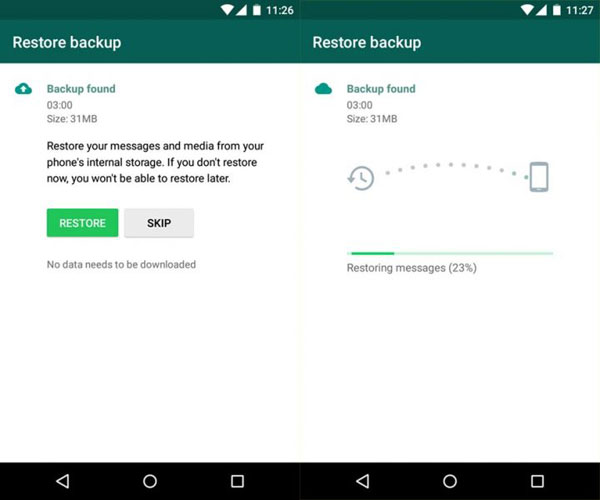
Way 3: How to Retrieve Deleted WhatsApp Images from Android Phone via Google Drive
You will need to use the same phone number and Gmail account you used to initiate the backup if you want to restore WhatsApp images by this means. You can first back up WhatsApp data by going to "WhatsApp" > "Settings" > "Chats" > "Chat Backup" > "Back Up Now". Then follow the steps below to learn how to recover deleted photos from WhatsApp on Android with Google Drive:
- Uninstall WhatsApp from your mobile and reinstall it from Google Play Store.
- Proceed with the WhatsApp setup and sign in to your Google account when prompted.
- Confirm your phone number, and you'll be asked if you wish to restore messages and media from Google Drive.
- Tap "RESTORE" > "NEXT" and follow the screen hints to restore deleted files from Google Drive.
- Your photos will be restored to your WhatsApp account.
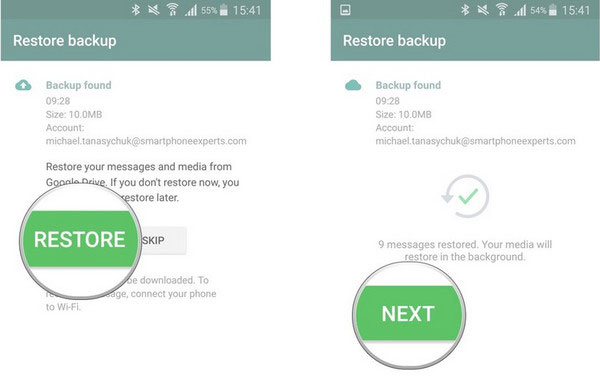
Read Also:
- How to Access WhatsApp Backup on Local, Google Drive, iCloud, etc.?
- How to Move WhatsApp Data to SD Card?
Way 4: How to Recover WhatsApp Images in Android without Backup
Well, what if there's no backup of chats available for me? OK, here's a promising method for you. By utilizing MobiKin Recovery for WhatsApp, you're enabled to retrieve WhatsApp pictures without backup. Not only that, but it can also recover WhatsApp messages, videos, and other data types in Android, wherever they are stored in your smartphone.
Key features of Recovery for WhatsApp:
- Recover WhatsApp images in Android without backup.
- Retrieve data from Android internal memory, SIM card, SD card, including WhatsApp, WhatsApp attachments, media files, messages, messages attachments, contacts, call logs, etc.
- Let you preview and choose specific files before recovery.
- Work for almost all mainstream Android devices, covering Samsung, Huawei, Sony, Motorola, Xiaomi, LG, Google, OPPO, Vivo, OnePlus, etc.
- It won't let out your privacy.
How to get photos from WhatsApp on Android with Recovery for WhatsApp?
Step 1. Run the program and link the phone to a computer
Install and launch Recovery for WhatsApp on a computer and link your Android device to it via USB. This utility will automatically detect the connected phone. Here, you can go for the mode of "Recover from Android Device".

Step 2. Back up WhatsApp on computer
Enable USB Debugging on Android when you get a prompt on your phone. Then, you will get a window that asks you to turn on end-to-end encryption for your WhatsApp backup.

Step 3. Check WhatsApp attachments for scanning
After the backup, you can pick the data types you wish to restore. Here, please mark "WhatsApp Attachments" and all attachments for WhatsApp will be scanned out.
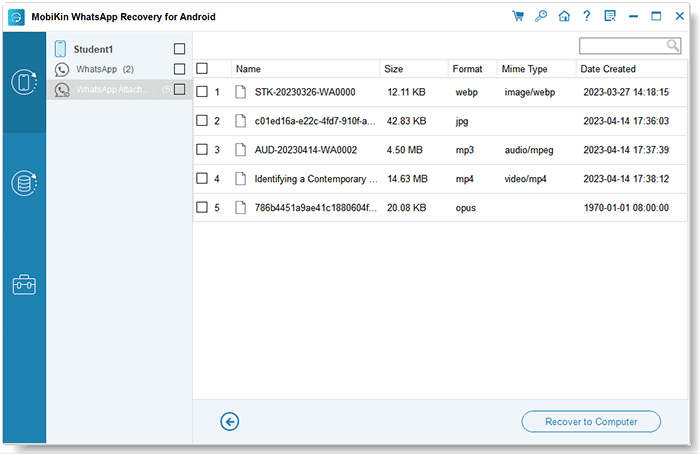
Step 4. Recover WhatsApp images in Android
Now, you can preview and choose the photos for recovery. Finally, just tap "Recover to Computer" to save them on your computer.
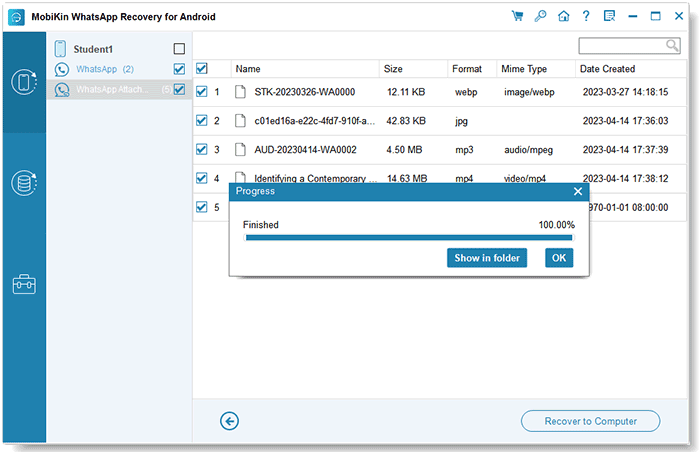
Here's a page for those who want to know how to recover deleted photos from WhatsApp on iPhone.
Way 5: How to Retrieve Deleted WhatsApp Pictures on Android from Someone Else
Any easy tips on how to get back deleted photos from WhatsApp? Well, If you want to find the deleted WhatsApp photos or videos directly, you can check whether the person or group of people you talked with has a copy of messages with media files attached. Then if you're lucky, you can ask them to send the items to you. Here, please note that it may be a bit difficult for you to trace the assuming you remove the images by tapping the "Delete For Everyone" option.
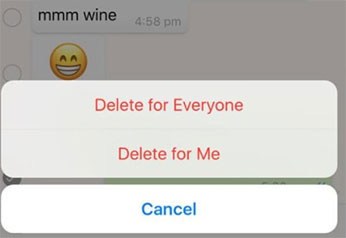
Ending Words
There you go! On the whole, if you do the backup before the photo deletion, you are lucky enough to check the backup files for deleted items. Otherwise, MobiKin Recovery for WhatsApp is definitely your best choice. With this powerful program, you can easily get back photos from WhatsApp without asking for help that may or may not work out.
Related Articles:
[3 Ways] How to Transfer All WhatsApp Chats from Android to Android?
Full Guide to Fix WhatsApp Issues on Android Phone
How to Back Up WhatsApp from iPhone to PC? It's as Easy as Pie
3 Ways to Save Photos from WhatsApp to Android Gallery
How to Recover Deleted WhatsApp Videos from Android & iPhone?



