5 Hassle-free Ways to Transfer iCloud Photos to External Hard Drive
Today, digital photography has become an integral part of our lives, and many people store valuable memories in cloud storage through iCloud. Typically, you may want to figure out how to transfer iCloud photos to external hard drive to free up space on the storage or have an additional backup for your pics. Fortunately, there are several approaches available to do this, providing you with the flexibility to pick the most desirable one for your needs. In this article, we will elaborate on this aspect for you.
- Part 1: Why Transfer iCloud Photos to External Hard Drive?
- Part 2: How to Transfer iCloud Photos to External Hard Drive via Doctor for iOS [Trouble-free]
- Part 3: How to Move Photos from iCloud to External Hard Drive via iCloud for Windows
- Part 4: How to Move iCloud Photos to External Hard Drive with iCloud.com
- Part 5: How to Back Up iCloud Photos to External Hard Drive via Apple Privacy Website
- Part 6: How to Move Pictures from iCloud to External Hard Drive via Mac's Photos App
Part 1: Why Transfer iCloud Photos to External Hard Drive?
We have just briefly mentioned the reasons for transferring photos from iCloud to an external hard drive; now let's look at all the possible causes of this in a brief summary:
- Free Up iCloud Storage: It's essential to transfer iCloud Photos to an independent space when there's not enough iCloud storage available.
- Ensure Optimal Performance of Your iPhone: Once you have backed up the redundant data to external storage, you can delete it from your phone to free up memory.
- Back Up Your Photos: While iCloud automatically backs up your photos, it's always a good idea to have a secondary backup.
- Increased Storage Capacity: As external hard drives come in various sizes, you can easily expand the capacity based on your needs.
- Access Photos Offline: If you have a slow or limited Internet connection, it may be difficult to access your iCloud photos.
- Share Photos with Others: Want to share your images with someone who doesn't have access to your iCloud account? Transferring your pics to a hard drive is an easy way to do so.
Click to Know:
- iCloud Photos to Android: How to Transfer Photos from iCloud to Android?
- How to Recover iMessages from iCloud Backup Flexibly? 4 Ways Available
Part 2: How to Transfer iCloud Photos to External Hard Drive via Doctor for iOS
Can you suggest any methods for selectively transferring iCloud photos to an external hard drive or restoring a backup onto an old iPhone/iPad without resetting it? MobiKin Doctor for iOS is a program that can be easily installed on your computer to achieve this. Plus, it is a highly respected and top-rated product on the market, capable of recovering various categories of iOS files even without a backup.
MobiKin Doctor for iOS - The Best iCloud Photo Extractor:
- Transfer iCloud photos to an external hard drive selectively.
- Directly recover deleted data from iPhone, such as contacts and messages.
- Flexibly retrieve iOS files from iTunes backup without causing any harm to the current data.
- Applicable to various types of files like photos, contacts, text messages, videos, call logs, Safari history, voice memos, notes, and more.
- Enable you to preview and select the desired files before recovery.
- Work well with almost all iOS devices, including iPhone 14/14 Plus/14 Pro (Max), iPhone 13/13 Pro (Max)/13 mini/12/12 Pro (Max)/12 mini, iPhone 11/11 Pro/11 Pro Max, iPhone X/XR/Xs/Xs Max, iPhone 8/8 Plus, iPhone 7/7 Plus, iPhone 6/6S/6 Plus, iPod touch, iPad, etc.
- It won't disclose your privacy.
How to move photos from iCloud to external hard drive via Doctor for iOS?
Step 1. Run the software and choose "Recover from iCloud"
Install MobiKin Doctor for iOS and open it after the free download. Select "Recover from iCloud" and enter your Apple ID and password.

Step 2. Download iCloud synced photos
After you log into iCloud, choose the "Photos" box and click "Next". The software will download your iCloud-synced files. Subsequently, insert your external hard drive into this computer.

Step 3. Back up iCloud photos to the external hard drive
In the left sidebar, click on the "Photos" category, preview the images in your iCloud backup, and click "Recover to Computer" in the bottom right to save them to the external hard drive.

Part 3: How to Move Photos from iCloud to External Hard Drive via iCloud for Windows
You may not be aware that Apple has released iCloud for Windows, and the truth is that transferring iCloud photos to an external hard drive on a Windows computer is not a simple task. However, the good news is that you can first download iCloud photos to your PC before having your iCloud photos reflected on the hard drive without accessing your iCloud account via a web browser.
Learn how to move iCloud photos to an external hard drive with iCloud for Windows:
- Start by running the "Settings" app on your iPhone and tapping [your name].
- Then go to "iCloud", select "Photos", and turn on "iCloud Photos".
- Next, download and install the iCloud for Windows on your computer.
- Log in with your Apple ID and password. (Make sure you use the same iCloud account for your iPhone and your computer.)
- Then, click on "Options" next to "Photos" and select "iCloud Photo Library" and "Download new photos and videos to my PC".
- Click on "Change" under "Download new photos and videos to my PC" and choose your external hard drive as the default destination for your iCloud photos.
- Finally, tap "Done" > "Apply" to ensure your iCloud photos are safely backed up to your external hard drive.

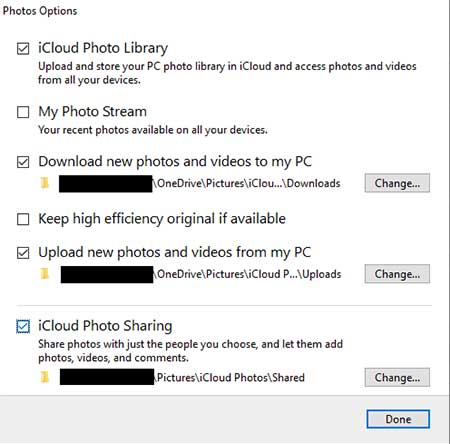
Extended Reading:
- 4 Free Methods to Transfer Google Photos to iCloud Seamlessly [2023]
- How to Transfer Photos from Android to iPhone Wirelessly [6 Options with Pics]
Part 4: How to Move iCloud Photos to External Hard Drive with iCloud.com
Are you seeking a direct method to move all your photos from iCloud to the hard disk on your local computer? Try to make it from iCloud Web. When you get a computer with sufficient storage space, you can retrieve all of your iCloud data, including photos, before copying them onto your hard drive.
How to move pictures from iCloud to external hard drive with iCloud.com?
- Log in to your iCloud.com from a Mac or PC using a web browser.
- Once you are signed in, click the "Photos" icon.
- Next, go to the "Photos" tab and press "Command + A" to select all images.
- If the key combination is not working, ensure you have enabled "iCloud Photos" on your iPhone. (How to delete photos from iPhone but not iCloud?)
- After selecting all pics, click on the "Download" icon.
- Plug your external hard drive into this computer.
- On the next window, choose your hard drive from the left pane and click the "Download" sign in the right pane.
- Finally, all the selected pictures will be saved onto the external hard drive in a Zip file format.
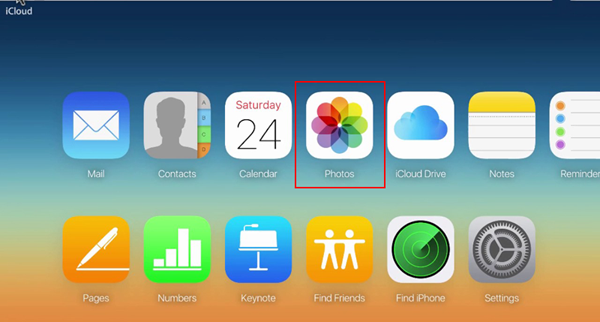
At present, there is a download limit of 999 photos for iCloud Photos. Therefore, if you have over 1000 photos, it is recommended to download them in batches of 500 photos each time. To accomplish this, click the first photo, then scroll down 50 rows and hold down the "Shift" key while clicking the last photo in the 50th row.
Part 5: How to Back Up iCloud Photos to External Hard Drive via Apple Privacy Website
If you want to download iCloud photos to a hard drive once and for all, you can request a copy of your iCloud data directly from Apple. When your photos are ready for download, Apple will send you an email to your email address associated with the Apple account. However, it may take a few days for Apple to process your request.
How to save iCloud photos to hard drive from the Apple privacy website?
- Go to the Apple Privacy website and log in to your iCloud account with your Apple ID and password.
- Click on the "Get Started" button under the "Obtain a copy of your data" option.
- Tick the box nearby the "Photos" category, as you want to download all your photos.
- Then, click "Continue" and choose the maximum file size you want to download. (Keep in mind that the maximum file size is 25GB.)
- Click on "Complete Request" to send your request to Apple immediately.
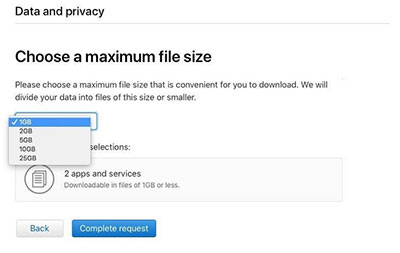
Part 6: How to Move Pictures from iCloud to External Hard Drive via Mac's Photos App
Mac Photos is an application designed for macOS devices that offers an immersive and dynamic way to view and edit photos. Apart from this, you can also use it to transfer your iCloud pictures from a Mac to an external hard drive easily. However, please note that this method requires you to enable iCloud backup and sync with your Mac beforehand.
How to transfer iCloud photos to external hard drive from Mac's Photo App?
- Start the Photos app on your Mac by going to "Finder" and clicking on "Photos".
- Select "Photos" from the menu bar, then click "Preferences".
- Click on "iCloud" and select "Download Originals to this Mac". (iCloud photos not syncing?)
- Go to the "General" tab and tap "Show in Finder" to locate the "Photo Library" on your Mac.
- Link your external hard drive to the machine.
- Create a new folder in the external hard drive for your iCloud photos.
- Run the Photos app on your Mac and select all the photos you want to transfer.
- Click on "Export" under the "File" menu.
- You can choose to export "Edited" (default) or "Unmodified Original" (recommended) versions of your images.
- Finally, set the newly created folder in your external hard drive as your destination one.
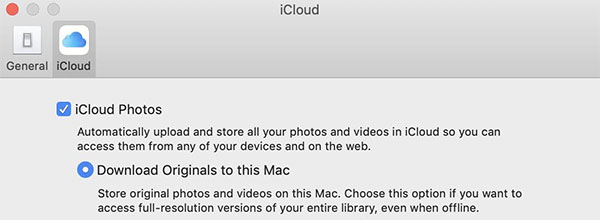
Final Remarks
To sum up, transferring iCloud photos to an external hard drive is a great option to take advantage of the cloud and maintain your meaningful memories optionally. We have discussed five ways to perform the transfer conveniently.
Of these methods, MobiKin Doctor for iOS is the most trusted and professional tool that can help you move iCloud photos selectively and seamlessly. On the whole, this utility is user-friendly and efficient, making it a top choice for iOS device users. So, give it a shot and see how it can simplify your digital life!
Related Articles:
[Top 4 Ways] How to Back up iPhone to Mac/Mac Air/MacBook (Pro)
How to Transfer Photos from iPhone to External Hard Drive? [6 Ways]
How to Transfer Photos from Flash Drive to iPhone [Option 1 Is the Best]
Can't Connect to iCloud Server? 10 Tricks to Fix iCloud Connection to Server Failed
How to Transfer Photos from iPhone to Android? - Top 5 Ways
How to Transfer Photos from iPhone to PC in 7 Ways? [Comprehensive Guide]



