[Solved] How to Find and View iTunes Backup Files Selectively?
- "How to scan iTunes backup folder?"
- "How to look at backups on iTunes?"
- "How to see what is backed up on iTunes?"
Do you need to check your iTunes backup but don't have your iPhone with you and you don't want to restore it to your device? Now you can easily access the files in your iTunes backup, including contacts, messages, photos, and other data, directly on your computer. In this article, we will show you how to find and view iTunes backup files on a PC or Mac computer without restoring them to your device.

Part 1: Why Do You View iTunes Backup?
In general, there are at least three reasons for that purpose:
- You have several backups of different devices on your PC/Mac, and you need to verify whether the backups contain the data you want.
- You want to clean up the disk on the computer, so you have to make sure the old backups exclude the files you need in case of data loss. (What does an iTunes backup include?)
- It could be that you just intend to see what is backed up on iTunes.
If you simply want to figure out where iPhone backups are stored on the computer, you can make it directly without installing any iTunes backup viewer.
But, for those who want to know how to view my iTunes backup files, some third-party software should be taken into account to decipher the iTunes backups, because they are unreadable codes and thus cannot be opened with any existing program on the computer directly. Next, we will introduce how to find and access iTunes backup easily.
You May Need:
Part 2: How to Find iTunes Backup Location on PC and Mac
Where are iPhone/iPad backups stored? You can directly get to iTunes backups on your computer, but note that the iTunes files are not human-readable.
On your PC, the iTunes backup location is: \Users\(username)\AppData\Roaming\Apple Computer\MobileSync\Backup\. And you can locate and read itunes backup files on PC as follows:
- Open your search box on your Windows:
Windows 7: Click on Start;
Windows 8: Click on the magnifying glass in the top-right corner;
Windows 10: Go to the Search box nearby the Start button. - Click inside the search box.
- Type in: %appdata%
- Hit Enter or Return on your keyboard.
- From here, open the folders: Apple Computer > MobileSync > Backup.
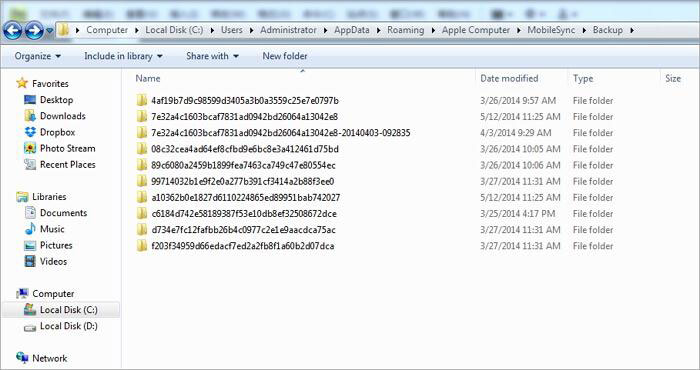
On your Mac, your iPhone backups are located at ~/Library/Application Support/MobileSync/Backup/. To find it, you can:
- Open iTunes if you are running macOS 10.14 or earlier, or open Finder if your Mac is with macOS 10.15 or later.
- In iTunes, go to Preferences.
- Click the Devices tab.
- Control-click the backup you want from the list.
- Click "Show in Finder".
- In Finder, connect your iPhone/iPad to your Mac. (What to do when iPhone won't connect to Mac?)
- Select the device from the list of Locations.
- In the General tab, click Manage Backups.
- Right-click a backup and choose "Show in Finder".
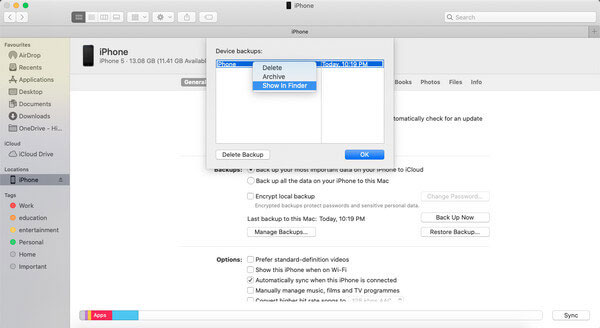
Part 3: How to View iTunes Backup Files on PC/Mac
To further get to and view the detailed iTunes backup files, you have to get an iTunes backup viewer. MobiKin Doctor for iOS, a tried and tested program, gives you the option to view any iTunes backups and extract what you want whenever needed. Before presenting the backups, you only need to use it to scan iTunes backup folders without even connecting your iOS device to your computer.
Overview of Doctor for iOS:
- View iTunes backup files directly on your computer.
- Let you recover data from the backup selectively, without deleting data on your iPhone/iPad.
- Work for various file types, including Contacts, Call Logs, Messages, Videos, Photos, Notes, Safari History, Calendars, Reminders, Voice Memos, etc.
- Retrieve deleted iPhone contacts, text messages, etc., directly in the absence of backup.
- Run smoothly on various iOS devices, such as iPhone 16/15/14/13/12/11/X/8/7/6, iPod touch, iPad, etc.
- It won't divulge your privacy.
How to check backups on iTunes from a computer with Doctor for iOS?
Step 1. Run the program on a computer
Install and open the program on your computer. Choose "Recover from iTunes Backup File" from the left menu. Then, all iTunes backup records on this computer will be scanned out. Please select the one you want and tap "Start Scan".

Step 2. View iTunes backup
You'll soon get the main screen of this utility. Click on any of the data type(s) you wish to check and click "Start Scan" again to load the details on the chosen iTunes backup file.

Next, you can handpick what you desire from the right and tap "Recover to Computer" to restore the items from this iTunes backup if necessary.

Video Guide
Know More:
FAQs about Viewing iTunes Backup File
Q1. How to delete iTunes backups?
If you want to free up space on your computer or simply don't need it anymore, you could choose to delete any iTunes backup file according to the steps below:
- Launch iTunes on PC/Mac.
- For Windows, go to Edit > Preferences.
- For Mac, head to iTunes > Preferences.
- Click on "Devices".
- You'll now find a list of all the iTunes backup files.
- Choose the backup file to get individual details.
- Once you've decided which ones you wish to get rid of, select them and tap "Delete Backup".
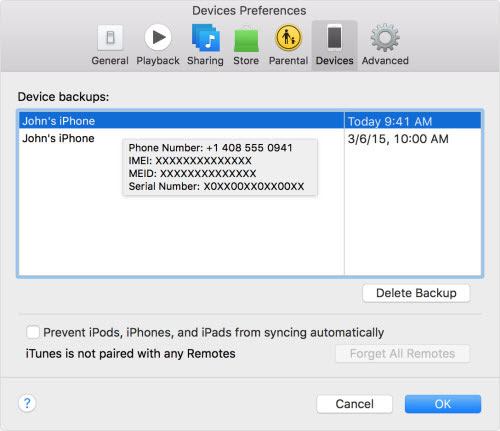
Q2. Can I open an iTunes backup directly?
No, iTunes backups are not stored in a readable format. They are organized in a way that makes them difficult to access and are usually encrypted, requiring specialized software to view or extract data.
Q3. How can I view iPhone backup files?
You can find iTunes backup files on your computer, but you cannot open them directly in a readable form. They are stored in a complex format. (How Can I View iPhone Backup Files on Computer?)
Q4. Can I recover individual files (such as photos) from an iTunes backup?
While iTunes does not allow you to recover individual files, third-party tools such as MobiKin Doctor for iOS can help you extract specific data (such as photos) from a backup.
At Last
We detailed why you need to view your iTunes backup files and how to get to/read iTunes backups in this post. Now, if you just want to check where the backups are on your computer, you can do this according to the second section above. And as mentioned earlier, iTunes backup is encrypted, which won't let you view the details directly. Thus, you should turn to MobiKin Doctor for iOS if you want to view the backups or select the specific items before extracting them.
Related Articles:
9 Tested Ways to Fix iTunes Keeps Crashing on Windows/Mac
11 Best Free iTunes Alternatives for Windows in 2025



