4 Methods to Recover Deleted/Old Kik Messages on iPhone in Minutes
Kik Messenger keeps an active user base among youngsters, in part because it doesn't require a phone number to log in, offers temporary images, and supports pictures preview, etc. At times, you may lose your Kik conversations for various causes. And you probably wonder how to retrieve deleted Kik messages on iPhone tactfully, for this app doesn't save users' data on its servers.
So, how can you retrieve deleted/old Kik messages/attachments from an iPhone without backup? Are there any other approaches to recover old Kik messages on an iPhone or iPad easily? OK, we will answer these questions in today's post.
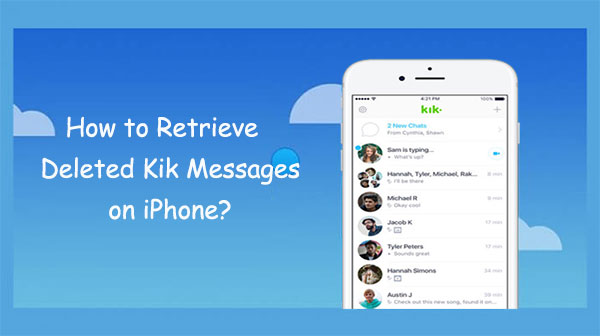
Method 1: How to Recover Deleted Kik Messages on iPhone from Your Friend
It could be the easiest and the most direct method to recover deleted Kik messages on your iPhone from the chat history with the help of your friend. The conversations that you deleted on your Kik app might be kept on your friend's chat logs. So, you can make an attempt to ask him or her to re-send the messages to you.
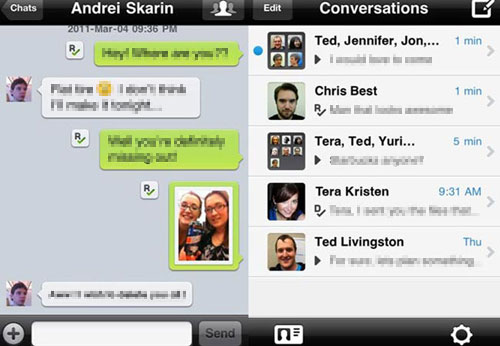
We are delighted to hear and see that your friends are willing to help you regain what you want, though it can be a bit tedious if there are many chats to find and retrieve. If things don't go well, read on for more solutions.
You May Also Need:
- 4 Easy Ways to Recover Deleted Messages on Facebook Messenger on iPhone
- Top 10 Best iPhone Data Recovery Software Reviews
Method 2: How to Retrieve Deleted Kik Messages on iPhone from iCloud Backup
Have an iPhone backup on iCloud? If so, you are allowed to get the whole backup back, including all Kik messages. And you will lose all the current iPhone in doing it. Well, what if there's something important on the phone? Before going any further, please remember to back up your iPhone on a computer, a separate and secure storage space.
How to get Kik messages back on iPhone 12/11/X/Xs/8/7 from iCloud backup?
- Open your iPhone's Settings.
- Go to "General" > "Reset" > "Erase All Content and Settings."
- Set up your iPhone like the first time you did.
- When you reach the "App & Data" screen, touch "Restore from iCloud Backup."
- Sign in with your iCloud account, the Apple ID & password.
- Choose the backup that contains your Kik messages to recover.

Method 3: How to Retrieve Old Kik Messages on iPhone from iTunes Backup
It is an option to recover the deleted Kik conversations from the iTunes backup, likewise if you stored a copy of your iPhone data with this tool. After the restore, iTunes will, undoubtedly, erase your iPhone content and replace your existing data as well with what's in the backup.
How to use iTunes backup to recover old/deleted Kik messages on iPhone for free?
- Run the latest version of iTunes on your computer.
- Connect your iPhone device to the computer via a digital cable.
- Once iTunes detects your phone, click the device icon > go to Summary > Restore Backup.
- Select the backup file that contains your deleted Kik messages.
- Click "Restore".

Extended Reading:
- 3 Ways to Delete Kik Account on Your Phone
- [Solved] How to Recover Deleted SMS from iPhone 12/11/X/XR/Xs/8/7/6?
Method 4: How to Retrieve Deleted Kik Messages on iPhone without Backup
Well, do you want to recover part of the Kik messages only? Don't wish to make any difference to the items on your iPhone in doing so? OK, iPhone Data Recovery can do you a big favor. This tool is committed to retrieving various iOS files with or even without backup. It is easy to handle, completing data scanning and recovery in a short time. Before carrying out tasks with it, make sure Kik Messenger isn't uninstalled on your iPhone.
Core highlights of iPhone Data Recovery:
- Retrieve deleted/old Kik messages on iPhone without backup.
- Selectively recover lost iPhone data from iCloud/iTunes backup.
- It also recovers WhatsApp/Viber/Facebook Messenger/Line data, SMS, contacts, call logs, pictures, notes, etc.
- Work well with overall iDevices, including iPhone 14/14 Pro/14 Pro Max/14 Plus, iPhone 13/13 Pro (Max)/13 mini, iPhone 12/12 Pro (Max)/12 mini, iPhone 11/11 Pro/11 Pro Max, iPhone X/XR/Xs/Xs Max, iPhone 8/8 Plus, iPhone 7/7 Plus, iPhone 6/6 Plus/6S, iPad, iPod, etc.
- It won't divulge your privacy.
So, don't you want to download the program and follow the steps to recover Kik messages on your iPhone now?
After the download, let's see how to retrieve deleted or old Kik messages on iPhone/iPad without backup:
Step 1. Let the software scan for all Kik messages
Install and open this iOS Kik recovery tool on your computer. Link your iPhone/iPad to the computer with USB cable > select "Recover from iOS Device" mode > click "Start Scan".

Step 2. Preview and select Kik messages for recovery
After scanning, you are enabled to preview each file. Select Kik from the left menu and choose the chat records you want to retrieve.
Note: Here, you can also click Kik Attachments and choose your desired items before recovering the attachments.
Step 3. Retrieve deleted Kik messages from iPhone
Finally, click the "Recover" option to get Kik messages back on this iPhone directly.
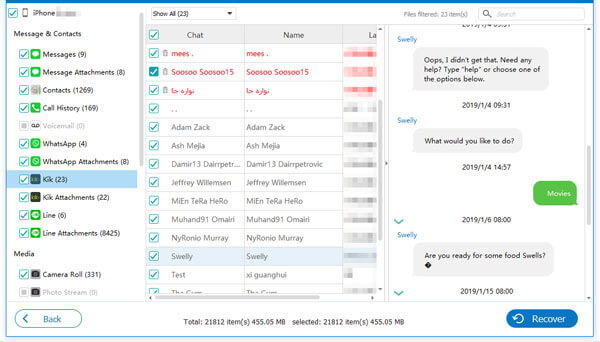
Final Verdict
Now, you have four feasible options to retrieve deleted Kik messages on your iPhone/iPad.
- It is a nice option to retrieve deleted Kik messages on your iPhone from your friend if possible.
- iTunes or iCloud applies to those with a previous backup of Kik content.
- In contrast, iPhone Data Recovery is in no doubt the most reliable product to recover old/deleted Kik messages and other 20+ data types without backup.
- Plus, unlike the former, restoring any data from iTunes or iCloud backup with this utility won't cover the existing data on your iPhone.
At last, are there any questions? Please post them in the comments below. And we are always here to help.
Related Articles:
9 Fixes to iPhone Storage Not Loading/Calculating Category Sizes Stuck
How to Delete Kik Messages/Attachments on iPhone/iPad
How to Recover 1 Year Old WhatsApp Messages without Backup? (iOS & Android)
How to Recover Deleted Viber Messages on iPhone with/without Backup?
Android Message Recovery - How to Retrieve Deleted Text Messages on Android



