iPhone Memory Recovery: How to Recover Data from iPhone Internal Memory?
You may want to tease out how to recover iPhone memory if any of the following is facing you right now:
- Data loss due to iOS downgrade, upgrade failure, or system crash.
- You accidentally delete essential data on your device.
- Your iPhone is broken or water-damaged.
- You cannot access some items after doing a factory reset on your iPhone.
- You lose some files after jailbreaking your iPhone.
- White/blue/black screen of death on iPhone.
- Other reasons like virus attack, password forgotten, device formatting, device stolen, etc.
Well, we will now come up with three reliable ways to help you restore lost files from your iPhone's internal memory. And hopefully, you'll find any of them helpful.
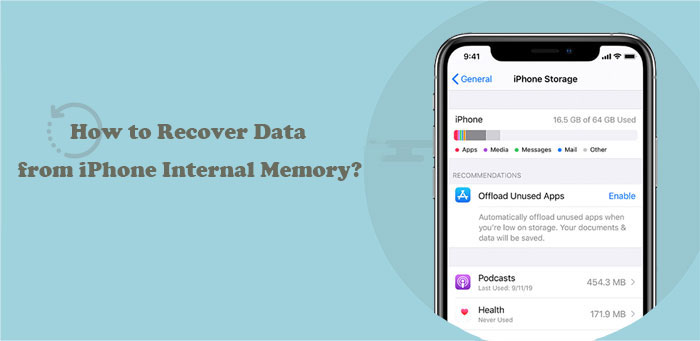
Part 1: Is It Possible to Recover Data from iPhone Memory Card
The answer is definitely YES. As we know, it is not that difficult to recover deleted data from an Android SD card, the external storage cell. Unlike Android devices, there's no external memory card in Apple iPhone. But that doesn't mean we cannot make iPhone memory recovery with or without backup.
Important: The success rate of iPhone memory recovery is also a major concern for most of us. Frankly, any operations on an iPhone are likely to put new data to overwrite the storage units of the device. Therefore, trying not to open and use your phone will undoubtedly improve the success rate of the recovery.
Related Passages:
- 2 Ways to Recover Deleted Data from Phone Memory for Android
- 3 Best Ways to Back Up and Restore iPhone (#3 is Excellent)
Part 2: How to Recover iPhone Memory Directly
MobiKin Doctor for iOS, one of the most popular iPhone internal memory recovery tools, boasts a super high success rate, according to our tests and the feedback of its users. This intelligent software delivers three options to retrieve all iPhone memory data with or without backup. It works smoothly on various jailbroken or non-jailbroken iDevices with even the latest iOS.
Brief Intro to Doctor for iOS:
- Recover lost or deleted data from iPhone internal memory without backup.
- Restore such files as contacts, call history, text messages, iMessages, photos, videos, WhatsApp/Kik/Line/Viber chat history, notes, and more.
- Selectively retrieve items from iTunes backups without covering the current content on the iDevice.
- Easy to handle, ad-free, complete and quick recovery, etc.
- Apply to various iDevices, including iPhone 14/14 Pro/14 Pro Max/14 Plus, iPhone 13/13 Pro (Max)/13 mini, iPhone 12/12 Pro (Max)/12 mini, iPhone 11/11 Pro/11 Pro Max, iPhone X/XR/Xs/Xs Max, iPhone 8/8 Plus, iPhone 7/7 Plus, iPhone 6/6S/6 Plus, iPod, iPad, etc.
- It won't let out your privacy.
How to recover iPhone internal memory card with Doctor for iOS?
Step 1. Connect your iPhone to a computer
Install and run the utility on your computer. Select "Recover from iOS Device" and link your iPhone to the computer via a USB cable.

Step 2. Choose the files you want to recover
Once your device is identified by the program, you'll get the main screen of the software. Select any data types you want backup and click "Start Scan".

Step 3. Recover data from iPhone internal memory
After the scan, all deleted files will be loaded and displayed. You can view the specific items and choose what you want from the right panel, and tap on "Recover to Computer" to restore the chosen items to your computer.

Admit it or not, you could easily lose important data from your iPhone's internal memory. So, it's wise to back up your iPhone to a computer routinely for preservation.
Part 3: How to Retrieve iPhone Internal Memory Card from iTunes Backup
Had run the backup of your iPhone on iTunes and now want to recover files from iTunes backup selectively? This is what MobiKin Doctor for iOS is good at as well. It is super easy to wage the task with it, for you don't even have to connect your iPhone to your computer. After the recovery, you can copy the files to your iPhone from the computer when required.
How to recover data from iPhone internal memory from iTunes backup?
Step 1. Open the program on your computer. Then choose the "Recover from iTunes Backup File" mode instead.

Step 2. Choose a backup file of your iPhone and click "Start Scan" to scan for the details about the backup content.

Step 3. Select the data types you need and click "Start Scan" again. After the scanning process, you can preview and mark all the items you'd like to restore and hit "Recover to Computer" to securely get them onto your computer.

Note: If you intend to recover iPhone internal memory from iTunes backup, you'd better not sync this iPhone with iTunes after you delete or lose any precious files. You may lose your previous data forever in doing so cause iTunes performs non-incremental backups.
Read Also:
- What if iPhone Won't Restore? Here Are the Full List of Fixes
- How to Transfer from Android to iPhone? [7 Proved Ways]
Part 4: How to Restore iPhone Memory from iCloud Backup
Similarly, if you enabled the iCloud Backup feature from your iPhone Settings, you are now free to recover data from iPhone memory by restoring from iCloud backup. But please note that restoring data from iCloud backup will erase all data and setting on your iPhone. Therefore, we do not recommend that you use this method.
How to find lost iPhone data from iCloud backup?
- Go to the "Settings" app on your iPhone.
- Choose General > Reset > Erase All Content and Settings.
- Everything on your device will be wiped, and then the device will automatically restart.
- In the iPhone setup process, you will see the "Apps & Data" screen.
- Touch "Restore from iCloud Backup".
- Log in with your iCloud Apple ID > Choose backup.
- Select the backup you want to restore.


The Bottom Line
We walked you through different methods to recover various files from internal memory in your iPhone 12/11/XR/Xs/X/8/7/6. And clearly, as you can see from the above, MobiKin Doctor for iOS is an all-in-one tool in response to various data loss scenarios on your iOS device. So, just download it and give it a whirl on your own.
Finally, any ideas on this topic? Please share them in the comments.
Related Articles:
Months or Years of Photos Missing from iCloud? Here're Fixes!
3 Easy Ways to Recover Deleted Photos from iPhone without Backup
How to Recover Data from Water Damaged iPhone 14/13/12/11/Xs Max/X/8/7/6?
How to Clone an iPhone to Another iPhone? [Top 4 Ways Provided]
Simple Ways to Clean Junk Files on iPhone XS/XS Max/XR
How to Control iPhone with Broken Screen Effortlessly? [Ultimate Guide]



