How to Restore Text Messages from iCloud?
To avoid data losing by accident, iPhone users are always recommended to backup their messages, contacts or other data with iTunes or iCloud, but these backups is not accessible on your desktop computer. So you can't access and view iCloud or iTunes backups on the PC directly. However, when you delete or lost something important on iPhone, you may feel eager to go through your backup files and get your lost data back, right? And obviously, iCloud backup is a good place to extract your needed message files. But you may don't know that if you use the iCloud's "Restore" feature directly, all your existing data will be replaced by the old backups. Then another big tragedy will happen and cause lots of new problem. More harm than good, right? So here, you need a tool to help you get access to the backups and then extract omessages from iCloud backups.
iCloud Data Recovery here is an all-in-one desktop application, which allows users to recover deleted, lost or formatted data from device, iTunes or iCloud without hassle. With 3 different recovery modes, you can highly improve the possibility to find back your lost data. So more and more people treat this recovery program as "Life Saver". Now, let's have a brief look on the basic features of this powerful tool:
- Recover not only text messages, but also contacts, call logs, photos, videos, voice memos, etc. from iCloud, iTunes or iDevice directly;
- Preview iCloud or iTunes backup files directly on your desktop computer;
- Restore your needed files to desktop computer selectively or in a batch;
- Compatible with almost all generations of iPhone, iPad and iPod devices;
- ...
Now, it is time to see how to perform the powerful iCloud SMS Extractor software. Just download and install the program on your Windows or Mac computer by clicking the below icons. Then follow the below instructions to start your own iCloud extracting process at once.
Can't Miss:
How to Extract iPhone SMS from iTunes Backups
How to Recover Deleted Text Messages from iPhone without iTunes Backup
How to Recover SMS from iCloud Backup with Simple Clicks?
To begin with, please be sure the program have been installed on your computer, then directly launch it. After that, you can see the primary window on your computer, here you can directly choose "Recover data from iCloud backup" and login into your iCloud account quickly.

After that, you can get a list of all iCloud backups. Select the backup file that your lost SMS is located, and then click "Download" button to get the backup file to the local disk.

Then, select "Messages" in the pop-up window and click "Next" to start scanning messages in the downloaded iCloud backup file. When the scanning is finished, all found data will be divided into categories.
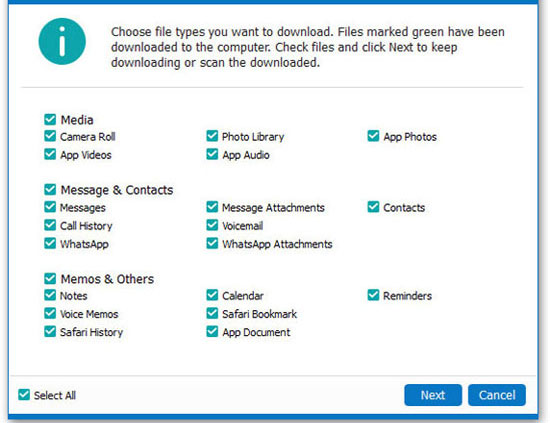
Select "Messages" and preview the detailed conversations in the program to decide which messages you wish to restore. Then hit "Recover" button to save them on your computer.

Related Articles:



