3 Well-tried Ways to Restore Text Messages from iCloud - iCloud Messages Recovery
Messages play an increasingly significant role in our lives, whether it's personal or professional communication. Deleting vital texts/MMS/iMessage can be stressful and frustrating. But thankfully, there are ways on how to restore messages from iCloud if you have kept a copy of your messages on the cloud. OK, we shall cover three proven methods in this passage to help you recover text messages from iCloud without effort.
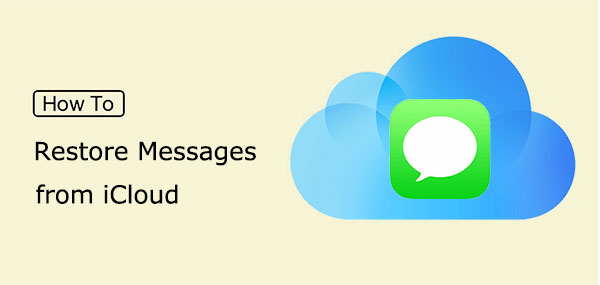
Part 1: Different Ways to Back Up Messages to iCloud
1. Enable automatic backup:
To ensure that your iOS device takes timely backups of your data, turn on the "iCloud Backup" option in the iCloud "Settings". If the button is not enabled, your phone might not be able to automatically back up your messages. (Is iCloud backup stuck?)
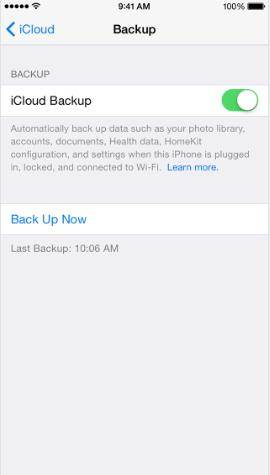
2. Turn on iCloud "Messages"
It's important to check if you have backed up text messages from your iPhone to iCloud in a timely manner. You can do this by going to "Settings" > "General" and selecting the "iCloud" option. From there, please ensure that the option for "Messages" and "Mails" (if merged with messages) is turned on to perform an iCloud restore for your messages later on.

3. Manually back up your iPhone to iCloud
In case of device malfunction or before giving away your phone, it's imperative to manually back up your data even if the automatic backup is enabled. Simply go to the iCloud "Settings" and select "Back Up Now". Here, you can also check the date & time of the last backup.
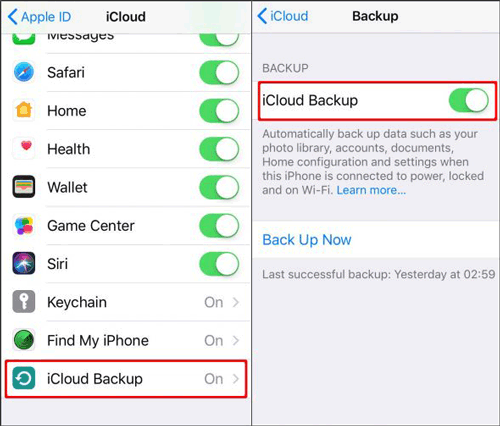
You Might Also Like:
- iPhone SMS Backup & Restore Apps, Software or Services (Ways Included)
- 10 Methods to Troubleshoot Downloading Messages from iCloud Stuck
Part 2: How to Restore Messages from iCloud Selectively
Apple iCloud does not let you enable partial restore of iOS messages. However, there are message recovery utilities available, like iPhone Data Recovery, which can give you a big hand. This is a reliable application that allows the recovery of messages from iCloud backup smartly. The best part of this software is that it displays all items in the iCloud backup for previewing, providing the freedom to choose certain files for a quick recovery.
Why pick iPhone Data Recovery?
- Restore text messages/iMessage/MMS from iCloud quickly and flexibly.
- Best iPhone data recovery software to retrieve lost data from iTunes backup without covering current iOS data.
- Recover deleted files from an iPhone/iPad/iPod touch without a backup.
- Let you rescue a wide range of file types, including messages, message attachments, contacts, call history, WhatsApp, calendars, notes, voice memos, Safari history, camera roll, app photos, app videos, etc.
- Get along well with almost all iOS devices, containing iPhone 14/14 Plus/14 Pro (Max), iPhone 13/13 Pro (Max)/13 mini/12/12 Pro (Max)/12 mini, iPhone 11/11 Pro/11 Pro Max, iPhone X/XR/Xs/Xs Max, iPhone 8/8 Plus, iPhone 7/7 Plus, iPhone 6/6S/6 Plus, iPod touch, iPad, etc.
- It never discloses its users' privacy.
How to get old messages from iCloud backup via iPhone Data Recovery?
Step 1. Get into the "Recover from iCloud Backup File" mode
Install the recovery program on your computer and launch it. Choose "Recover from iCloud Backup File" from the main screen and sign in to your iCloud account using your Apple ID and password.

Step 2. Download backup content
The tool will display all iCloud backup files available. Please pick the one you want to restore and click "Download" to begin downloading the backup content.

Step 3. Make iCloud messages recovery selectively
After the download completes, you can preview the specific items by selecting "Messages" or "Message Attachments". Finally, click "Recover" to put them on your computer.
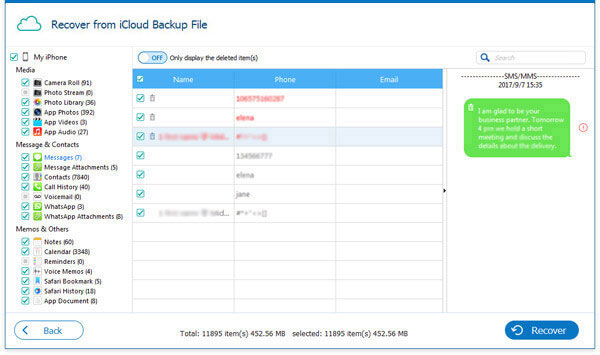
Can I use this tool to directly recover deleted messages from my iPhone? Yes! Here's the Quick Look: Connect your iDevice to your computer, click "Start Scan", and choose the "Recover from iOS Device" mode. After scanning, select "Messages" or "Message Attachments" to view deleted iMessages/text messages/MMS. Lastly, pick the messages you want to restore and click "Recover" to save them onto your computer.
Part 3: How to Recover Messages from iCloud Backup [Resetting Required]
Before doing so, please note that this method requires erasing all existing data on your device, and it will restore the entire backup you ever made instead of messages only. This easy-to-follow guide walks you through downloading messages from iCloud, which takes hours to complete.
How do I retrieve text messages from iCloud backup?
- Open your iPhone's "Settings" app.
- Tap on "General", then "Reset".
- Choose "Erase All Content and Settings" > "Erase iPhone" to factory reset the iPhone without a computer.
- Follow the on-screen setup steps until you reach the "Apps & Data" screen.
- Select "Restore from iCloud Backup".
- Sign in to your iCloud account with your Apple ID.
- Choose the backup that contains the messages you want to restore.
- Tap on "Restore" to start the restoration.
- Wait for the restore process to complete and check the restored SMS on your iPhone.


How to recover text messages on iPhone from iCloud Web? Sign in to iCloud.com using your Apple ID and password > Find the "Text Messages" option and pick the messages you intend to restore > Go to your iCloud "Settings" and disable the message backup by tapping "Messages" in the list of content backing up to iCloud; when a pop-up message will appear, choose "Disable and Download Messages" to download all messages from the backup.
Suggested Reading:
- How to Sync Messages from iPhone to iPad Air/Pro/mini/4/3/2? [SOLVED]
- [2023] How to Recover Deleted Text Messages on Android for Free?
Part 4: How to Retrieve Messages from iCloud Messages
It's pretty easy to restore messages from iCloud backup directly on your iPhone without resetting it. However, the job may take 48 hours or longer, and there's no guarantee that you can retrieve the deleted texts because you can't preview them beforehand.
How to restore iPhone messages from iCloud Messages?
- Access the "Settings" app on your iPhone before selecting your name or profile picture.
- Then, tap on "iCloud" > swipe the button nearby "Messages" to the right and then to the left.
- A pop-up message will appear; please tap "Disable and Download Messages" to confirm. (Maintain a stable Internet connection, and your messages will be synced on this iPhone.)
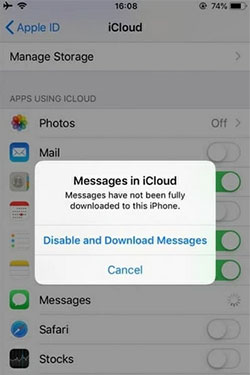
Extra: How to Manage iCloud Storage/Backup on iPhone Directly
To ensure enough storage to store the iOS data, you can remotely manage your iCloud from your iPhone. To do it, go to "Settings" > [your name] > "iCloud". Under "STORAGE", view the amount of space being used. Then delete messages from iCloud storage or optimize your storage by removing other unwanted data. Alternatively, you can free up space on iCloud storage by upgrading your iCloud storage plan.
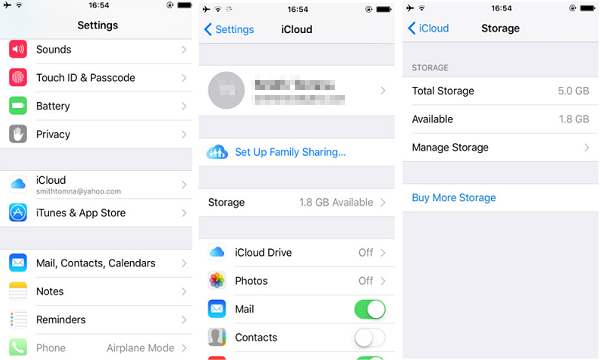
In Closing
This article has outlined three ways on how to get messages back on iPhone from iCloud. Of these methods, iPhone Data Recovery is widely considered the most optimal solution due to its ability to selectively and rapidly recover messages without requiring a device reset. Furthermore, this program offers versatile recovery options, including recovering data directly from an iPhone or iTunes backup without overwriting existing data.
All in all, it is a dependable and efficient product that can help you recover important data that would otherwise be lost.
Related Articles:
[Guide] How to Recover Deleted Call History on iPhone with/without Computer?
Can't Connect to iCloud Server? 10 Tricks to Fix iCloud Connection to Server Failed
5 Quick Ways to Unlock iCloud Account without Password or Phone Number
Full Guide to Retrieve Deleted Text Messages on iPhone 14/13/12/11/X/8/7
6 Common Methods to Access iCloud from Android Phones/Tablets
How to Read Text Messages Online? 9 Ways You Wish You'd Known Earlier



