How to Restore Voicemail from iCloud Backups?
"I bought the iPhone 14 this weekend and when I went to setup it up from my icloud backup (had an iPhone 13 previously) I only got voicemail messages from about 3 weeks back. I had two voicemail from my mom who passed away in May and am devastated about them no longer being there. I did not have a recent itunes backup but I did have icloud backup. If it matters, our carrier is AT&T. I'm desperate to restore deleted voicemails from iCloud or iTunes backups if anyone has any advice." - From Apple Forum
Voicemail messages is a new texting method in recent years, and welcomed by all kinds of people. It can save lots of your time on typing words on your small, tiny keyboards on the mobile phone, and bring new pleasures in texting. So for some people, these received or send voicemail messages are the great memories for special days. So when you mistakenly deleted or lost a crucial messages on iPhone, you may feel panic and anxious, and eager to find a way to get them back, right? Don't worry, you can find an ideal solution in this page.
Generally speaking, voicemail can be saved on the phone's servers automatically, but it will be expired after a certain time and deleted from the servers permanently. So you can't recover deleted voicemail on iPhone while you're in this case. But if you have tried to backed up your voicemail messages with iCloud or other tools before just like to above situation, then things could be different now. With a simple iCloud data extractor program , you can restore deleted or lost voicemail from iCloud backups as easy as 1-2-3.
Now, let's us to see how to use it by yourself. First of all, please download and install the program on your personal computer.
Can't Miss:
How to Recover Deleted Contacts from iPhone
How to Restore Deleted or Lost SMS on iPhone
Steps on Restoring iPhone Voicemail from iCloud Backups
Step 1. Launch the program and choose "Recover data from iCloud backups", and then login into your iCloud account with your Apple ID and password.

Step 2. Now, you'll get a list of the iCloud backups and just select the one you need for scanning. Here, a new window will be opened and required you to choose the file types you wish to restore. So just click "Voicemail" in this step and click "Next" to begin the scanning.
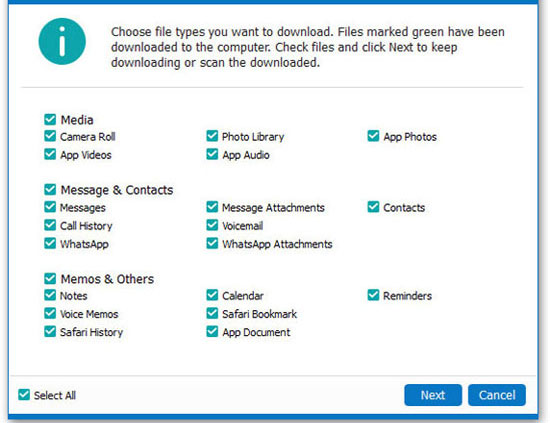
Step 3. When the scanning is finished, you can preview the results and tick the files that you wish to restore, and hit "Recover" button to save them on your computer.
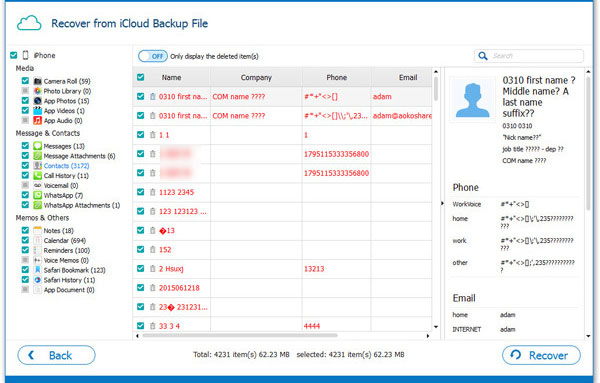
Related Articles:
Fixed: The Backup Can't be Restored to This iPhone because the Software on It is Too Old
iPhone/iPad Stuck on Preparing Update to iOS 16? 9 Methods for You
How to Recover 1 Year Old WhatsApp Messages without Backup
How to Remove iCloud Activation Lock without Password in 2023



