Where Do Permanently Deleted Photos Go on iPhone & How to Recover
Have you ever pondered the mysterious journey of your deleted photos on your iPhone? The process isn't as straightforward as it seems. Contrary to common belief, hitting delete doesn't immediately bid farewell to your cherished snapshots. This guide aims to demystify the question: "Where do permanently deleted photos go on iPhone?" We'll unravel the intricacies of iPhone's deletion process and explore whether there's a way to resurrect those seemingly lost memories.
Join us as we navigate through the digital realm to uncover the destination of your permanently deleted photos and discover possible methods to recover permanently deleted photos on iPhone.
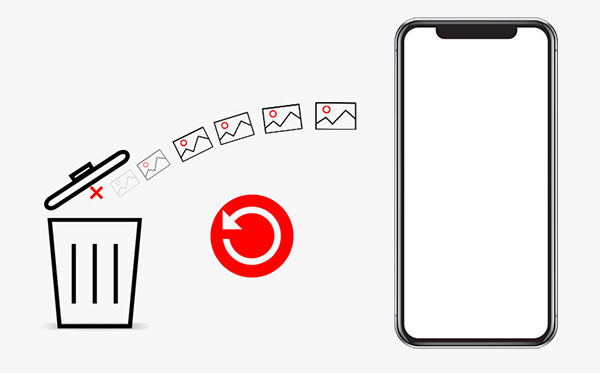
- Part 1: Where Do Deleted Photos Go on iPhone: Recently Deleted Album
- Part 2: Where Do Permanently Deleted Photos Go on iPhone
- Part 3: How to Recover Permanently Deleted Photos on iPhone [1-Click Way]
- Part 4: How to Recover Permanently Deleted Photos without Software
- Part 5: FAQs on Where Do Permanently Deleted Photos Go on iPhone
Part 1: Where Do Deleted Photos Go on iPhone: Recently Deleted Album
What happens to deleted photos on iPhone? After deleting photos on your iPhone, they initially find refuge in the "Recently Deleted" folder, offering a grace period of 30 days before permanent removal. To recover mistakenly deleted photos, follow these straightforward steps:
For iOS 11 and later:
- Open the "Photos" App.
- Tap "Albums" at the bottom right.
- Locate and tap "Recently Deleted." (Where is recently deleted photos on iPhone?)
- Tap "Select" (top right).
- Choose the photos and tap "Recover" at the bottom right.
- Confirm by tapping "Recover" again.

For iOS 13/12:
In iOS 12, finding the "Recently Deleted" folder may seem tricky. Still, access it by opening the Photos app, tapping on Albums, and scrolling to the bottom. Your photos are salvageable with these simple recovery steps.
Additional Recommendations:
- How to Transfer Photos from iPhone to External Hard Drive? [6 Ways]
- How to Manage Photos on iPhone 15/14/13/12//11X/8/7 with iPhone Photo Manager
Part 2: Where Do Permanently Deleted Photos Go on iPhone
The previous explanation addressed retrieving photos from the "Recently Deleted" album, but what if you take it a step further and remove them from there? Where do photos go when permanently deleted iPhone? Here's the breakdown:
Once a photo is deleted from the Recently Deleted folder, it disappears from the app interface but lingers in your device's storage. Although you can't access it anymore, the photo persists on your phone. The real removal happens when new items are added to your device, overwriting the deleted photo. Understanding this process sheds light on the fate of your pictures once they leave the Recently Deleted album.
Part 3: How to Recover Permanently Deleted Photos on iPhone
If you've unintentionally deleted photos from the "Recently Deleted" folder and wish to recover them, consider employing the reliable data recovery tool known as MobiKin Doctor for iOS. This tool allows for selective iPhone photos restoration from iTunes or iCloud backups without overwriting existing data on your phone. So you don't face the risk of data loss. In addition, it also supports restoring contacts and text messages directly from the device without backup.
What can MobiKin Doctor for iOS help you with?
- Safely recover lost iPhone photos without data overwriting from iTunes/iCloud backups.
- Support recovery of 14+ types of data, including contacts, messages, videos, music, and more.
- Capable of retrieving deleted photos from water-damaged and broken phones.
- Three flexible recovery modes: Recover from iOS Device, Recover from iTunes Backup, Recover from iCloud.
- Compatibility with nearly all iOS devices, including the latest iPhone 15 and iOS 17.
- It values your privacy.
How to recover permanently deleted photos on iPhone using MobiKin Doctor for iOS?
1. Retrieve Permanently Deleted Photos from iTunes Backup
If you possess an iTunes backup containing your lost photos, follow these straightforward steps to extract them:
Step 1: Launch the software and select "Recover from iTunes Backup." A list of iTunes backup files on your computer will appear. Select the most relevant one and click "Start Scan."

Step 2: In the next window, choose "Camera Roll" and "Photos," then click "Start Scan" to initiate the process.

Step 3: Select the photos you want to recover from the results page and click "Recover to Computer" to save them to your computer.

2. Restore Permanently Deleted Photos from iCloud
To selectively recover photos from iCloud by using Doctor for iOS, follow these steps:
Step 1: In the main window, select "Recover from iCloud" and sign in to your iCloud account to access backup files.

Step 2: Choose the desired category, such as "Photos," and click ‘Next."

Step 3: The program will scan and display the backup file contents. Select the missing photos and click "Recover to Computer" to save them to your computer.

You Might Also Enjoy:
- How to Transfer Photos to New iPhone without iCloud or Computer? 5 Ways in 2024
- 6 Strategies on How to Recover Permanently Deleted Photos on Android
Part 4: How to Recover Permanently Deleted Photos without Software
If you're utilizing cloud storage platforms like Google Drive, OneDrive, iCloud, and others, you're likely familiar with their automatic backup feature for photos and files. These cloud drives securely store your backed-up data, serving as a reliable resource if you ever lose the original files. Ordinarily, accessing your cloud backups is a straightforward process, allowing you to download digital copies of your pictures whenever accidental or permanent deletion occurs.
However, if you mistakenly delete photos in your cloud storage, don't panic; they aren't instantly erased. Instead, they move to the Trash folder, remaining accessible for approximately 30 days before permanent deletion. If your lost images aren't found in the Backup or Trash folder, consider employing a comprehensive restoration tool like the one mentioned in part 3, such as MobiKin Doctor for iOS, before giving up on recovering permanently deleted photos.
Part 5: FAQs on Where Do Permanently Deleted Photos Go on iPhone
Q1. Are permanently deleted photos still in iCloud?
As per Apple's guidelines, deleted photos and videos linger in your iCloud Photo Library for 30 days. After this period, the files are permanently removed from iCloud. (For more details, please go to "Do deleted photos stay in iCloud".)
Q2. Are permanently deleted photos gone forever on iPhone?
Not precisely. Even after permanent deletion, there's a window of opportunity as the photos may persist temporarily on your storage media. Efficient recovery methods can help retrieve them, but time is of the essence before the lost pictures are overwritten.
Q3. Why do my deleted photos still appear on iCloud?
If "Optimize iPhone Storage" is enabled in Settings > Photos & Camera, a low-resolution version of your photos is stored on your device, with the high-resolution version retained in iCloud. Deleting the local version leaves the high-resolution copy intact in iCloud.
Final Thoughts
Ever wondered where your deleted photos end up when accidentally removed from your iPhone? This guide provides a comprehensive answer to the common query, "Where do permanently deleted photos go on iPhone?" Delving into the intricacies of iOS functionality, we explore solutions to recover these lost memories. Specifically, MobiKin Doctor for iOS emerges as a reliable ally in the quest to retrieve permanently deleted photos from iPhone on Windows PC or Mac. So, if you find yourself in the predicament of lost iPhone photos, remember, there's hope with MobiKin Doctor for iOS.
Related Articles:
Top 10 iPhone Data Recovery Software for Mac with Pros, Cons & Pricing
Can I Airdrop Multiple Photos between Apple Devices? Get Complete Answers Here
[2023 Updated] How to Recover WhatsApp Photos and Videos from iPhone?
Can You Transfer Photos from iPhone to PC with Bluetooth? Answered in 2024
How to Turn Off HEIC on iPhone & Convert HEIC Photos to JPG/JPEG/PNG?
Troubleshoot "Unable to Share Photos from iPhone" with 9 Common Tricks



