[100% Work] 3 Ways to View iMessage History on iPhone
"Hi. I have a text/iMessage conversation that spans a year and a half. How can I access the entire thread, quickly view entire iMessage history without having to keep scrolling to the top and waiting for the messages to load?"
- From Apple Support Community
Do you want to find a specific iMessage you sent or received, but have trouble browsing your entire message history? If you use iMessage frequently, searching through the plethora of messages for old messages can be overwhelming. Or maybe you accidentally deleted an important iMessage and now regret it. You are wondering if you can still recover deleted messages.
Don't worry! In this guide, we'll show you step by step how to view iMessage history, including old and deleted iMessages. Keep reading to learn more.
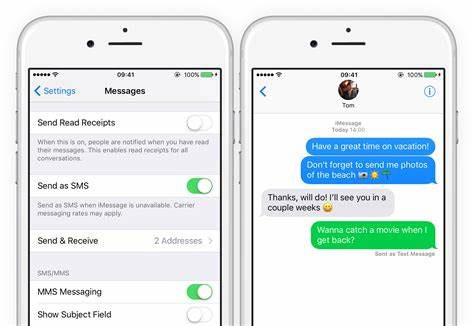
- Part 1: Is It Possible to View iMessage History?
- Part 2: How to See iMessage History on iPhone Directly?
- Part 3: How to View My Deleted iMessage History?
> Option 1: View Existing and Deleted iMessages without Backup
> Option 2: Check iMessage History via iTunes Backup
> Option 3: See iMessage History via iCloud Backup - Part 4: FAQs about iMessage History
Part 1: Is It Possible to View iMessage History?
Yes, you can easily view your iMessage history using the search bar in the Messages app. If your iPhone is set to never delete messages, all your old iMessages will still be stored on the device so you can access them at any time.
But what if iMessages are accidentally deleted? Don't worry - if you backed up your iPhone using iCloud or iTunes, you can still recover them by restoring from backup file.
Without a backup, recovering deleted iMessages becomes a bit trickier. To succeed, two conditions must be met: the messages have not been overwritten by new data, and you have a reliable iPhone data recovery tool.
Part 2: How to See iMessage History on iPhone Directly?
If you choose to keep all your iMessages on your iPhone, you can simply scroll to find the specific message you're looking for. However, this can be time-consuming. A faster alternative is to use the search bar, where entering a keyword will display all messages containing that keyword - no more endless scrolling! Follow these steps to easily view your iMessage history by searching iPhone text messages:
- Open the Messages app and select "All Messages."
- Swipe down at the top of the message list to reveal the hidden search bar.
- Enter a keyword or recipient name in the search bar. Browse through the results to find the message you're searching for.
- Tap on the desired message to open the chat. If you searched by keyword, selecting a result will take you directly to that part of the conversation.
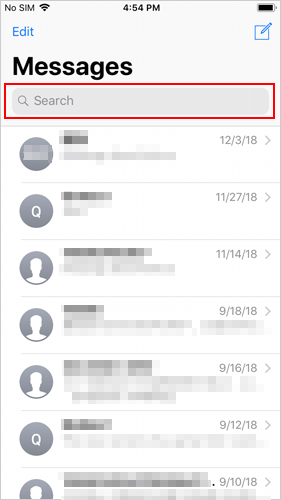
Remember that if your iMessage history is set to auto-delete, you'll need to find a recovery method to access those old messages.
Part 3: How to View My Deleted iMessage History?
Option 1: View Existing and Deleted iMessages without Backup
If you are looking for the best iPhone data recovery tool to view existing and deleted iMessage history, MobiKin Doctor for iOS is a good choice. This user-friendly tool allows you to easily recover and view data directly on iPhone/iPad or from iTunes/iCloud backup without the risk of resetting the device or overwriting the existing data on the device.
Why choose MobiKin Doctor for iOS?:
- View deleted and existing data on the device without backup.
- Extract data from iCloud backup without resetting device.
- Restore data from iTunes backup without overwriting and erasing the current data on the device.
- Recover up to 15 types of data, including photos, videos, contacts, WhatsApp, notes, etc.
- Provides an intuitive interface for easy preview and selective recovery of data.
- Works with the latest iOS versions and devices, including iOS 18 and iPhone 16.
Download and install MobiKin Doctor for iOS on your computer. Then, follow these simple steps to view and recover your iMessage history easily.
Step 1. Choose "Recover from iOS Device"
Download and install Doctor for iOS on your computer. Select "Recover from iOS Device" as the recovery mode. Connect your iPhone or iPad to the computer, and once it's detected, click "Next" to continue.

Step 2. Select "Messages"
Choose "Messages" and any other data types you want to recover, then click the "Start Scan" button. Doctor for iOS will perform a thorough scan of your device to locate the lost iMessage history.

Step 3. Retrieve deleted text messages on iPhone
When the scan is complete, you'll see the recovered files organized by categories. Browse through the results to view your deleted iMessage history. Select the messages and other data you wish to restore, then click "Recover to Computer" at the bottom-right corner. The recovery process may take some time, so be patient.

Video Guide:
Option 2: Check iMessage History via iTunes Backup
1. Recover Messages from iTunes Backup with Doctor for iOS (No Data Loss)
If you have backed up your iPhone data including iMessage history on your computer via iTunes, you can retrieve deleted iMessage history from iTunes backup. Doctor for iOS allows you to preview the contents in iTunes backup and then only recover the messages from iTunes you need, thus avoiding the risk of data overwriting.
- Download Doctor for iOS and install it on your computer. Open the program and select "Recover from iTunes Backup File". Then, all iTunes backup files on your computer will be detected.
- Select the iTunes backup that contains your deleted messages and click "Start Scan". Doctor for iOS will display all recoverable file categories for you.
- Check "Messages" and "SMS Attachments" and click "Start Scan" to proceed. All SMS and iMessages in the iTunes backup will be scanned.
- Preview and select the messages you want to recover, and click "Recover to Computer" to restore them to your computer.


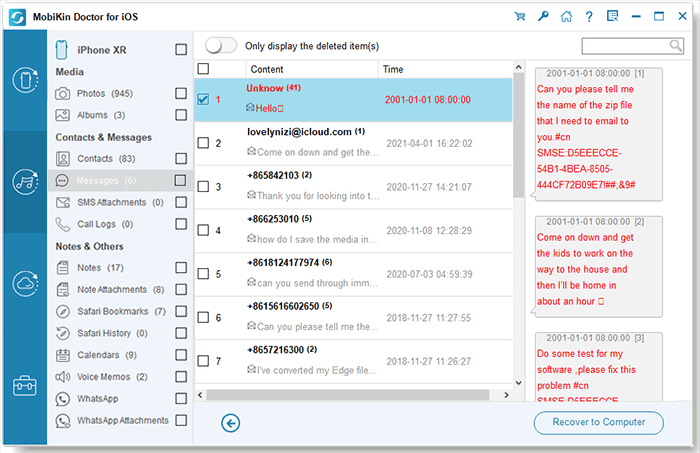
2. Recover Deleted Messages from iTunes/Finder Backup
If you don't want to use a third-party tool, you can restore your iPhone using iTunes. However, keep in mind that iTunes doesn't allow you to preview or select specific data from a backup, and restoring will replace all current content and settings on your device.
- Connect your iPhone to your computer using a USB data cable. Then, launch iTunes. If you're using macOS Catalina 10.15 or later on your Mac, open Finder.
- Select the iPhone icon in iTunes or Finder. In the left sidebar, select "Summary" and then click "Restore Backup" on the screen. (iTunes couldn't connect to this iPhone/iPad?)
- Select the backup file that contains your deleted iMessage history. Click "Restore" and wait for the process to complete.

Option 3: See iMessage History via iCloud Backup
If your deleted iMessage history has been backed up to iCloud, you can restore it from iCloud backup to view it. Keep in mind that this process requires deleting all data on your device. To avoid losing your current data, be sure to back it up beforehand as it will be overwritten during the restore process. Follow these steps to restore from iCloud:
- Open "Settings", go to "General", then tap "Reset" and select "Erase All Content and Settings".
- Once the reset is complete, follow the on-screen setup instructions. When you reach the "Apps & Data" screen, select "Restore from iCloud backup".
- Sign in to your iCloud account to access your backups. Select the backup that contains your deleted iMessage history and start the restore process.

After the restore is complete, your deleted iMessage history will be restored and you can search for the messages you need.
Part 4: FAQs about iMessage History
Q1: How long does the iPhone keep iMessage history?
By default, the iPhone stores iMessage history for 30 days. However, you can adjust this setting in the "Settings" app. You have three options: keep messages "30 days", "1 year", or "Forever".
If you choose "Forever," your messages will remain saved unless you delete them manually. For the other two options, the messages will be automatically deleted once the selected time period is over.
Q2: Can I access deleted iMessage history without backing up?
Yes, it is possible. If you need to recover deleted iMessages but don't have a backup, third-party data recovery tools such as MobiKin Doctor for iOS can help. These tools scan your iPhone and retrieve deleted iMessages, provided the data hasn't been overwritten.
Round Off
If you want to view old iMessage history on your iPhone or iPad, this guide can meet your needs. If you accidentally deleted an important iMessage, MobiKin Doctor for iOS can help you solve the problem. This tool can help you recover deleted iMessages, photos, contacts, and more, whether you have a backup or not.
Have questions, issues, or feedback about the program? Feel free to share in the comments below! Your opinions are very valuable and can help us improve our products.
Related Articles:
[Solved] How Can I View iPhone Backup Files on Computer
4 Easy Ways to Recover Deleted Messages on Facebook Messenger on iPhone
9 Quick Solutions to Troubleshoot Messages Didn't Transfer to New iPhone
How to Retrieve WhatsApp Messages from Lost Phone without Backup? [iPhone/Android]



