How to Read HTC calendars on iPhone 14/13/12
Transferring data from one Android phone to another Android, or from iPhone to another iPhone doesn't have to be hard. But switching calendar between HTC and iPhone is not that easy because Apple devices are not compatible with Android phones and there is no direct way to move apps and calendar. Even if you can manually copy the app, it will not have the reminders, birthdays, appointments, etc. Also iOS has many restrictions which make it impossible to move certain apps like the stock calendar. Many people think to transfer HTC calendar to iPhone via syncing both devices to a Google Calendar account. But the process is confused and if you’d rather keep your personal calendar data off Google's servers, and still transfer the calendar, you'd need a computer and Transfer for Mobile program.
Way 1. Copy Calendar from HTC to iPhone X/8 Plus/8/7/6S via Gmail
Way 2. Transfer HTC Calendar to iPhone X/8 Plus/8/7/6S with Transfer for Mobile
Way 1. copy calendar from HTC to iPhone X/8 Plus/8/7/6S via Gmail
Step 1. First of all, you should make sure that your HTC phone's calendar has been synced with your Google account. To do so, just turn to the Home screen of your HTC phone, tap on the button of "Menu" and then "Settings".

Step 2. Next tap “Accounts & sync” and select your Google account. Verify that the “Sync Calendar” option under your Google account is checked. hen, tap Sync Now to update the calendars to your Gmail account. Contacts can also be synced at the same time.

Step 3. Open your iPhone, tap Settings and go to Mail, Contacts, Calendars. Click the option of Add Account… and choose Gmail. Enter your Gmail account info, like name, email address, password. Tap Next and turn on Calendars, Email and Note. Then, the syncing process begins.
Way 2. Transfer HTC Calendar to iPhone X/8 Plus/8/7/6S with Transfer for Mobile
See? Transferring via Google Mail is troublesome and as I mentioned above, if you’d rather keep your personal calendar data off Google's servers, you need a dependable and professional solution. Here is a powerful HTC to iPhone data transfer program - Phone to Phone Transfer with its Mac version, which helps you transfer calendar, SMS, contacts, music, photos, videos, apps and other file types between HTC and iPhone X/8 Plus/8/7/6S with 1 click. Transfer files between phones of different OS – Android to iOS and vice versa, Symbian to Android both ways, Android to Android and Symbian and iOS both ways. The safe and easy process works for many files without any compatibility issues. The following guide will show you how to use the Transfer for Mobile to read HTC calendar on iPhone X/8 Plus/8/7/7 Plus/6S/6S Plus/6/6 Plus/5S/5.
Step 1. Run the HTC to iPhone data transfer tool
Launch the transfer program after you downloaded and installed on the computer, and you will see the window as follows. Then, connect your HTC phone and iPhone with the computer via two USB cables respectively.

Step 2. Choose phone to phone transfer feature
Once the two phones are connected successfully, you can choose the "Phone to Phone Transfer" mode and you will see the program displays as follows, with all transferable data like the contacts, SMS, photos, music, videos, or calendar listed on the interface.
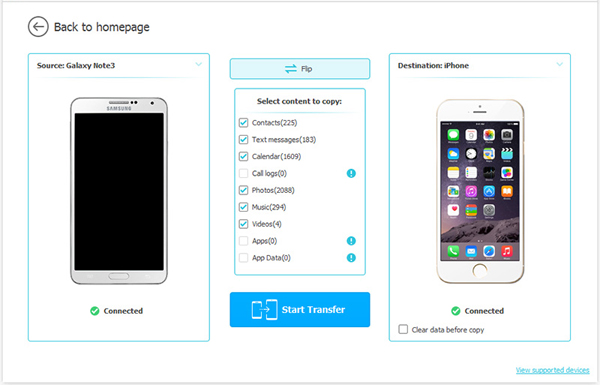
Step 3. Transfer calendar from HTC to iPhone
Check your wanted files, here the Calendar, on top of the window and click on the arrows to begin the calendar transfer from the source HTC phone to destination iPhone.
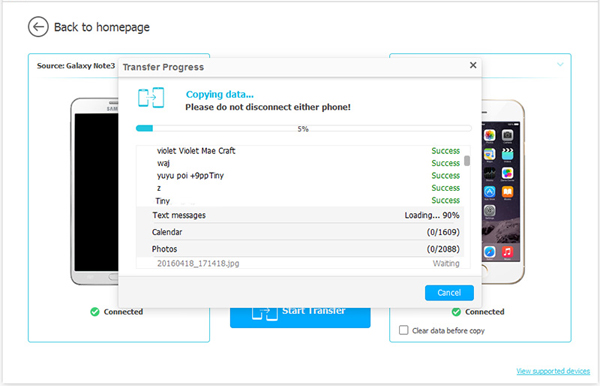
Related Articles:
How to Transfer Text Messages from Android to iPhone Easily & Quickly?
Micro SD Card Recovery: How to Recover Files from Micro SD Card?



