A Comprehensive WeTransfer Review: Does It Deserve Attention?
"I used WeTransfer for a while but now it consistently stalls. They tell me the problem is on my end. BS. The problem is if I'm not a paid account --- intentionally stall the transfer." -- from Reddit
In this WeTransfer review, we will talk about the various aspects of this popular file-sharing app, helping you make an informed decision before using it. If you're considering transferring large files, it's crucial to understand the file size limits of the free and paid versions to determine which plan best suits your needs.
We'll also answer the question of whether WeTransfer works across different devices, as it's essential for users who switch between platforms such as Android, iOS, Mac, or Windows.
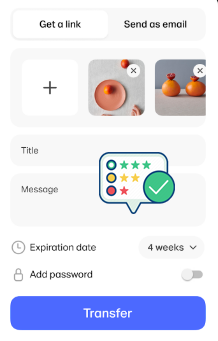
- Part 1: What Is WeTransfer
- Part 2: What Are the Key Features of WeTransfer
- Part 3: Is WeTransfer Safe & Free
- Part 4: How to Use WeTransfer to Transfer Data between Mobile Phones
- Part 5: What Are the Advantages & Disadvantages of WeTransfer
- Part 6: Best Replacement for WeTransfer - MobiKin Transfer for Mobile
Part 1: What Is WeTransfer
WeTransfer is a popular WiFi file transfer service that allows users to send large files quickly and easily over the internet. It's widely used for transferring everything from photos and videos to documents and presentations. The service is known for its simplicity and user-friendly interface, making it accessible even for people with little technical experience.
* What platforms and data types do WeTransfer support?
|
Platform
|
From
|
To
|
|
Web Browser (Desktop)
|
Windows, macOS, Linux |
Windows, macOS, Linux, mobile |
|
Mobile Apps (iOS/Android)
|
iOS and Android devices |
iOS and Android devices |
|
Data Types
|
Images, Videos, Documents, Audio, PDFs, ZIP files, Presentations, and more |
Images, Videos, Documents, etc. |
Part 2: What Are the Key Features of WeTransfer
|
Main Characteristics
|
Further Description
|
|
File Size Limit |
Up to 2 GB (Free)/Up to 200 GB (Pro) per transfer. |
|
No Account Required |
Send files without creating an account (Free version). |
|
Link Sharing |
Share files via download link (no need for email). |
|
Storage Duration |
Files are stored for 7 days (Free)/1 month (Pro). |
|
Multiple File Upload |
Send multiple files at once with a single transfer. |
|
Password Protection |
Available in the Pro version to secure your files during transfer. |
|
Transfer Notifications |
Automatic notifications to sender and recipient when files are downloaded (Pro version). |
|
Pro Version Features |
Includes higher limits, extended storage, and more customization (branding, notifications). |
Part 3: Is WeTransfer Safe & Free
Typically, WeTransfer is safe to use, and the free version lets you send files easily, with additional features available in the Pro version.
Safety:
- Encryption ensures files are secure during transfer.
- Files are accessible only via a download link or email.
- Its Pro version offers password protection for added security.
Pricing:
- Free Trial: Send up to 2 GB of files. Files are stored for 7 days.
- Pro Version (from $6.99/month to $25/month): Send files up to 200 GB; 1-month file storage, password protection, and custom branding.
Part 4: How to Use WeTransfer to Transfer Data between Mobile Phones
As you know, WeTransfer works well for transferring data between different platforms (e.g., Android to iPhone). Below is how to perform the transfer between smartphones:
- Download the WeTransfer app from the App Store (iOS) or Google Play Store (Android).
- Alternatively, you can use a web browser (no app required), especially helpful when performing PC-to-phone transfers.
- Open the WeTransfer app or visit wetransfer.com in your browser.
- Tap the + or Add Files button to choose the files you want to transfer (images, videos, documents, etc.).
- Enter the recipient's email (for direct email transfer), or generate a link to share the files.
- Tap Transfer to upload and send the files. If you use email, the recipient will get a download link.
- If you use a link, it will be shared through text or any messaging app.
- If you receive the files via email, open the email and click on the download link.
- If a link was shared, click it directly to access the files.
- The recipient will be directed to the WeTransfer site or app, where they can download the files. (NOTE: With a WeTransfer Pro account, you can track the downloads and view notifications for file access.)
- Once downloaded, the files will be saved in the downloads folder or the default file location on the phone.
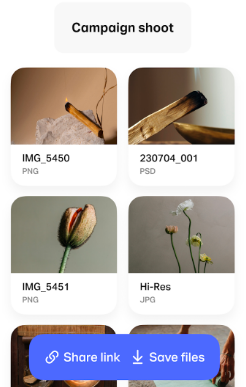
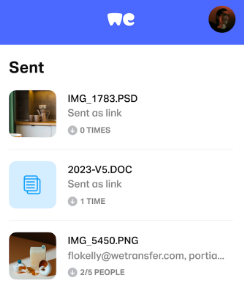
You can send files to multiple recipients by entering multiple email addresses or sharing a single download link. Once a file is uploaded and sent, it cannot be canceled. However, you can delete the transfer link if you haven't shared it yet (Pro users only).
Part 5: What Are the Advantages & Disadvantages of WeTransfer
Pros:
- Ease of Use: Simple, intuitive interface.
- No Account Needed: Send files without signing up (free version).
- Cross-Platform: Works on iOS, Android, and web browsers.
- File Size: Up to 2 GB (free) and 200 GB (Pro).
- Security: Encryption and password protection (Pro version).
- Link Sharing: Easily share files via a download link.
Cons:
- Size Limits: 2 GB for free users, may not suit large transfers.
- Requires Internet: Needs a connection to send and receive files.
- No Version Control: New uploads overwrite old files with the same name.
- Limited Features (Free): Advanced features are only available in the Pro version.
Part 6: Best Replacement for WeTransfer - MobiKin Transfer for Mobile
So, what is the best alternative to WeTransfer? MobiKin Transfer for Mobile (Win and Mac) can be a decent option. This software offers a one-click solution for transferring a wide variety of file types between phones and tablets, regardless of their operating systems.
The product ensures secure, quality-preserving transfers and provides the best cross-platform solution. With an easy-to-use interface, seamless connection, and effortless data migration, it ensures a smooth transfer experience.
Main Features of MobiKin Transfer for Mobile
> Migrate data from one phone to another in one tap.
> Move content between almost any two smartphones (Android/iOS).
> Apply to contacts, messages, call records, photos, videos, music, documents, calendars, apps, etc.
> Offer quick transfers, original quality, and expert support. (Is there a MobiKin Transfer for Mobile crack version?)
> Get on well with overall Android and Apple devices.
> No privacy concerns and easy to use.
How to transfer data from one phone to another with MobiKin Transfer for Mobile?
Step 1: Install Software - Start by downloading and launching Transfer for Mobile on your computer. The main interface of the program will prompt you to connect both smartphones to the computer using USB cables.

Step 2: Link Phones - Use two USB cables to establish connections for both devices. Once they are connected, the software will recognize them. Ensure that the source device appears on the left side and the target device on the right. If the arrangement is incorrect, you can click "Flip" to switch their positions.

Step 3: Transfer Data - Once the devices are recognized, select the types of data you wish to transfer from the interface and click "Start Copy" to begin the process. After the transfer is complete, disconnect the devices and check the recipient device to confirm that all data has been successfully transferred.

Video Instructions:
Words in the End
While WeTransfer offers a simple and efficient solution for transferring files, it does come with limitations, especially concerning file size and storage duration in the free version. However, it may not offer a stable transfer solution with enhanced features and no file size limitations. In this regard, MobiKin Transfer for Mobile serves as an excellent alternative, making it an ideal choice for users looking for more flexibility and stability.
Related Articles:
Top 10 Best iPhone Backup Software in 2025 [Must Read]
10 Tested Android Backup Software/Apps You Should Never Miss
Top 15 Best iPhone Data Recovery Software - A Detailed Comparison
The Latest 11 Best Android Data Recovery Software/Tools [Free & Paid]



