6 Strategies to Transfer Data from iPhone to OnePlus 12/11/10/9/8/7/Nord
Transitioning from an iPhone to a OnePlus smartphone may pose a challenge for individuals accustomed to the iOS platform. While transferring data between Android phones is generally straightforward for regular Android users, migrating from iOS to OnePlus can also be accomplished effortlessly with an appropriate tool.
This guide concentrates on how to transfer data from iPhone to OnePlus with 6 incredible methods. Notably, the first method ensures swift data replication without any risk of losing crucial information. Let's begin with this efficient and direct approach.
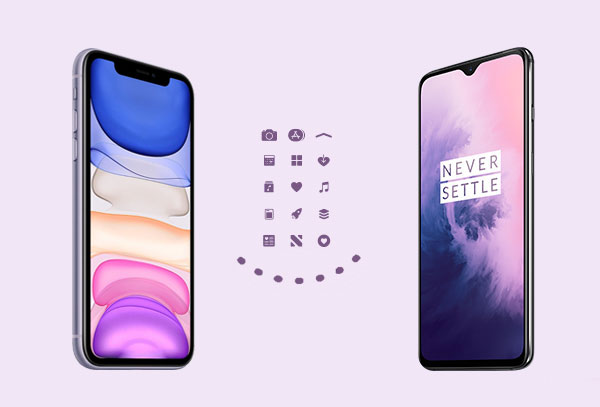
- Way 1: How to Transfer Data from iPhone to OnePlus with Transfer for Mobile [Easy]
- Way 2: How to Switch from iPhone to OnePlus via OnePlus Switch
- Way 3: How to Copy Data from iPhone to OnePlus Using Google Backup
- Way 4: How to Move Data from iPhone to OnePlus with File Explorer [Media]
- Way 5: How to Send Files from iPhone to OnePlus with iCloud [Contacts]
- Way 6: How to Transfer Data from iPhone to OnePlus via YouTube Music [Songs]
Way 1: How to Transfer Data from iPhone to OnePlus with Transfer for Mobile [Easy]
By simply clicking on MobiKin Transfer for Mobile (Win and Mac), you can effortlessly perform the OnePlus transfer from your iPhone. This intuitive software simplifies the process of transferring data between mobile phones. With the trust of millions of users, it has evolved into a comprehensive, secure, and user-friendly tool. Whether you are experienced or new to this, you can independently complete the data transfer without any instructions.
Brief Intro to MobiKin Transfer for Mobile:
- One-tap to transfer data from iPhone to OnePlus without data loss.
- Move content from Android to iPhone, iPhone to Android, Android to Android, iPhone to iPhone.
- Supported file types: contacts, call logs, SMS, songs, photos, calendars, videos, documents, and more.
- Easy to operate, run quickly, and retain the original data quality.
- Work well with various iOS/Android devices, including iPhone 15/14/13/12/11/X/8/7/6, iPod, iPad, OnePlus 12 (Pro)/11/9 Pro/8/7/Nord/6/5/4, 8T/7T/6T/5T/4T/3T/2, etc.
- Value your privacy.
How do I transfer contacts/photos and more from iPhone to OnePlus via Transfer for Mobile?
Step 1: Initiate the program and link phones to the computer
Install and launch Transfer for Mobile on your computer. Connect your iPhone and OnePlus phone using USB cables. After the physical connection, activate USB debugging on the OnePlus device and follow the prompts to ensure both phones are recognized by the computer.

Step 2: Handpick the file types for transfer
Once recognized, both your phones will appear on the window. Confirm that your iPhone is on the left side (OnePlus on the right). If not, click "Flip." Now, choose the specific files you want to transfer from the data list.

Step 3: Transfer data from iPhone to OnePlus
Click "Start Copy" to seamlessly transfer iPhone data to OnePlus with a single tap. The completion time depends on the size of the selected data. Once done, you can even back up OnePlus data to your computer for preservation.

Way 2: How to Switch from iPhone to OnePlus via OnePlus Switch
OnePlus Switch, an official tool from OnePlus, facilitates the transfer of data from iPhone/Android to OnePlus. Before proceeding, ensure OnePlus runs Android 6.0 or later, and avoid locking the phones' screens until the migration is complete.
- Download the OnePlus Switch for iPhone/iOS/Android from the App Store and Google Play.
- Install and open the app on both phones.
- Select "I am New Phone" on OnePlus and "I am Old Phone" on iPhone.
- On OnePlus, designate the iPhone as the source phone.
- A QR code will appear on your OnePlus device.
- Utilize your iPhone to scan the QR code.
- The devices should connect shortly.
- Choose the data you wish to copy from your iPhone.
- Tap "Start" to initiate the transfer process.
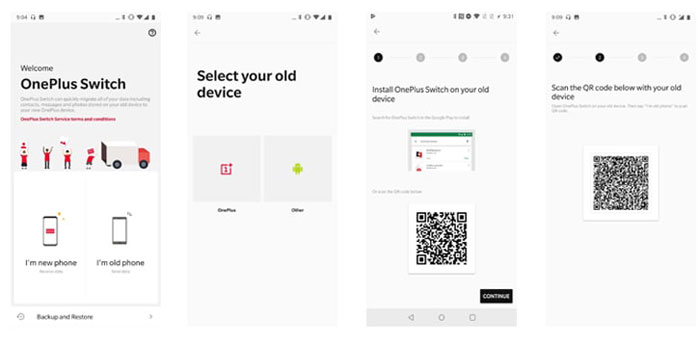
You may need to re-enter certain passwords and account credentials on the OnePlus device during use. Moreover, the OnePlus Switch primarily supports the transfer of contacts, photos, videos, and messages. That is, app data and some settings may not be transferable.
You Could Potentially Like:
Way 3: How to Copy Data from iPhone to OnePlus Using Google Backup
When utilizing Google services for backing up your iPhone data to Google servers, you'll have the ability to access and download the desired content on your OnePlus device. Throughout the process, ensure to enter the same Google account details twice.
How to perform iPhone to OnePlus data transfer with Google Backup?
- Open Google Drive on your iPhone and click the "menu" icon on the main screen.
- Select "Settings > Backup > START BACKUP" to back up your iPhone to Google Drive.
- This process will back up app data, WiFi settings, and other preferences from your iPhone to Google servers.
- On your OnePlus, launch the Google Drive app.
- Sign in with the same ID and Password used on your iPhone.
- Access the synced data and restore the desired content to your OnePlus device.
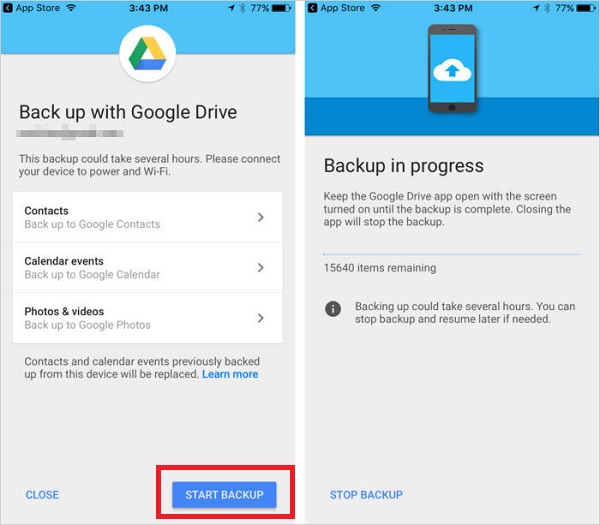
Way 4: How to Move Data from iPhone to OnePlus with File Explorer [Media]
If you've amassed a large collection of photos and videos on your iPhone, a simple method to transfer these files to your OnePlus is through File Explorer. After the transfer, all the files will be visible in the Gallery app on your OnePlus device. Here are the directions:
- Connect both your iPhone and OnePlus to your computer using USB cables.
- Follow the on-screen instructions on each device to enable the "File Transfer" feature.
- Open separate File Explorer windows for the storage of each phone.
- Navigate to the DCIM folder on the iPhone and drag the desired pictures and videos.
- Drop the selected items into the storage of your OnePlus.
- Your chosen files will be copied to your OnePlus device.
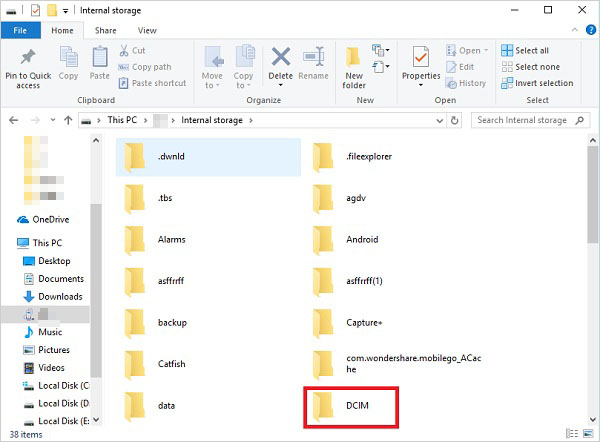
You Might Also Enjoy:
Way 5: How to Send Files from iPhone to OnePlus with iCloud [Contacts]
If you are to exclusively transfer iPhone contacts to OnePlus, iCloud provides an excellent service for this task. Utilize iCloud to export contacts as a single vCard file and subsequently, import it to your OnePlus phone.
How do I transfer data from iPhone to Android OnePlus 12/11/10/9 Pro/8/7/Nord?
- Head over to "Settings" on your iPhone before selecting "Mail, Contacts, Calendars".
- Choose "Accounts," where you'll find "iCloud" listed.
- Activate the "Contacts" option.
- You'll be prompted to "Merge" your contacts via iCloud.
- Next, access icloud.com through your PC's web browser.
- Log in to your iCloud account and opt for "Contacts".
- Click the gear icon at the lower left.
- Opt for "Select All" > "Export vCard" to transfer the file to your computer.
- Once completed, connect your OnePlus to the computer and import the .vcf file to the phone, or alternatively, transfer the file to Google Contacts.
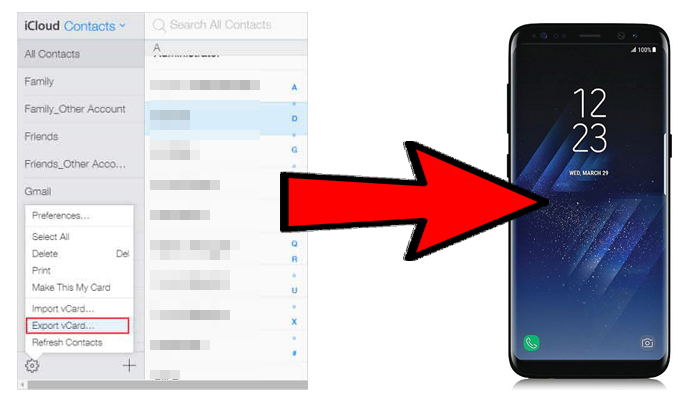
Way 6: How to Transfer Data from iPhone to OnePlus via YouTube Music [Songs]
YouTube Music, the upgraded version of Google Play Music, is great for music sync and streaming. Users can use it to transfer music from a computer to Android. It also lets you import music files across mobile phones without a subscription. Here's how:
- Connect your iPhone to a computer and run iTunes.
- Transfer your iPhone music to the computer, either with or without using iTunes.
- Go to the YouTube website on your computer.
- Log in to your Google account.
- Navigate to "Music" > "My Music" > "Upload music".
- Click "Select" from your computer.
- Select the music you previously synced from your iPhone.
- Download and open the YouTube app on your OnePlus phone.
- Sign in with the same Google account.
- Choose the songs you've streamed from the servers.
- Download them to your OnePlus device.
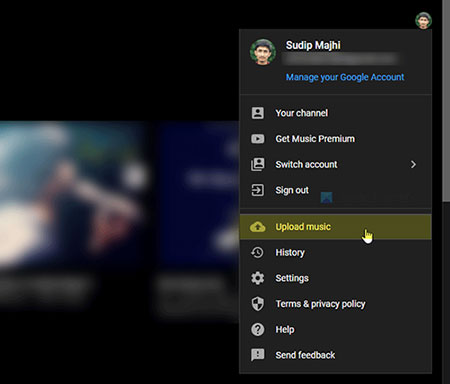
Note: YouTube Music primarily operates online, so an internet connection is required for the transfer process. Also, this service is primarily focused on music streaming and may not support the transfer of other types of data, such as contacts, photos, or videos.
Summary
That concludes today's discussion. In summary, you have the flexibility to choose a method for transferring data from iPhone to OnePlus. Prioritize checking whether the chosen tool or service supports the specific data types you aim to copy.
For a seamless and efficient transmission, especially if you prefer copying multiple files simultaneously, MobiKin Transfer for Mobile stands out as an excellent option. It enables offline access to your iPhone content and facilitates a swift and direct transfer without worries behind.
Related Articles:
[Full Guide] How to Erase iPhone without Password Permanently?
[5 Tips] How to Recover Deleted/Lost Data from OnePlus 12/11/10/9 Pro/8/7/Nord?
Locked Out of OnePlus? 5 Easy Ways to Unlock OnePlus Phone without Password
How to Recover Data from iPhone without Backup? 3 Ways Are Offered
6 Quick Methods to Sync Contacts from iPhone 15/14/13/12/11 to MacBook



