5 Quick Ways to Transfer Music from iPhone to Samsung S21/S20/S10/S9
The latest versions of iPhones and Samsung can always grab the attention of phone aficionados. If you're a fan of the iPhone and want to get fresh joy from the latest Android phone, Samsung Galaxy S21/Note 21 could be a decent replacement. After that, the data copy can be in your plan. For example, you are wondering how to transfer music from iPhone to Samsung if you saved a great deal of digital music on your source phone.
As you may know, different operating systems probably create a barrier to the transfer. But the good news is that there are some quick solutions that can move files across without effort. And let's go check them out now.
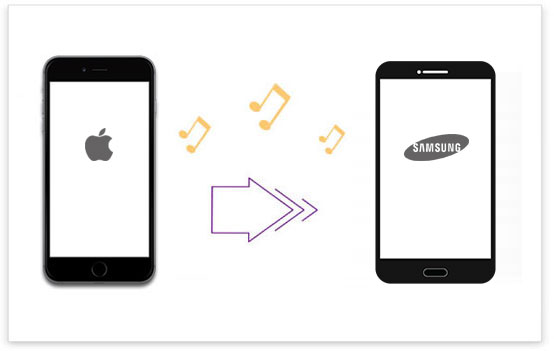
- Solution 1: How to Transfer Music from iPhone to Samsung via Transfer for Mobile
- Solution 2: How to Transfer Music from iPhone to Galaxy via Smart Switch
- Solution 3: How to Transfer Songs from iPhone to Samsung with SHAREit
- Solution 4: How to Sync Music from iPhone to Samsung with iTunes
- Solution 5: How to Transfer Music from iPhone to Samsung via Google Play Music
Solution 1: How to Transfer Music from iPhone to Samsung via Transfer for Mobile
Can you transfer music from iPhone to Samsung easily in minutes, irrespective of the sources the songs are from? If you don't know MobiKin Transfer for Mobile (Win and Mac), it's time to take a look at this magic program now.
Favored by hundreds of thousands of phone users, this software can perform a seamless transfer between almost any two mobile phones, keeping original data quality.
Main characteristics of MobiKin Transfer for Mobile:
- Transfer music from iPhone to Samsung/Android, Android to iPhone, Android to Android, iPhone to iPhone.
- It also supports processing data like contacts, text messages, call records, photos, documents, videos, apps, and more.
- Intuitive user interface, fast transfer, no quality loss, etc.
- Run smoothly on various mobile phones, covering iPhone 12/12 Pro (Max)/12 mini, iPhone 11/11 Pro/11 Pro Max, iPhone X/XR/Xs/Xs Max, iPhone 8/8 Plus, iPhone 7/7 Plus, iPhone 6/6S/6 Plus, iPod, iPad, etc.
- It never gives away your privacy.
Follow the steps to transfer music from iPhone to Samsung Galaxy with Transfer for Mobile:
Step 1. Run the program on your computer
After downloading and installing the tool, run it on your computer. You'll be required to hook iPhone and Samsung up to the computer with USB cables. Then do as the prompts imply to have them detected by the tool.

Step 2. Check the positions of the devices on the screen
Make sure your iPhone is in the position of Source Device and Samsung, the opposite side. If they are wrongly placed, click "Flip" in the middle of the screen.

Step 3. Transfer music from iPhone to Samsung Galaxy
Select the data types you'd like to move and click "Start Copy" to transfer music from iPhone to Galaxy. Once the job is over, you will see a notification on the interface.

Tips: To ensure a smooth and quick transfer, please don't unplug your devices from the computer during the task.
Read Also:
- Head-to-head Battle: iPhone 12 vs. Samsung Galaxy S20 Ultra/Plus
- 5 Simple Ways to Transfer Music from Android to Android
Solution 2: How to Transfer Music from iPhone to Galaxy via Smart Switch
Officially released by Samsung Inc, Smart Switch enables you to migrate songs from iPhone/or most Android devices to Samsung Galaxy breezily.
Preparations:
- Be sure to charge both devices beforehand.
- Keep aside an iOS and an OTG cable with you.
- Ensure your two phones are within the same WiFi network.
How do I transfer my music from iPhone to Samsung with Smart Switch?
- Smart Switch is available on Google Play Store in your Samsung.
- After the installation, open the app and select the USB cable transfer mode from the home screen.
- Connect the iPhone with Samsung via a lightning cable and OTG.
- Tap "trust this computer" and then the "next" option.
- Now, choose the music tracks you want to move from your iPhone.
- Once the files are ready to copy, click "transfer" to send the songs.
- Receive the upcoming music on Samsung.
- Your device will notify you once the transfer is complete. (Samsung Smart Switch not working? Click here)
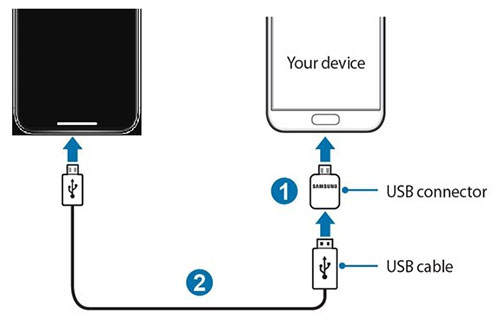
Similarly, you can easily transfer music from Samsung to Samsung with Smart Switch as well.
Solution 3: How to Transfer Songs from iPhone to Samsung with SHAREit
Sharing data across platforms from many manufacturers, SHAREit can transfer data like movies, videos, music, wallpapers, GIFs, etc., without hassle. Yet, it is rather slow and may sometimes not work on old devices.
How to share music iPhone to Samsung via SHAREit?
- Download and install SHAREit on both iPhone and Android from App Store and Google Play.
- Then connect them to the same WiFi network.
- Open Shareit on both devices and tap "Send" from iPhone.
- Touch "Receive" from your Android phone.
- Select all the songs you want to transfer from your iPhone and click "Send".
- Accept the data from the iPhone to save the selected items on Android.

Check if You Need:
- [Full Guide] How to Transfer Data from iPhone to Samsung?
- How to Recover Samsung Data from Normal & Crack Samsung Galaxy [4 Methods]
Solution 4: How to Sync Music from iPhone to Samsung with iTunes
Want to copy purchased music from iPhone to Samsung only? If so, you can take iTunes into account to migrate songs from your iPhone to the iTunes media folder and then to your Android device.
How to transfer music from iPhone to Galaxy S9/S10/S20/S21 via iTunes?
- Open the latest version of iTunes on this PC.
- Connect your iPhone and Android smartphone to your computer.
- After iTunes recognizes your iPhone, click File > Devices > Transfer Purchases from "iPhone".
- Go to the iTunes media folder on your computer.
- Copy and paste the songs to the connected Android device.
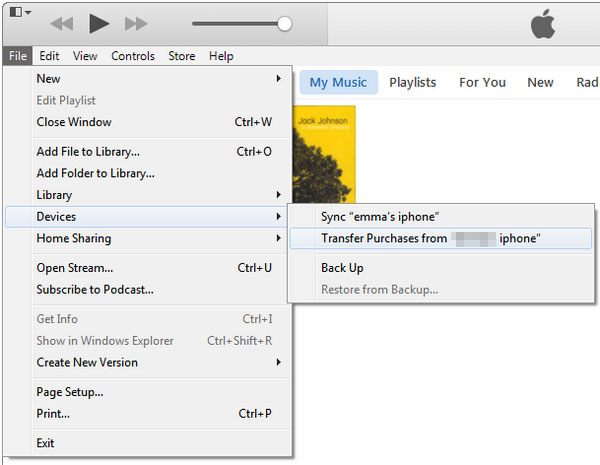
Solution 5: How to Transfer Music from iPhone to Samsung via Google Play Music
You may know how to sync music from your iPhone to a computer, as we expatiated on the steps above just now. And after that, you can utilize Google Play Music to upload songs to the Google server before downloading them to Android.
How to transfer music from iPhone to Samsung with Google Play Music?
- Open Google Play Music from a webpage on your PC.
- Log in to it via your Google account.
- Click "Music" > "My Music".
- Hit the 3-horizontal lines at the top left and press "Upload music".
- Tap "Select from your computer".
- Select the songs you've transferred from your iPhone.
- Install and run the Google Play Music app on Android after the download.
- Sign in to the same Google account.
- Choose the songs you have uploaded and download them to your Android phone.
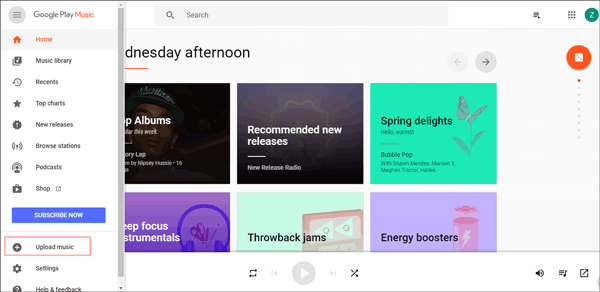
In a Nutshell
Are you still struggling to work out how to transfer music from iPhone to Samsung? Definitely not, we think! We talked about five quick methods to transfer music from iPhone to Galaxy. Now, which means do you like best?
Personally, MobiKin Transfer for Mobile is the best tool to carry out this job. You can transfer all your purchased or non-purchased songs across, and it's always there to get things well done when you need it.
Finally, if you find this content helpful, welcome to share it on social media or with your friends.
Related Articles:
How to Transfer/Send Files from iPhone to Android with or without Apps? 8 Quick Ways
How to Transfer iTunes Music to Android (5 Proven Ways in 2021)
[3 Ways] Effective Ways to Transfer Music from Computer to Samsung
6 Methods to Back Up and Restore Your Samsung Galaxy S/Note/Tablet
Samsung to Mac Transfer: How Do I Transfer Files from Samsung to Mac?



