Transfer to New iPhone 14 from Old iPhone/Android/PC [Definitive]
The new iPhone 12 will come out soon and most people are waiting for the new device. Are you also the one wish to get the new iPhone? If you are, then you must be interested in one thing - how to transfer data to new iPhone from old device. In fact, this could be an easy task as long as you learn this page since several ways will be introduced here to help you easily complete the switch.

Part 1. Preparations - Back Up Your Old Android/iPhone
Due to some unknown or unpredictable reasons, there are always some risks in the phone transfer. Therefore, to avoid unexpected data loss, you'd better back up your phone data before you start the transfer.
1. Back up the Files on Your Old iPhone
If your old mobile phone is an iPhone, you can use MobiKin Assistant for iOS to simply back up your phone data. It is a free software that allows you to back up up to 10 types of files from iDevice to computer. In addition, it also provides you the "iTunes backup & restore" function. This function enables you to back up the data on iDevice repeatedly and the previous backups won't be covered. For more details, you can refer to: Different Ways to Back up iPhone.

2. Back Up Android Files before the Transfer
For Android users, you can turn to a third-party software called MobiKin Assistant for Android. This program equips the "One-click Backup & Restore" function, which enables users to back up all the files on Android phone with one simple click. Its supported file types include contacts, text messages, call logs, photos, videos, music, applications and so on. With the help of this tool, you can complete the Android phone backup effortlessly and effectively.

Tip: Choose a Reliable Software
It is doubtless that performing the phone to phone transfer with a third-party software would be much easier and more convenient. But you need to select a reliable and workable program or your phone data would be damaged.
Part 2. How to Transfer from Old iPhone to New iPhone 14?
Since all generations of iPhone are running on iOS, it is much easier to transfer files from old iPhone to new iPhone 12. And the most common methods are:
Make Use of Third-party Mobile Transfer Tool
Perform the Transfer via iTunes
Way 1. Make Use of Third-party Mobile Transfer Tool
Speaking of phone data transfer, the most convenient way is to ask a professional mobile transfer tool for help. Here MobiKin Transfer for Mobile is what you need.
Why Choose MobiKin Transfer for Mobile?
As a professional mobile transfer program, MobiKin Transfer for Mobile is good at moving files between two mobile phones:
- Transfer contacts, calendars, notes, bookmarks and books between two iPhones;
- Copy files like contacts and books from Android to iOS;
- Move different kinds of files from Android to Android, such as contacts, text messages, call logs, music, videos, photos, documents, etc.;
- Sync iPhone files to Android phone, including contacts, SMS, music, videos, photos and books.
In addition, the whole transfer can be completed with simple clicks and it would only cost you several minutes. So to simplify the transferring process, you are strongly recommended to use this tool. Just click the icon below to download and install the program on your computer to have a try!
After the installation, you can start the iPhone to iPhone transfer now.
Step 1. Launch the installed software on your computer and you will get an interface as below:

Step 2. Connect both your old and new iPhones to the computer with USB cables. Then the following window may pop up to ask you trust the computer. Just unlock your iPhone and tap "Trust". After that, your devices will be connected to PC successfully.

When the connection succeeds, two mobile phones and the transferable files will be displayed on the program. Here please check whether your iPhone 12 is the destination device. If not, you can tap on "Flip" to change its position.
Step 3. At last, you can tick off the folders you want to transfer in the middle and hit the "Start Copy" button to begin the transmission.
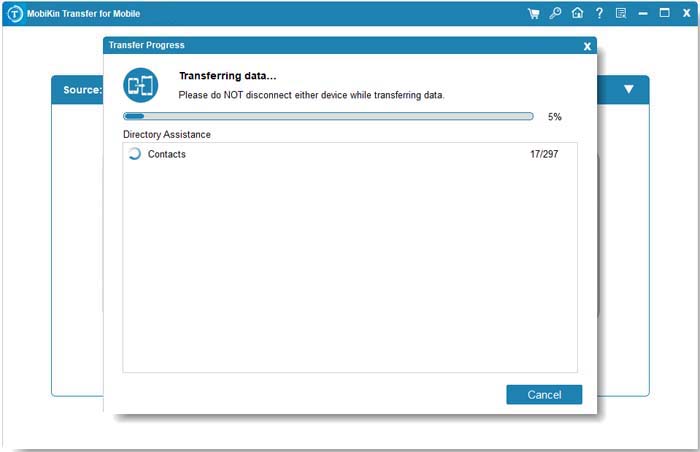
Now what you need to do is to wait till the process ends. When the program prompts you that the transfer is completed, you should tap on "OK" to finish the whole transfer.
Way 2. Perform the Transfer via iTunes
Every iOS device user must be familiar with iTunes, the official iDevice files manager software. One of the main features of this program is backup and restore. So for those who wish to transfer data on old iPhone to the new one, they can use iTunes to back up the files on their old iPhones and then restore the backup to the new iPhone. Here is how:
Attention: After the restore, the old data on the target device will be covered. So if you have stored something important on your iPhone 12, please make a backup at first.
Step 1. Open the latest iTunes on your computer and then build a connection between your old phone and the desktop.
Step 2. Choose the connected phone from the devices section and then go to "Summary".
Step 3. Navigate to the "Backups" section in the right panel and select "This computer" > "Back Up Now". Then the files on your old iPhone will be saved to iTunes.

Step 4. After that, you need to remove the old iPhone from computer and connect the new device. Also, you should choose your new iPhone in the devices section and go to "Summary".
Step 5. Click on "Restore Backup..." in the "Backups" section. Then a window will pop up. Just select the recent backup that you want to restore from the window and then tap on "Restore".

Step 6. Now you need to grant the computer permission on your device to automatically restore the backup.
Way 3. Move the Data with iCloud
iCloud can be your another choice. Just the same with the iTunes, iCloud also equips the backup and restore function. That is to say, you can copy files between iPhones with iCloud as well. You have two ways to achieve that goal:
1. Copy the Data with iCloud Sync
Step 1. Unlock your old iPhone and go to "Settings" > "iCloud".
Step 2. Next, turn on the iCloud sync for your contacts, calendars, photos, notes, mails and other files you want.
Step 3. After that, you can turn to your new iPhone and login to the same iCloud account to simply sync the data.

2. Move the Files with iCloud Backup
Step 1. Go to "Settings" > "iCloud" > "Backup" on your source iPhone.
Step 2. Turn the "iCloud backup" option on and choose "Back Up Now" to create a backup.

Step 3. Then unlock your new iPhone and start to set up the device.
Step 4. On the "Set Up iPhone" page, you can elect to restore it from iCloud backup.
Step 5. Then you need to sign in your iCloud account and agree to the terms. After that, just select the backup file you want to restore and wait till the restoring process ends.

Part 3. Can I Copy Data to New iPhone from an Old Android?
Compared with iPhone to iPhone transfer, moving files from old Android phone to iPhone XS/XS Max/XR would be more difficult for the reason that they are running on different operating systems. However, it does not mean this kind of transfer is impossible. To complete it, you still have two ways:
Use Phone Transfer Tool to Sync the Files
Copy the Data with Move to iOS
Way 1. Use Phone Transfer Tool to Sync the Files
Similarly, MobiKin Transfer for Mobile can be your first option to transfer Android data to iPhone as well. Here, the steps to transfer Android data to iPhone with this tool are almost the same with the iPhone to iPhone transfer. But the operation would be a little bit different while connecting the Android phone. Let's take a look together!
Step 1. Install the software on your computer and then launch it.
Step 2. Use a USB cable to connect your Android phone to computer. Here you might need to turn on the USB debugging and allow the connection on your device. Or you can select to connect via Wi-Fi.
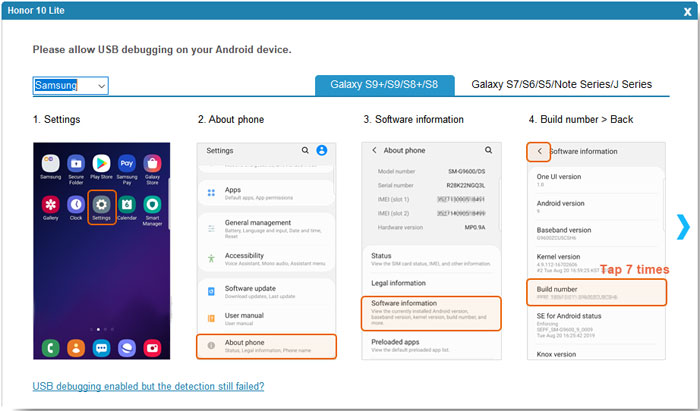
Step 3. Next, link your new iPhone to computer and make it be recognized.
Step 4. Mark the wanted files and tap on "Start Copy" to begin the transmission.

Way 2. Copy the Data with Move to iOS
Move to iOS is another tool you can make use of. It is an official application that enables users to transfer files from Android phone to iPhone. The supported file types contain contacts, messages, photos, videos, bookmarks, mail accounts, calendars and free applications. The followings are the details about how to sync Android files to iPhone with Move to iOS.
Step 1. Power on your new iPhone and then go with the prompts to set it up.
Step 2. When you reach the "Apps & Data" page, please click on "Move Data from Android" option.

Step 3. Then go to your Android phone and download and install the Move to iOS App from Google Play Store.
Step 4. Next, open the installed application and tap on "Continue" on both mobile phones.
Step 5. Then tap "Agree" followed by "Next" on the Android device. After that, you will be asked to enter a 12-digit code that is displayed on the iPhone.

Step 6. Just enter the code to build a connection between two devices. Finally, just choose the files you want to transfer.
Part 4. Easy Way to Sync Data from PC to New iPhone
Some users might need to sync the files from PC to iPhone because they have backed up the data on old Android/iPhone to PC already. In this case, you need MobiKin Assistant for iOS to be your assistant. This is a free software that enables you to import different files like contacts, bookmarks and calendars from computer to iOS device without any hassle. Except for that, it also has other functions - export, add, delete, iTunes backup & restore, etc.. You can download and install the software to try it for free.
Step 1. Connect your iPhone to computer via USB cable and then follow the instructions to let the program recognize the device.
Step 2. Choose a folder on the main interface, such as "Contacts", "Calendars" and "Bookmarks".
Step 3. Simply tap on the "Import" button on the top menu to select and move the wanted files from computer.
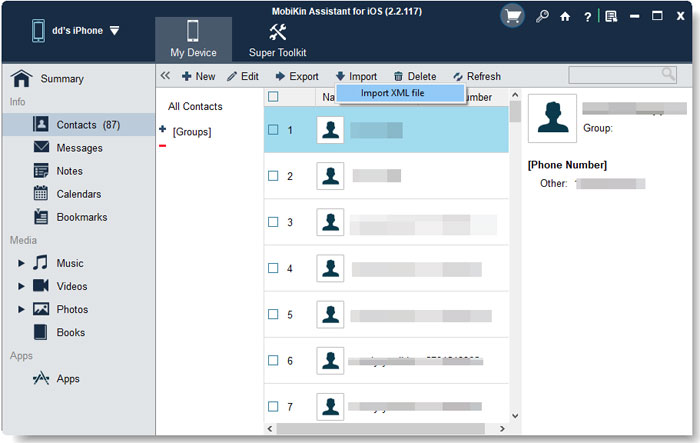
Part 5. How to Deal with the Old Phone after the Transfer?
After completing the phone data transfer, you should not forget one thing - wipe out the data on your old device. This is very important especially for those who plan to give away the old phone. If you do not erase the data on your old device, your privacy information would be at the high risk of disclosing.
For iPhone users, you are suggested to use the MobiKin Eraser for iOS. This tool can help you to thoroughly and permanently remove all the files on your iDevice and the erased data are unrecoverable.
As for Android users, you can turn to MobiKin Eraser for Android which can help you to remove all the Android data with simple clicks.
Words in the End
See, it is not difficult to transfer data from old mobile phone to new iPhone, right? Now just choose a suitable method from above and carefully go with the steps to complete the phone transfer.
Related Articles:
5 Useful Phone Transfer Tools You Have to Know
Detailed Guide to Transfer WhatsApp from Android to iPhone
How to Transfer Data from Old to New Samsung in 5 Widely-used Means
How to Transfer Data from One Tablet to Another?
How to Transfer Contacts from iPhone to iPad (4 Methods)
How to Transfer Photos from iPhone to Samsung? [9 Ways in 2023]



