How to Bypass Android Lock Screen without Reset? 5 Scientific Ways
"Samsung just updated my S24, and ever since this update, I can't log in. Does anyone know if there is a way to bypass the lock screen or even change your password without a reset?" -- from Reddit
Today, many people store sensitive information on their Android smartphones, such as personal data, work files, and financial information. However, it's not uncommon to forget the PIN, pattern, or password set to protect these devices. Hen it occurs, you'll want to regain access to your phone without wiping any data via a factory reset.
Well, this passage will walk you through how to bypass Android lock screen without reset, offering five popular methods tailored for various situations.
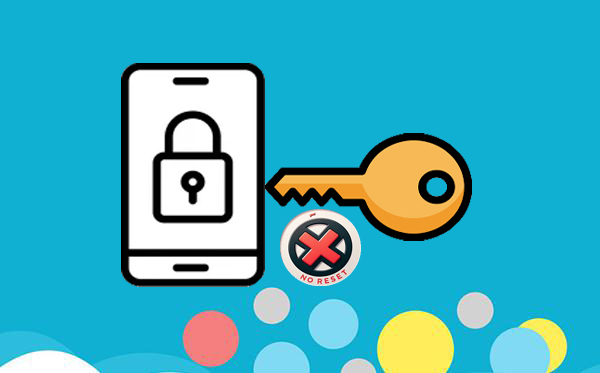
- #1: Bypass Android Lock Screen without Reset/Password Skillfully
- #2: Bypass Android Lock Screen without Reset via Camera (Android 5.0 or Older)
- #3: Eliminate Android Lock Screen without Reset via Safe Mode (Android 4.1 or Older)
- #4: Unlock Android Lock Screen without Reset via Smart Lock (Android 5.0 & Later)
- #5: Bypass Android Lock Screen without Reset via SmartThings Find (Samsung Only)
#1: Bypass Android Lock Screen without Reset/Password Skillfully
Android Unlocker offers a reliable solution for both Samsung and Android phone users who find themselves locked out of their devices for an extended period due to various circumstances. This risk-free software, characterized by its green interface, is capable of addressing a wide range of mobile phone lock situations. Resolving these issues requires only a few straightforward clicks within the program interface.
Main characteristics of Android Unlocker:
> Bypass Android lock screens without passwords directly.
> Eradicate face recognition, patterns, fingerprints, passwords, and PIN in seconds.
> Eliminate most Samsung Galaxy smartphones without losing data.
> Unlock Android FRP without any preconditions.
> Apply to overall Android phones and tablets.
> Easy to operate and no privacy concerns.
How to unlock Android lock screen without reset using Android Unlocker?
Step 1: Initiate the process by downloading the Android Unlocker software onto your computer and proceeding with its installation. Once installed, open the application and select the "Remove Screen Password" option. Subsequently, click the "Start" button located on the left side of the interface.
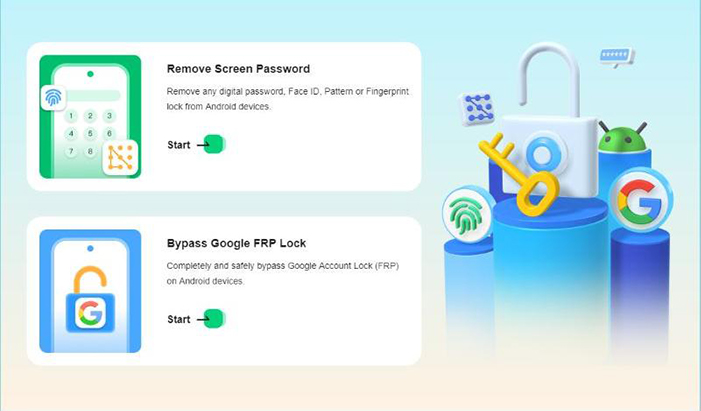
Step 2: Following this, select the brand of your device and connect your smartphone to the computer using a USB cable. It is advisable for users with non-Samsung devices to ensure that a backup is created beforehand, as the unlocking procedure may result in the loss of device data.
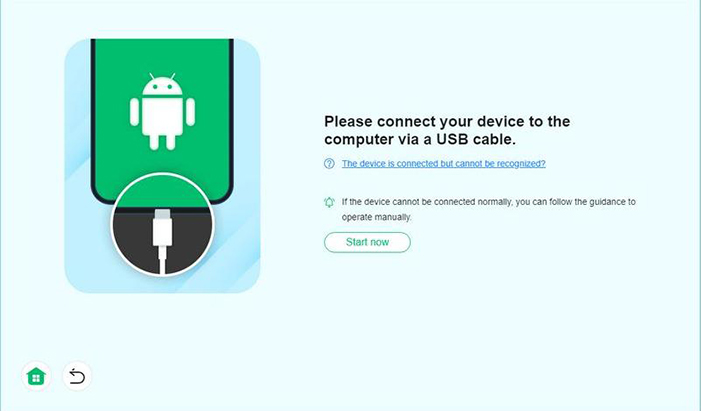
Step 3: After your device is recognized, click "Remove Now" to proceed with the removal of the lock screen. Finally, allow the process to complete. Upon its conclusion, a confirmation interface will appear, indicating that the screen lock on your smartphone has been successfully eradicated.
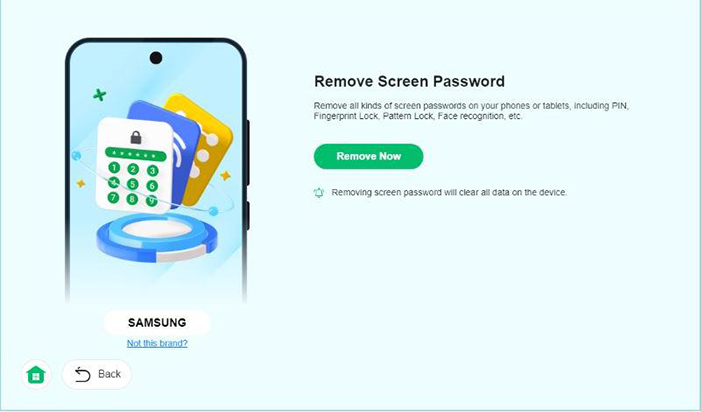
NOTE: For certain devices, it may be necessary to adhere to the instructions provided within this program to enter Recovery Mode and circumvent the Android lock screen.
My Personal Take:
- Compatible with a whole range of Android devices.
- Simple and intuitive interface, suitable for non-technical users.
- Unlock patterns, PINs, passwords, fingerprints, and more.
- Requires a purchase to fully unlock the device.
#2: Bypass Android Lock Screen without Reset via Camera (Android 5.0 or Older)
Many people want to bypass the Android lock screen using the camera without data loss on devices running Android 5.0 or earlier. Below are the exact steps to do this.
- Turn on the locked Android device and select "Emergency Call".
- Enter about 10 asterisks (e.g., "**********"), highlight them, and tap "Copy".
- Paste repeatedly in the same field until pasting is no longer possible.
- Return to the lock screen, swipe left to open the camera, then scroll down to access "Notifications".
- Tap the "Settings" icon, which will prompt for a password.
- In the password field, press and hold to paste the copied asterisks.
- Repeat copying and pasting until the system crashes.
- After a crash, the "Home" screen will appear, bypassing the lock screen.
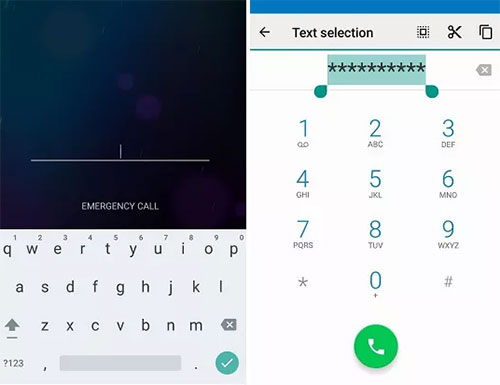
My Personal Take:
- Simple and doesn't require third-party tools.
- Can be done directly from the lock screen.
- Only works on devices running Android 5.0 or older.
#3: Eliminate Android Lock Screen without Reset via Safe Mode (Android 4.1 or Older)
This Safe Mode solution is applicable to Android devices operating on version 4.1 or higher, as well as for third-party app lock screens that are not part of the default locking mechanisms. The following steps outline the process.
- Initiate safe mode by pressing the "Power off" button and selecting "OK".
- A prompt will appear, inquiring whether you wish to reboot into safe mode, as illustrated in the accompanying screenshot.
- After successfully entering safe mode, the third-party lock screen will be deactivated.
- At this point, you have the option to either remove the password or uninstall the application.
- Subsequently, restart your device once more, and you will gain access to your home screen without the need to input a passcode.
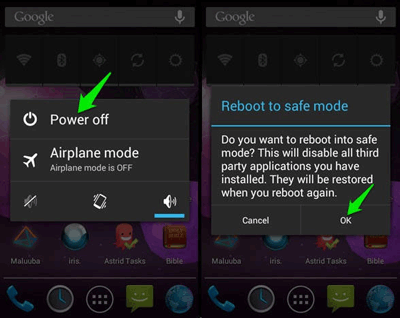
My Personal Take:
- Does not require resetting the device or wiping data.
- Works only on devices running Android 4.1 or older.
- Only useful if the issue is caused by a third-party app.
#4: Unlock Android Lock Screen without Reset via Smart Lock (Android 5.0 & Later)
Available for Android 5.0 or older, Smart Lock is highly useful for preventing accidental lockouts, but make sure it's always set up on your Android device for future convenience. To unlock the screen with Smart Lock, you'll need to set it up beforehand on your device. If any of these conditions below are met, Smart Lock should bypass the lock screen:
- If you've paired a Bluetooth device (like a smartwatch), make sure it's nearby and connected to the phone.
- Go to a preset trusted location (like your home) where the device should automatically unlock.
- If this option is enabled, Smart Lock will keep the device unlocked while it's in motion, such as when you're carrying it.
- Try to unlock the phone by saying a preset voice command or by looking at the screen to see if facial recognition was set up.
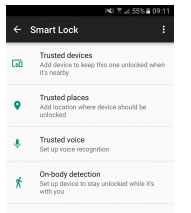
My Personal Take:
- Does not require any reset or data wiping.
- Offers additional security options like trusted faces and devices.
- Must have set it up in advance before being locked out.
- Only works if the device detects a trusted location, device, or face.
#5: Bypass Android Lock Screen without Reset via SmartThings Find (Samsung Only)
SmartThings Find is a Samsung service for locating Galaxy devices, unlocking them or recovering lost data from within. For remote unlocking a Galaxy device, Samsung Find My Mobile is required ("Settings > Biometrics and Security > Find My Mobile."), as it can unlock the device when lock screen credentials are forgotten. Here's how:
- Access the Samsung SmartThings Find website on your browser and click the "Sign In" button to log into your Samsung account.
- Subsequently, select your Android device from the left panel and then click on the "Unlock" icon located on the right side.
- A confirmation message will be displayed on your screen, indicating that proceeding will erase all your screen lock information.
- If you are comfortable with this, click on the "Unlock" option to remove the Android screen lock without any loss of data.
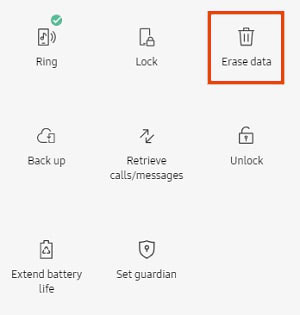
My Personal Take:
- Allows remote locking and tracking of Samsung devices.
- Only works on Samsung Galaxy devices.
- Must be set up beforehand through a Samsung account and enabled in the settings.
The End
After exploring the clever methods to bypass the Android lock screen without performing a factory reset, it's clear that these solutions offer convenience and data protection. Yet, for a seamless experience that applies to nearly all screen lock scenarios, give Android Unlocker a go to unlock your device efficiently and securely. Finally, any queries? Please share your thoughts in the comments below.
Hot Articles:
Forgot iPhone Passcode without Restore? Here Are 4 Unlock Schemes
Top 10 Android Screen/SIM Unlock Apps You'd Better Know [Free & Paid]
SIM Unlock: 4 Hot Tips to Unlock SIM Card on Android Mobile Phones
How to Recover Contacts from Android Phone after Factory Reset? 4 Means


