5 Ways to Unlock Samsung Tablet without Password or Other Credentials
You might get a second-hand Galaxy tablet without the previous owner's credentials or accidentally lock yourself out due to multiple incorrect attempts. Even advanced features like Smart Lock or Biometrics require a password for certain actions, such as after a restart or prolonged inactivity.
If you're stuck wondering how to unlock a Samsung tablet without a password, follow this guide to learn the top five most efficient ways to regain access and manage your device.

- Solution 1: Unlock Samsung Tablet without Password/PIN via Android Unlocker
- Solution 2: Unlock Galaxy Tablet without Password Using Recovery Mode
- Solution 3: Unlock Samsung Tablet with No Password via SmartThings Find
- Solution 4: Unlock Samsung Tablet Forgot Password Using Find My Device
- Solution 5: Unlock Samsung Tablet without Password via Samsung Service Centre
Solution 1: Unlock Samsung Tablet without Password/PIN via Android Unlocker
Without the need for a lock password, PIN, fingerprint, Google account and other verification methods, you can easily bypass the device screen to enter and control your device normally. It sounds unlikely. However, Android Unlocker can make this vision a reality.
This is a mature phone unlock tool with hundreds of thousands of followers. It works on almost all Android devices, you just need to download it to your computer, prepare a working cable, and you can complete the screen obstacle clearing in a short time.
What makes Android Unlocker your preferred option?
- Access Samsung tablets/phones without passwords to bypass lock screens directly.
- Remove face recognition, patterns, fingerprints, passwords, and PINs in minutes.
- Unlock the majority of Samsung Galaxy smartphones while preserving data.
- Bypass Android FRP without any prerequisites.
- Applicable to a wide range of Samsung tablets and other Android-based tablets or phones, including Tab S10/S9/S8/S7/S6/S5e/S4/S3/S2/Tab A/Tab E, and more.
- It won't track your privacy.
How can you unlock a Samsung tablet without a password via Android Unlocker?
Step 1: Initiate - Begin the procedure by downloading the Android Unlocker onto your computer and installing it. Once the installation is complete, launch the application and choose the "Remove Screen Password" option. Then, click the "Start" button located on the left side of the interface.
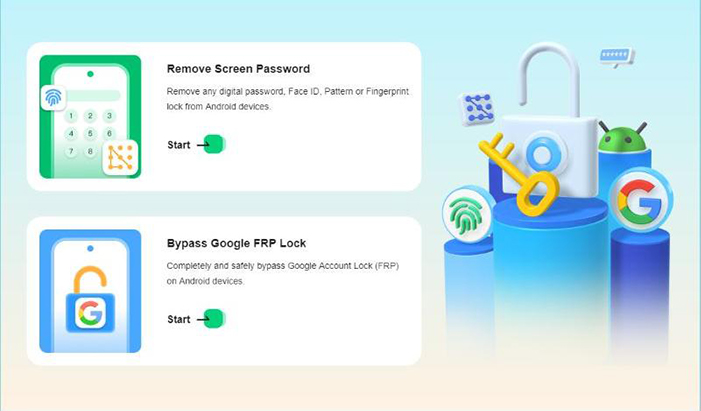
Step 2: Connect - Next, select the brand of your device and connect your Samsung tablet to the computer using a USB cable. While the tool is designed to retain most of your device's data during the unlocking process, it is advisable to ensure that you have a backup of your tablet's existing data.
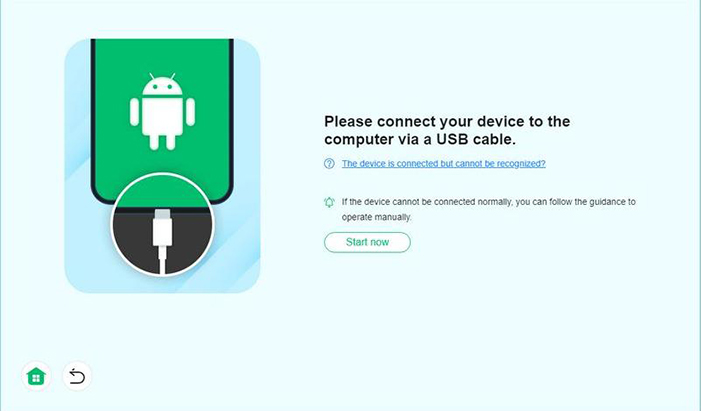
Step 3: Unlock - Once your device is detected, click "Remove Now" to initiate the removal of the lock screen. Finally, allow the process to finish. (While the tool preserves most of Samsung tablet data, it's best to back up your data beforehand.)
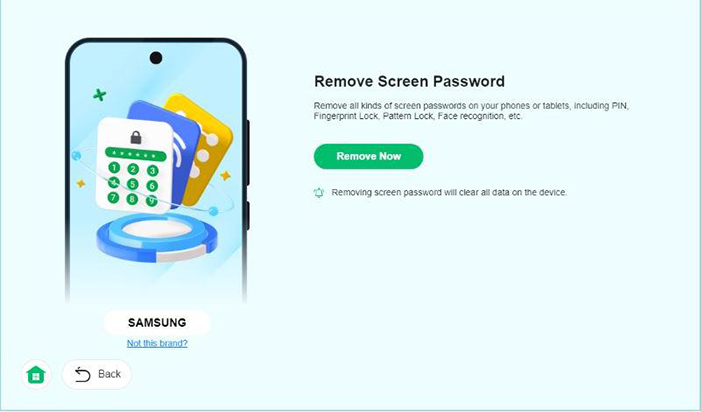
Solution 2: Unlock Galaxy Tablet without Password Using Recovery Mode
If you can't unlock your Samsung tablet or forgot your PIN, performing a factory reset in recovery mode may be your decent option. A hard reset removes the password, PIN, or pattern but erases all data on the device, so ensure you've backed up your data beforehand. Here's the user guide:
- Turn off your Samsung tablet and allow a duration of 10 seconds for the device to shut down completely.
- Simultaneously press and hold the "Volume Up, Volume Down, and Home" buttons until the Recovery screen appears.
- Utilize the "Volume" buttons to navigate through the recovery menu.
- Highlight the "wipe data/factory reset" option and press the "Power" button to confirm your selection.
- Next, select the "Yes -- delete all user data" option by pressing the "Power" button again.
- Wait for the reset process to finish. Once completed, choose the "reboot system now" option.

Solution 3: Unlock Samsung Tablet with No Password via SmartThings Find
You can unlock your Samsung tablet with no password using SmartThings Find (Pre Find My Mobile) only if your tablet is connected to your Samsung account and has the Remote Unlock feature enabled. Here's the user guide:
- Go to the SmartThings Find website on a computer or another device.
- Use the Samsung account linked to the locked tablet.
- In the list of devices, locate and select your locked Samsung tablet.
- Click "Unlock" and confirm your Samsung account password to proceed.
- Your Samsung tablet will be unlocked, allowing you to set a new password or PIN.
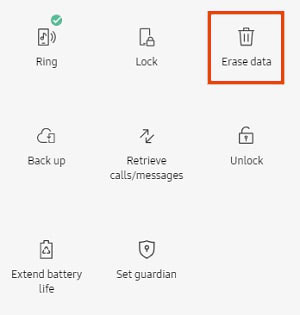
Note: If you can't unlock your tablet, ensure that the device is online and connected to the internet. If the tablet is turned off or offline, the unlock command will only work once it is connected again.
Solution 4: Unlock Samsung Tablet Forgot Password Using Find My Device
Google Find My Device allows you to remotely locate, lock, or unlock your Samsung tablet by erasing it without a lock screen password when SmartThings Find isn't set up. After a reset, you'll need to log in with your Google account, and Factory Reset Protection (FRP) may require you to enter the linked Google account credentials. Here's the user guide:
- Access the Find My Device website and input your Google account email address. (If you cannot remember your Google account details, you may need to recover those first.)
- Proceed by clicking "Next".
- Provide your Google account password and click "Next".
- A list of your devices will appear on the left side. Select the device you wish to factory reset.
- Click on "ERASE DEVICE" located in the left panel.
- A notification will appear detailing the reset process. Confirm by clicking "ERASE DEVICE" once more.
- You will need to verify your Google account. Enter the required information and click "Next".
- A last prompt will appear to confirm the deletion of your device's data. Click on "Erase".
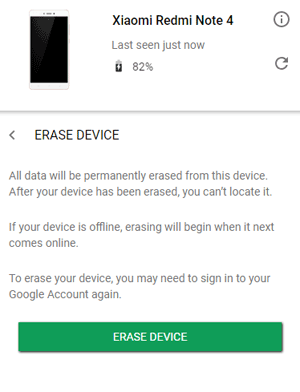
Solution 5: Unlock Samsung Tablet without Password via Samsung Service Centre
If you've forgotten your account details and can't recover access, visit a Samsung Service Center or your carrier's store with proof of purchase. They can assist with a factory reset. (The service centre cannot unlock devices without deleting data due to security protocols) Here's the user guide:
- Prepare Proof of Ownership: Bring documents like the receipt or purchase proof.
- Visit the Service Center: Find an authorized Samsung service centre.
- Request Unlocking Help: Explain that you've forgotten the password.
- Provide Device Details: Share the model, serial number, and IMEI.
- Follow Instructions: The technician may perform a factory reset, which erases all data.
The cost may vary depending on your region and warranty status. Some services might be free, while others could incur a fee, especially if your device is out of warranty. Further, the time for unlocking your device may vary, but it usually takes between 1 hour to days, depending on the service centre's workload and the specific tablet model.
Words in the End
By exploring these five effective solutions, you'll find the best fit to unlock your tablet without losing data or compromising security. Want to try an easy and permanent solution? Just give Android Unlocker a free download. This reliable tool is designed for effortless phone unlocking without any prerequisites. Finally, any queries? Please let us know below.
Hot Articles:
5 Proven Methods to Unlock Samsung Tablet without Google Account
10 Smart Tricks to Fix Samsung Tablet Frozen or Not Responding
Samsung Tablet Recovery - How to Recover Deleted Files from Samsung Tablet?
How Do I Free Up Space on My Samsung Phone and Tablet? [Solved]


