How to Bypass FRP on OnePlus Nord/Ace/12/11/10/9/8/7/6? 4 Ways
"Kind of a noob as far as Android. My background is computers. These phones are like learning Greek. Can anyone dumb down your answer and give me a step-by-step to get rid of this FRP on my OnePlus?" -- from xdaforums.com
Can't recall the Google account details used during the OnePlus setup? This issue also arises when purchasing a used OnePlus with FRP still activated or when you need immediate access to important data on a locked device.
The good news is that it's possible to bypass OnePlus FRP or Google lock, and in this article, we deliver 4 smart strategies to help you regain access to your device without much hassle. Whether you're looking to unlock your phone screen or simply overcome the FRP restriction, these methods will guide you step by step toward a solution.

Part 1: How to Bypass FRP on OnePlus with a Computer [Efficient]
If you wish to eliminate the OnePlus FRP without disclosing any personal information in a timely manner, consider utilizing Android Lock Wiper. This top-notch tool is compatible with Windows computers, designed to assist in bypassing nearly all locks on your phone, including FRP, password, PIN, pattern, fingerprint, and face recognition.
With its outstanding performance, it has helped millions of fans bypass their FRP or lock screens with the least minimum.
Core Features of Android Lock Wiper:
> Circumvent the FRP or lock on OnePlus devices without any prerequisites.
> Unlock almost all types of lock screens within five minutes.
> Remove Samsung locks without risking data loss.
> Perform a factory reset on Android devices with just a few clicks.
> Compatible with a variety of OnePlus models, including the newest OnePlus 12 series.
> Completely user-friendly and secure to utilize.
How to bypass OnePlus FRP/Google lock via Android Lock Wiper?
Step 1: Begin by downloading and installing the software on your computer. After installation, select the option labeled "Remove Google Lock (FRP)" and opt for "Advanced Mode."
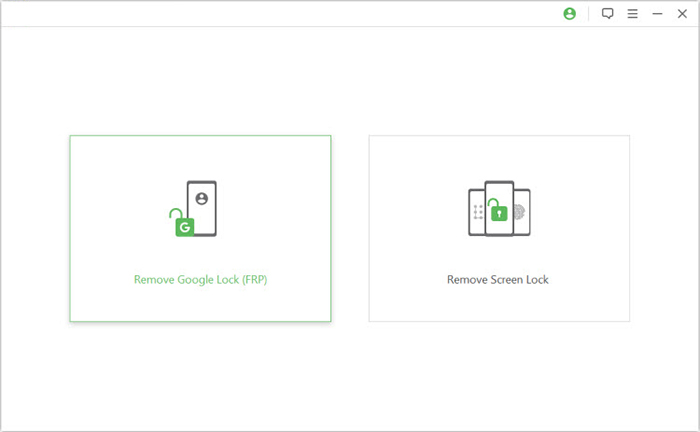
Step 2: Connect your OnePlus smartphone to the computer using a USB cable, then click the "Start" button to commence the process of removing the Google lock.
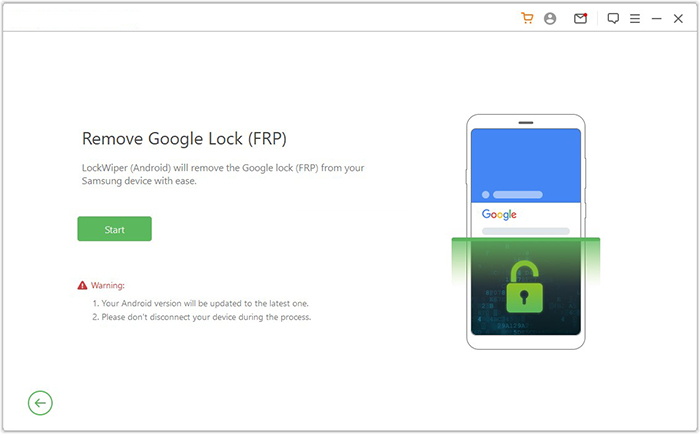
Step 3: Follow the prompts to input your OnePlus device information and click "Next." Adhere to the on-screen instructions to enter recovery mode on your device.
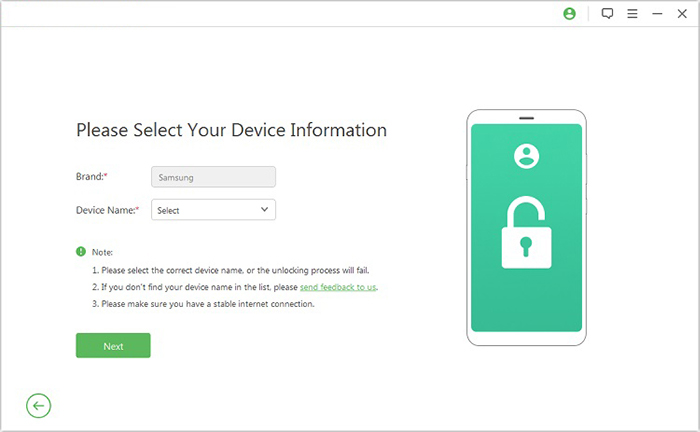
Step 4: On the following screen, select the correct PDA, country, and carrier, then click "Download" to retrieve the necessary data package.
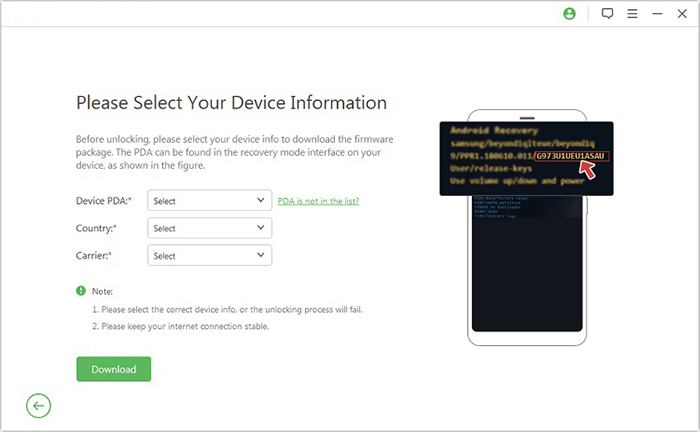
Step 5: Next, click "Start to Extract," and follow the on-screen instructions to place your device into Download Mode, enable USB debugging, activate OEM unlock, and extract the firmware, among other tasks.
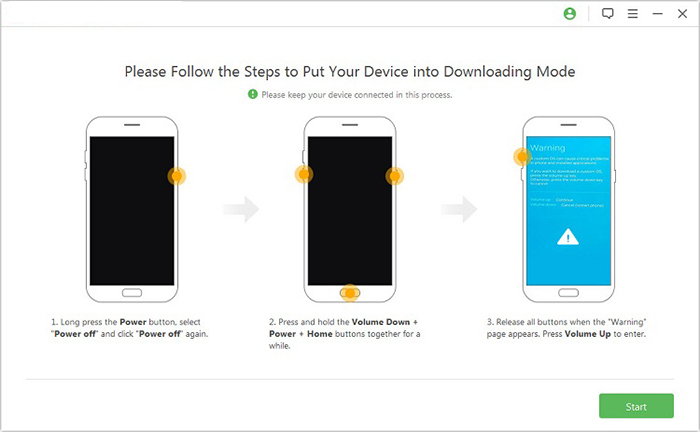
Step 6: Finally, the software will initiate the unlocking process for your OnePlus device. After a brief notification, you will be able to access your device without the need to verify any Google account.
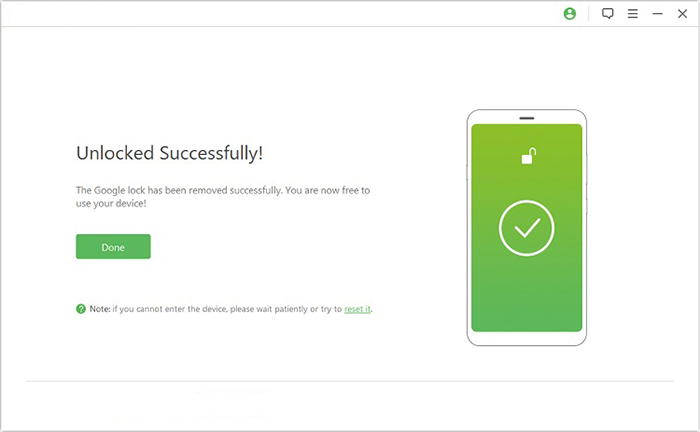
> Bypassing the FRP lock on OnePlus devices is made easier with Android Lock Wiper. The software provides a fast, secure, and efficient way to unlock your device without the need for Google account credentials.
Part 2: How to Bypass FRP on OnePlus without a Computer
> 2.1 Using Device Settings [Limited]
For OnePlus models like N200 5G, Nord N100, etc., you can bypass the Google account verification screen via the Settings menu using a built-in accessibility feature. Here's how:
- Begin by accessing the Settings on your OnePlus and selecting the option labeled "Security & lock screen" or a similar category.
- Within the security settings, locate the section pertaining to Google or Accounts, and proceed to tap on Manage accounts.
- Identify the Google account linked to your device and select it.
- In the upper-right corner, tap on the menu icon, typically represented by three dots, and opt for "Remove account" from the available choices.
- Confirm your decision to eliminate the Google account from your OnePlus.
- Once the account has been removed, restart your device to ensure that the changes take effect for bypassing factory reset protection.
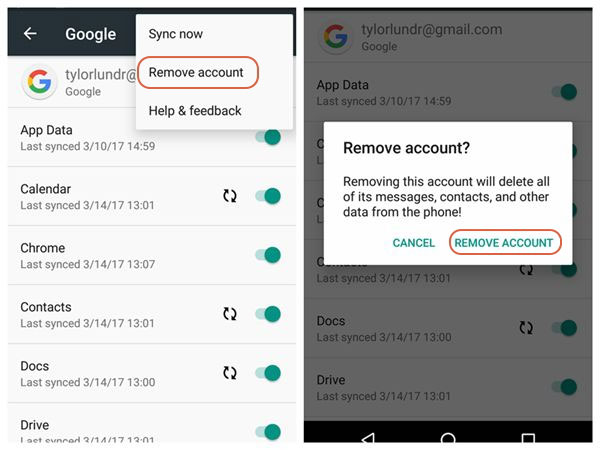
> 2.2 Using WiFi Settings & Clone Phone [Complicated]
If you don't have access to a PC, bypassing OnePlus Nord/Ace/12/11/10/9/8/7/6 can be a bit complex but manageable. For a simpler option, unlock the FRP with WiFi settings and the Clone Phone. Before proceeding, please ensure you have another Android phone for some essential steps. Here's the guide:
- Set Language and Region: Select your preferred language and region. Agree to the "User Agreement and Privacy Policy", then tap "Next".
- Connect to Wi-Fi: Connect your phone to a Wi-Fi network. After the "Getting your phone ready…" screen, return to the "Connect to Wi-Fi" screen.
- Access Nearby Share: Tap the small "i" next to your Wi-Fi network, select Share, and choose Nearby Share. Turn on Nearby Share and tap Need help sharing?
- Open YouTube: In the help menu, tap the three-dot menu, select Share article, then New message.
- Enter a fake number, replace the URL with www.youtube.com, and tap the unsent link to open YouTube.
- Access Chrome: Tap the profile icon in YouTube, go to "Settings > About > Google Privacy Policy", and open it in Chrome. Decline sync and notifications.
- Visit Bypass Website: In Chrome, enter hardreset.info/bypass. Scroll to the Google Search App link and open it.
- Use Clone Phone: Use voice search to say, "Open Clone Phone". Select This is the new device and generate a QR code.
- Prepare Second Phone: On another device, download Clone Phone from the Play Store. Grant necessary permissions and start migration.
- Migrate Data: Scan the QR code from the locked phone using the second device. Connect both phones and migrate a simple app like Calculator.
- Set Up Phone: After migration, choose Navigation Method, skip Unlock Method, and tap Done. Factory reset your phone via Settings > (Additional Settings) > Backup & reset > Reset Phone > Erase All Data.
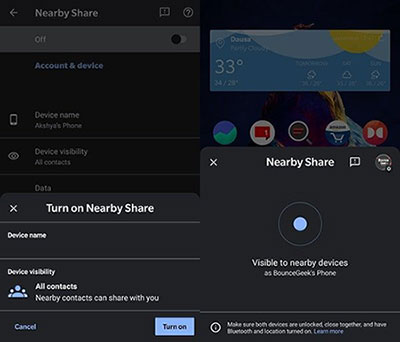
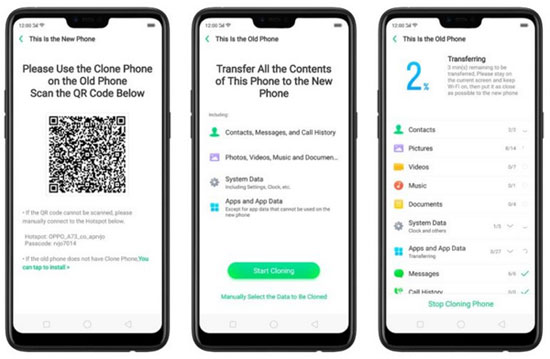
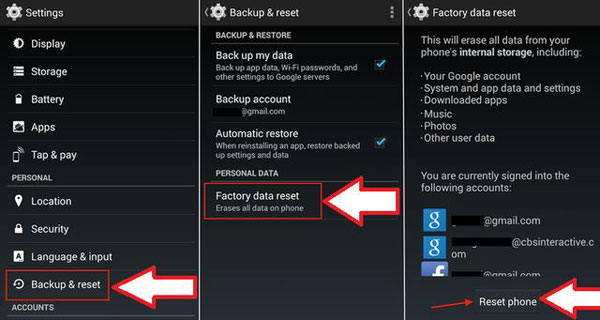
> 2.3 Using FRP Bypass APK
Experts recommend using FRP Bypass APK to resolve lost or forgotten Google account details on your OnePlus. This tool allows you to bypass FRP lock quickly and easily, without needing the associated Google account. It's free but requires an OTG cable, a USB drive, and a PC. Here's how to do it:
- Visit the FRP Bypass APK tool's website, download it to your PC, and transfer the APK file to a USB drive.
- Use an OTG cable to connect the USB drive to the FRP-locked OnePlus phone.
- Ensure installation from unknown sources is enabled, then open the APK file.
- Launch the APK, go to Settings > Backup & Reset, and select Factory Data Reset to confirm.
- The APK will bypass FRP and reboot the phone, allowing unrestricted use.
Part 3: FAQs for OnePlus FRP Bypass
Q1: Are there risks in bypassing FRP on OnePlus?
- Voiding your phone's warranty.
- Losing access to data.
- Security vulnerabilities if bypassing involves untrusted tools.
Q2: Are FRP bypass tools safe to use?
Not all tools are safe; some may contain malware or compromise your privacy. However, the Android Lock Wiper can ensure your privacy whenever used.
Q3: How to disable FRP in OnePlus?
- Go to Settings > Accounts on your OnePlus.
- Select the account to remove and tap Remove Account".
- Confirm by unlocking your screen and entering Google credentials, if prompted.
Concluding Thoughts
In conclusion, bypassing FRP on your OnePlus device is achievable through several avenues. For the most efficient and hassle-free unlocking experience, we recommend using Android Lock Wiper, a professional tool designed to bypass the Google lock seamlessly.
Ultimately, as a tip, always ensure that your Google account credentials are safely stored to avoid such issues in the future, and remember to back up your data regularly to protect your information.
Hot Articles:
[5 Tips] How to Recover Deleted/Lost Data from OnePlus 12/11/10/9/8/7/6?
How to Transfer Data from OnePlus to OnePlus? 5 Ways That Grab Attention
How to Transfer Data from OnePlus to Laptop/PC? 5 Simple Solutions
Free Unlock Codes - How to Get Free Unlock Codes for iPhone/Android


