10 Ingenious Solutions to Android Phone Stuck on Logo Screen
"With no indication of a problem, my Pixel 9 randomly starts rebooting, but never completes the bootup." -- from Reddit
When a phone gets stuck on the logo, it prevents the device from functioning properly, leaving users unable to open apps, make calls, or access storage data. This issue can be disruptive, as it keeps you from using your phone as intended. It's crucial to address the problem promptly to prevent further damage to the system.
In this post, you'll know the potential reasons behind the "Android phone stuck on logo" issue, and we shall roll out 10 easy fixes, including the most effective solution to resolve it.
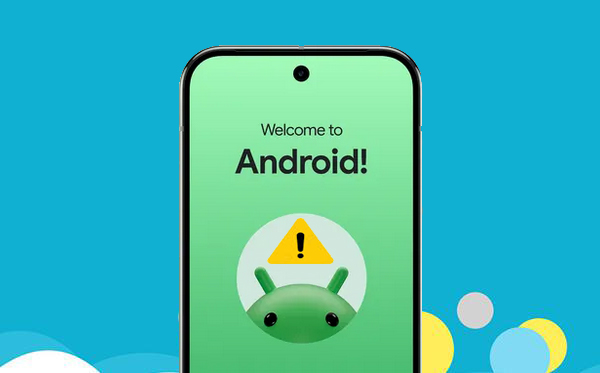
- Part 1: Why Is My Android Phone Stuck on Logo Screen
- Part 2: How to Fix Android Phone Stuck on Logo Screen
> Solution 1: Charge your device
> Solution 2: Reinsert the battery
> Solution 3: Clear system cache
> Solution 4: Get into recovery mode
> Solution 5: Force reboot your phone
> Solution 6: Boot into safe mode
> Solution 7: Update Android firmware
> Solution 8: Enter download mode (Samsung only)
> Solution 9: Perform a factory reset - Part 3: How to Fix Android Stuck on Logo Screen with a Specialized Tool
Part 1: Why Is My Android Phone Stuck on Logo Screen
1. Software-Related Issues
- Malware Attack: Harmful apps or malware can corrupt system files and prevent proper booting.
- Incorrect Software Installation: Improper installation of system updates, custom ROMs, or rooting processes can cause conflicts.
- Operating System Outdated/Corrupted: A corrupt or outdated OS may fail to load properly, resulting in the device freezing at the logo.
- Software Update Error: Interrupted or incomplete updates can leave the system in an unstable state.
- Application Issues: Installing incompatible or malicious apps can interfere with the startup process.
2. Hardware-Related Issues
- Hardware Failure: Issues with internal components, such as storage or motherboard problems, can hinder the device's ability to boot.
- Insufficient or Corrupt Storage: If storage is full or contains corrupt sectors, the system may fail to load essential files.
- Battery Issues: A low or failing battery can disrupt the startup process.
3. User Errors
- Installing Apps from Unknown Sources: These can introduce bugs or malware that conflict with the system.
- Custom ROM/Rooting Errors: Modifications to the software without proper understanding can lead to boot loops.
Part 2: How to Fix Android Phone Stuck on Logo Screen
> Solution 1: Charge your device
A low battery can cause your Android phone to get stuck on the boot screen. Connect the device to a power source using the proper cord, wait a few moments for it to charge, and then try restarting. This simple fix might resolve the issue.

> Solution 2: Reinsert the battery
If your phone has a removable battery, take it out, wait for about a minute, reinsert it, and then turn the device on. This can reset the phone and potentially troubleshoot the issue.

> This method works for resolving temporary software or power-related glitches. If the problem is due to deeper system corruption or hardware failure, more advanced troubleshooting may be required.
> Solution 3: Clear system cache
- If you can access your device, go to Settings.
- Tap on Storage or Apps depending on your Android version.
- Locate the app that may be causing issues.
- Tap on the app, then select Storage, and choose Clear Cache.
- Restart your phone to see if the issue is resolved.
> Solution 4: Get into recovery mode
If you're unable to get into the screen of your phone or the issue persists, try to troubleshoot it using the recovery mode. Then, how do I fix my Android stuck on the startup screen in this mode?
- Press and hold the power button until the device turns off.
- Depending on your device, press and hold the "Volume Up + Power" buttons simultaneously until the logo appears, then release both buttons.
- For some devices, it might be "Volume Down + Power".
- Use the "Volume" buttons to navigate through the options.
- Select "wipe cache partition" using the "Power" button.
- Confirm that you want to wipe the cache.
- Wait for the process to complete.
- After clearing the cache, select "reboot system now".
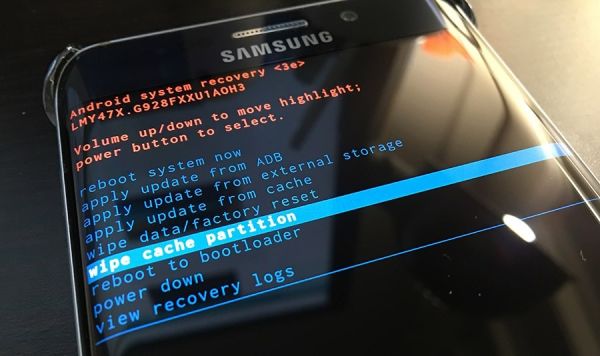
> Solution 5: Force reboot your phone
If your Android phone is stuck on the logo, press and hold the "Power" button for 10–30 seconds to force a reboot. This can clear temporary glitches.
> Solution 6: Boot into safe mode
Safe Mode boots your Android phone with only essential system apps, disabling all third-party apps and making it useful for identifying issues caused by faulty apps. To enter Safe Mode (Instructions may vary, so consult your device manufacturer's website if needed):
- Hold the "Power" button until the "Power off" option appears.
- Press and hold "Power off" until the "Reboot to Safe Mode" prompt appears, then tap OK.
- The device will restart in Safe Mode (displayed on the screen).
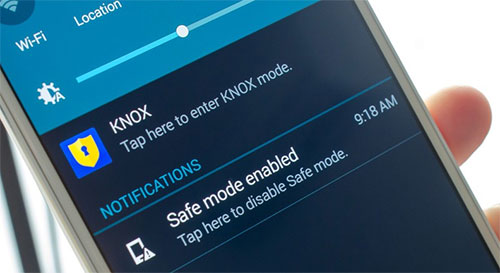
After entering the safe mode, please check disabled apps, reboot to exit Safe Mode, and uninstall any problematic ones. If the phone remains stuck on the logo screen even in Safe Mode, there might be a deeper issue with the system or hardware.
> Solution 7: Update Android firmware
- Backup Data (If Possible): Back up data if accessible.
- Download Firmware and Tools: Get official firmware and a flashing tool (e.g., Odin for Samsung, Mi Flash for Xiaomi).
- Boot Into Recovery Mode: Use key combinations like "Volume Down + Power" to enter Download/Bootloader Mode.
- Flash the Firmware: Connect your phone to a computer, open the flashing tool, load the firmware, and follow the instructions to flash the dead phone.
- Reboot Your Device: Once complete, reboot your phone.
> Solution 8: Enter download mode (Samsung only)
Download Mode on Samsung phones is used for flashing firmware and system updates. It can help fix issues like being stuck on the logo by allowing you to reinstall or update the software, bypassing boot problems, and refreshing the device. How do I fix my stuck on the boot screen for Samsung using download mode?
- Turn off your phone and connect it to a computer via USB.
- Press and hold the "Volume Up" and "Volume Down" buttons, then connect the phone to the computer.
- Release the "Volume" buttons when the warning page appears.
- Press and hold "Volume Down and Power" for 7 seconds to exit Download Mode.
- Your phone should restart and boot normally.
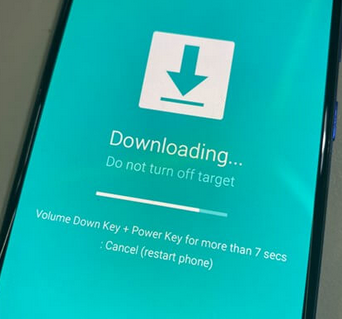
> Solution 9: Perform a factory reset
- Turn off your phone.
- Press and hold the Volume Up + Power buttons (or Volume Down + Power, depending on your device) until the recovery menu appears.
- Navigate to "wipe data/factory reset" using the "Volume" buttons to scroll and the "Power" button to select.
- Confirm the reset: Select "Yes" to confirm and start the factory reset.
- Reboot the device: Once the reset is complete, choose "reboot system now."

Note: Entering Recovery Mode itself does not erase your data. However, if you perform a factory reset while in Recovery Mode, it will erase all data on the device, including apps, settings, and personal files. It's recommended to back up your data if possible before attempting a reset.
Part 3: How to Fix Android Stuck on Logo Screen with a Specialized Tool
An Android phone stuck on the logo is a common issue often caused by system problems. This is a frequent repair scenario for Android Repair, a tool with years of experience in fixing system-related issues. It can resolve various system problems and restore your phone to normal quickly. However, one downside is that the repair process may result in data loss, so it's advisable to ensure you have a backup of your phone's data beforehand.
Android Repair - The Most Remarkable Tool for System Repair:
- Resolve almost all Android issues, including Android phone stuck on logo.
- Repair system errors with a 99% success rate.
- Get on well with carriers like AT&T, Verizon, Vodafone, Sprint, T-Mobile, Orange, and more.
- Work for 1000+ Android devices, especially helpful for Samsung Galaxy devices.
- 100% easy and safe to use.
How do I fix my Android phone when it's stuck on startup with Android Repair?
Step 1: Initiate the installed software on your computer and navigate to the "System Repair" section on the main interface.

Step 2: Connect your Android device to the computer using a USB cable and select the "Android Repair" option. Review the displayed information and click on "Start."

Step 3: Proceed by entering your device's details and click "Next." Then, input "000000" and select "Confirm."

Step 4: To enter download mode:
* For devices equipped with a "Home" button: power off your phone, then simultaneously press the "Home," "Power," and "Volume Down" buttons for 10 seconds. Release all buttons, then press the "Volume Up" button to access download mode.

* For devices lacking a "Home" button: power off your phone, then press the "Bixby," "Power," and "Volume Down" buttons for about 10 seconds before releasing them. Finally, press the "Volume Up" button to enter download mode.

Step 5: After successfully entering download mode, click "Next" to download the necessary firmware. Subsequently, the tool will commence the process of resolving the issue of the device being stuck on the logo screen.
The End
By the end of the passage, you'll have a clear understanding of the causes and practical solutions, with a particular focus on the capability of Android Repair to efficiently fix the issue and ensure your device functions as it should.
If the issue persists despite trying the suggested fixes, it's advisable to seek professional help. Visiting a reputable repair shop ensures that your device receives the attention it needs, minimizing the risk of further damage.
Related Articles:
How to Recover Deleted Files on Android Device? 6 Most Effortless Ways
How to Speed Up Android Phone? 20 Ways to Fix a Slow Device [Updated]
How to Fix Android Phone Won't Turn on? 16 Practical Solutions
iPhone Is Stuck on the Apple Logo? 6 Fixes to Get It Back to Normal


