How to Fix Samsung Galaxy Green Line Quickly? 8 Reasons & Solutions
"Out of nowhere, my Galaxy 24 got a vertical green line in the middle of the screen. What is the solution? Can I use my phone for trade-in?" -- from Samsung Community
Are you trapped by the Samsung Galaxy green line, an unexpected and urgent screen problem that leaves you seeking immediate fixes over technical details? As this visible issue can be both alarming and frustrating, many Galaxy owners look for thorough solutions, not just explanations, hoping to quickly restore their phone's display to normal.
This post addresses the reasons behind the challenge and discusses 8 effective ways to troubleshoot it so you can confidently take the best course of action.

- Part 1: Why Is There a Green Line on Samsung Galaxy
- Part 2: How to Fix Samsung Galaxy Green Line Fault
> Trick 1: Reboot your phone
> Trick 2: Remove recently used apps
> Trick 3: Fix it with the Phone app
> Trick 4: Update the system
> Trick 5: Boot your phone into safe mode
> Trick 6: Perform a factory reset
> Trick 7: Contact the service centre - Part 3: How to Fix Samsung Galaxy Green Line Error Expertly
Part 1: Why Is There a Green Line on Samsung Galaxy
The Samsung Galaxy models most commonly reported to have green line issues on the display are the Galaxy S20 Series and newer and the Galaxy Note 20 Ultra. Here are some potential causes of this matter:
- Software Glitch: Some users have reported device glitching with screen colours or lines after installing system updates.
- Screen Burn-In: Prolonged static images on OLED screens can lead to burn-in, where ghostly images or lines appear on the screen.
- Loose Connector: A loose or damaged screen connector may also cause display lines.
- Incorrect Configuration: Certain screen settings, such as colour balance or resolution adjustments, could contribute to display abnormalities.
- Temperature Extremes: Heat or cold can temporarily affect OLED displays.
- Water-Damaged Screen: Water exposure can seep into the phone's internals, affecting the display's electrical connections.
- Incompatible App: Some apps might interfere with screen performance, causing temporary lines or screen glitches.
- Hardware Damage: Drops or pressure can damage the OLED panel, creating a green line.
Part 2: How to Fix Samsung Galaxy Green Line Fault
> Trick 1: Reboot your phone
Shut down the Samsung Galaxy completely, wait a few minutes, and then turn it back on. This allows the device to stop background applications, cool down, and restart all tasks. (If the green line is due to a temporary software glitch, this may resolve it.)
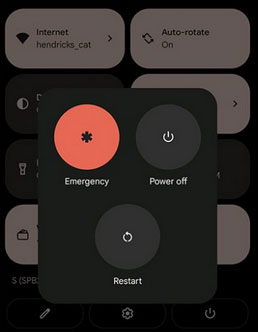
If a regular restart doesn't work, try a forced restart. Press and hold both the "Power and Volume Down" buttons simultaneously for about 10 seconds until the phone restarts. This can help resolve minor software issues that may be causing the green line.
> Trick 2: Remove recently used apps
If restarting your Galaxy or Android phone doesn't fix the green line issue, try uninstalling any recently installed apps. This may resolve the issue if an app is incompatible or malfunctioning. Additionally, undo any recent changes to your phone's settings to see if that helps.
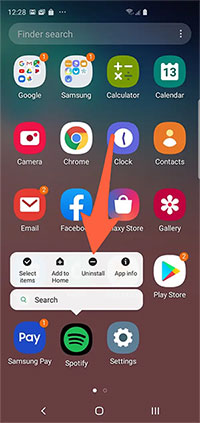
> Trick 3: Fix it with the Phone app
You may verify whether the display pixels have become unresponsive. If this is the case, it is possible to restore their functionality by utilizing a built-in tool available in the Phone application on your device.
- To initiate the process, access the phone application, display the keypad, and input *#0*# prior to pressing the call button.
- In the subsequent menu, explore the different colour selections: Red, Green, Blue, and Black.
- Once you cycle through the display's colours and any stuck pixels are resolved, verify the presence of the green line.
Optionally, reach Samsung support by opening the Phone app and dialling Samsung's official support number or using the Samsung Members app for chat support. Customer service may guide you through specific troubleshooting steps.
> Trick 4: Update the system
Check for any available operating system updates on your phone, as they may fix the green line issue. To update, go to "Settings > System > Upgrade system" (steps may vary by device). If an update is available, install it.
> For some Samsung Galaxy series, update the operating system by going to "Settings > Software Update > Download updates manually" and following the prompts to install.
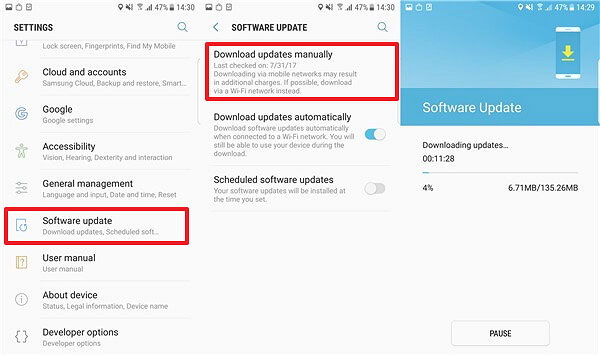
> Trick 5: Boot your phone into safe mode
The safe mode runs only essential apps. To enter this mode, power off your device, turn it on, and when the Samsung logo appears, press and hold the "Volume down" button until "Safe mode" appears on the screen. If the green line disappears in this mode, the issue is likely caused by an app, setting, or software.
> Trick 6: Perform a factory reset
When the green line issue persists, consider a factory reset as a last option. This will erase all data on your device, so be sure to back up your contacts, photos, videos, and other important files first. A factory reset on Samsung reinstalls Android and can resolve software-related green line issues.

> Trick 7: Contact the service centre
If the issue is not software-related, contact your phone's support team or visit a service centre for repair. The green line is likely due to a hardware failure in the display assembly, which may require replacing the display or, in some cases, the motherboard.
Green lines usually result from a faulty screen or a damaged display connector, requiring a display replacement. If your phone is under warranty and undamaged, you may qualify for a free replacement. Otherwise, consider sourcing a genuine display from a local repair shop to save money.
Part 3: How to Fix Samsung Galaxy Green Line Error Expertly
The Galaxy green line may be able to disappear temporarily with the help of some basic fixes above, but it may still appear after some time. If you want to repair it completely, try a professional and well-received tool - Android Repair.
This software can effectively eliminate various problems caused by non-hardware reasons, such as abnormal screen, failure to start, app crashes, system crashes, and so on. In addition, it is compatible with a variety of carriers, including AT&T, Verizon, Vodafone, Sprint, T-Mobile, Orange, etc.
What can Android Repair do for you?
- Address a range of system errors, such as the green line issue on Samsung Galaxy devices.
- Provide three effective steps for troubleshooting Android challenges with a high success rate.
- Successfully repair over 1,000 Android devices, with a focus on the Galaxy series.
- Ad-free and free from malware, ensuring a user-friendly experience.
- It does not compromise your privacy (only repairs).
How can you troubleshoot Samsung phone gree line fault using Android Repair?
> It is important to note that using the repair tool could potentially lead to data loss on your Samsung device. Therefore, it is advisable to create a backup of your device prior to proceeding.
Initially, install and launch the software on your computer. Once the application is open, navigate to the "System Repair" section located at the top of the interface and connect your Galaxy device to the computer using a USB cable.

Next, from the menu on the left, choose "Android Repair." Review the available options and click "Start." Subsequently, input the necessary information regarding your Galaxy device and click "Next." Enter "000000" in the designated field and select "Confirm."

To enter download mode on your device, adhere to the following instructions:
> For Samsung devices equipped with a "Home" button: Turn off the device, then simultaneously press and hold the "Sprint, Home, Power, and Volume Down" buttons for approximately 10 seconds. Release all buttons, then press "Volume Up" to enter download mode.

> For Samsung devices lacking a "Home" button: Power off the device, then press and hold the "Power, Bixby, and Volume Down" buttons for around 10 seconds. Release the buttons and then press "Volume Up."

Finally, once the phone is in download mode, click "Next" to initiate the firmware download. The program will then automatically commence the repair process for the Galaxy device displaying the green line issue.
In a Nutshell
Hopefully, the seven quick solutions mentioned above can help you get there. If you're still dealing with a persistent green line on your Samsung screen, consider using Android Repair to get the screen repaired safely and effectively. This tool can address software-related problems without fear of unexpected complications, giving you peace of mind and a clear, reliable display once again.
Hot Articles:
How to Fix Android Recovery Mode Not Working in Minutes? 9 Solutions
How to Recover Deleted Files from Phone Memory on Samsung with/without Backup
How to Transfer Data from Old to New Samsung in 5 Widely-used Means
How to Recover Data after Factory Reset on Samsung [4 Ways You'd Better Know]


