Why Is My Phone Charging So Slow? 15 Possible Causes & 12 Methods
Has your phone been charging slower than usual, leaving you frustrated and wondering, "Why is my phone charging so slow?" Unexpected charging slowness can be a common issue, even when you don't use your phone while charging. This can be influenced by various factors, such as background apps, damaged accessories, or even environmental factors, like temperature.
This article will explore 15 underlying causes of slow phone charging and provide 12 timely solutions to help speed up the process.
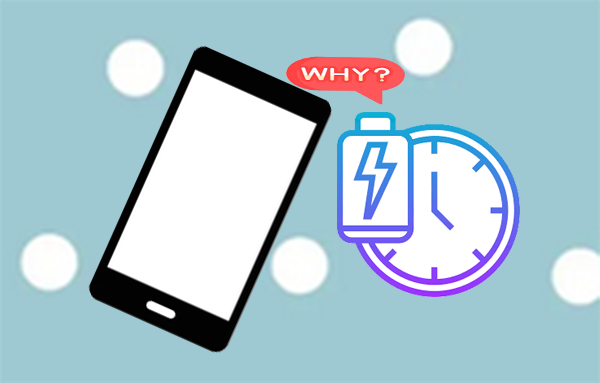
Part 1: Why Is My Phone Charging So Slow
If your phone is consistently charging slowly, going through the main culprits can help you pinpoint the issue and potentially resolve it. Here are the 15 possible reasons:
- Faulty Charging Cable or Adapter: Damaged or worn-out cables and adapters can reduce charging efficiency, leading to slower charging.
- Charging Port Damage: Physical damage to the charging port, like bent pins or internal corrosion, can prevent efficient charging.
- Wireless Charging Limitations: Wireless chargers generally charge more slowly than wired chargers.
- Dirty Charging Port: Dust and debris in the charging port can obstruct the connection and slow down charging.
- Incompatible Charger or Cable: Not all chargers and cables are created equal. Using a charger or cable that doesn't match your phone's specifications can lead to slower charging speeds.
- Loose Charger Connection: If the charger isn't securely connected to your device, it might not be delivering optimal power.
- Battery Calibration Issues: Over time, your phone's battery calibration might become inaccurate, leading to erratic charging behaviour.
- Battery Management Features: Some devices have built-in battery management settings (like "Optimized Charging") that slow down charging to preserve long-term battery health.
- Background Apps: Running multiple apps or background processes consumes power and can slow down charging.
- Power-Draining Apps or Settings: Some apps and settings (like GPS, Bluetooth, or high screen brightness) are power-hungry and can drain the battery quickly.
- Battery Health: Over time, phone batteries naturally degrade, which can make the battery drain faster and reduce overall battery capacity.
- Weak Power Source: Charging from a USB port or a low-power source, like a laptop, provides less power compared to a wall outlet.
- Using Phone While Charging: Using your device while it's charging consumes power simultaneously, which can slow down charging.
- Environmental Temperature: Extreme temperatures—either too hot or too cold—can impact charging speed and battery performance.
- Software Issues: Outdated software or certain bugs can cause battery or charging issues.
> If you've already addressed basic charging issues, checking these factors can assist you in improving your charging speed further.
Slow charging is usually not bad for your battery and can be gentler than fast charging, as it reduces heat and stress on the battery. It may even help extend battery lifespan. However, if charging is unusually slow, it could signal a problem with your charger, cable, or battery that needs attention.
Part 2: How to Fix a Slow Charging Phone? 11 Possible Ways
Way 1: Take off the phone case
Thick or insulated cases can trap heat, slowing down charging, potentially harming the battery, or even resulting in the battery not charging. Removing your phone's case while charging can speed up the process, if any.
Way 2: Utilize the original charger
Non-original chargers may not provide the correct voltage and amperage, resulting in slower charging speeds. An official charger ensures optimal power delivery, helping your device charge faster and maintain battery health. If possible, also use the original charging cable that came with your phone.
Way 3: Employ a premium charging cable
Use a high-quality, fast-charging cable to improve charging speed. Premium cables handle higher currents and deliver consistent power, reducing charging time and protecting your phone's battery.

Way 4: Utilize a fast charger
Choose a higher-amperage charger for faster charging. iPhone users should ensure compatibility with fast chargers. Using a fast charger and quality cable can greatly reduce charging time. The UGREEN Uno Charger 100W, for instance, charges an iPhone 16 from 0-60% in 30 minutes.
Note: Using a fast charger is safe if it's compatible with your phone. While fast charging can generate heat, which may slightly reduce battery lifespan over time, using certified chargers minimizes risks.
Way 5: Use a wall-mounted charger
Wall chargers are generally faster than PC or car USB ports, as they provide more power. Use a wall charger that matches your Android or iPhone charging standards for quicker results and better battery health.
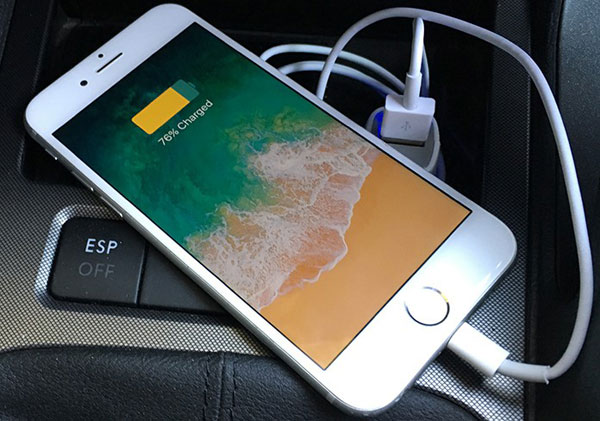
Way 6: Charge the device in a cool/dry environment
Extreme temperatures, especially heat, can slow down charging and damage the battery. Avoid charging in direct sunlight, hot areas, or humid spaces. A stable, room-temperature environment ensures your phone charges efficiently and helps preserve battery health.
Way 7: Refrain from using your phone during charging
Using your phone while charging slows down the process as it uses battery power simultaneously. Avoid activities like browsing, gaming, or watching videos while charging. Keeping the phone idle ensures the charger focuses on charging the battery, speeding up the process and reducing strain on the battery.
Way 8: Activate Airplane mode
Enabling Airplane mode disables non-essential functions like Wi-Fi, Bluetooth, and cellular connections, reducing power consumption. With fewer background tasks running, your phone charges faster as more power is directed to the battery.
- To enable Airplane mode on Android: Swipe down from the top of the screen. Tap the "Airplane mode" icon.
- To enable this mode on an iPhone: Swipe down from the top-right (or up from the bottom for older models). Tap the "Airplane mode" sign.
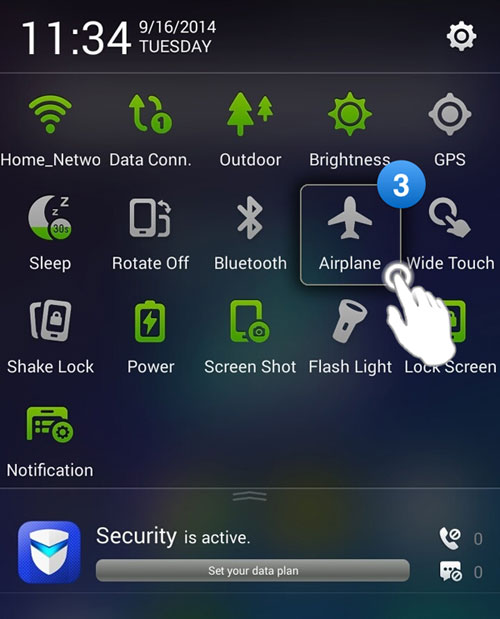
Way 9: Shut down apps and processes
Closing unnecessary apps and disabling background processes can reduce strain on your phone's processor and battery, speeding up charging. Turn off Bluetooth, Wi-Fi, and mobile data to minimize power usage. This boosts charging speed and helps extend battery life and performance.
Way 10: Replace your battery
If your phone has an older, removable, and degraded battery, upgrading it can improve the battery life and charging speed. While it's a pricier option, it can enhance performance and provide a better user experience.

Way 11: Perform a factory reset on your device
A factory reset can sometimes improve charging speed by clearing accumulated data and background processes that affect performance. However, this should be a last resort, as it erases all data. Back up your important files before resetting. To factory reset an Android phone:
- Open "Settings > System > Reset options".
- Tap "Erase all data (factory reset)".
- Confirm with "Erase all data" and enter your password.

> For iPhone users, follow these steps:
- Open "Settings" and tap "General".
- Scroll down and tap "Transfer or Reset iPhone".
- Tap "Erase All Content and Settings".
- If prompted, enter your Apple account details or device passcode.
- Confirm by tapping "Erase iPhone".
Part 3: Make My Android Phone Charge Quicker via Android Repair [Productive]
The aforementioned basic solutions are appropriate for addressing temporary issues arising from minor system or hardware problems. For a more comprehensive repair of your mobile phone system and to rectify various faults related to system malfunctions, such as slow charging, it is advisable to consider reputable third-party software.
Android Repair, with its extensive research, testing, and accumulated experience in this domain, has been effectively utilized by hundreds of thousands of Android users. It is compatible with a wide range of mobile carriers and excels in resolving system issues, particularly for Samsung devices. In addition to its high success rate in repairs, it also places a strong emphasis on safeguarding user privacy.
Free and secure download:
How to fix Android phone charging so slow using Android Repair?
- Open the Android Repair software on your computer and select the "System Repair" option from the main menu.
- Connect your Android device to the computer using a USB cable and choose "Android Repair" from the left sidebar.
- The program will display a list of issues it can resolve. Go through the information and click "Start."
- Enter the required details about your device in the subsequent window and click "Next" to proceed.
- Input "000000" into the designated field and select "Confirm" to move forward.
- Be aware that this repair process may result in the loss of all data on your device (Make a backup of your phone in advance).
- To enter download mode for devices with a "Home" button: turn off your phone > simultaneously press the "Home," "Power," and "Volume Down" buttons for 10 seconds > release all buttons > then press the "Volume Up" button to access download mode.
- To enter download mode for devices without a "Home" button: turn off your phone > press and hold the "Bixby," "Power," and "Volume Down" buttons for approximately 10 seconds, then release > press the "Volume Up" button to enter download mode.
- Once your device is in download mode, click "Next" to download the appropriate firmware for your phone.
- After the download is complete, the tool will automatically initiate the repair of your Android system.



Part 4: Summary & Tricks for Device Battery Maintenance
All in all, slow phone charging can stem from various factors, including outdated accessories, background apps, or even environmental conditions. Then, try applying the fixes we've discussed above. However, if the issue persists despite trying all the solutions, it may be time to consider upgrading your device for a more efficient charging experience.
Lastly, here are some quick tips for maintaining your device's battery:
- Avoid deep discharges: Charge when it hits 20-30% instead of letting it drop to 0%.
- Charge in short bursts: Use multiple shorter charging intervals rather than leaving it plugged in for long periods.
- Use Battery Saver Mode: Activate it to limit power-hungry background processes.
- Reduce screen brightness: Lower brightness or enable adaptive brightness to save battery.
- Turn off vibrate: Disable vibration to prevent extra power drain.
- Limit background apps: Close unused apps or use battery optimization.
- Update software: Keep your device up to date for battery optimization.
- Disable push notifications: Turn off auto-sync to save power.
- Store battery at 50%: For long-term storage, leave it half-charged.
- Use low-power apps: Switch to battery-friendly apps when possible.
Hot Articles:
Samsung Galaxy Phone Not Charging? Potential Reasons & 12 Fixes
[Solved] Something Wrong with My iPhone Charging after iOS 18 Update, How to Fix It?
10 Best Android Phone Repair Software and Apps to Fix Android System Issues
How to Fix Move to iOS Low Battery? 9 Effective Strategies You Should Never Miss


