Apowersoft HEIC Converter Review & Whether It Is Worth to Use
HEIC is the native photo format of iPhone and iPad, known for its excellent performance. It can achieve smaller file sizes without compromising quality. However, converting HEIC files is often necessary due to its compatibility issues with certain systems. Apowersoft HEIC Converter was developed to meet this need. Before downloading the software, it is recommended to read through this Apowersoft HEIC Converter review. This will help you make a wise decision and choose the right tool for your conversion needs.
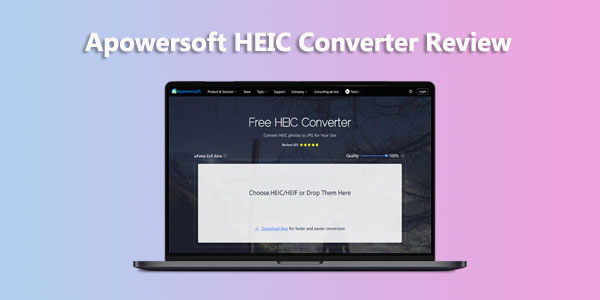
Part 1: Complete Apowersoft Free HEIC Converter Review
As the name suggests, Apowersoft HEIC Converter is a free HEIC converter for Windows and Mac users that can convert HEIC and HEIF photos to JPG format online. You can use it online instantly without downloading or installing additional resources. This web tool has been tested and confirmed to be 100% safe. So what makes it unique compared to other converters that are used on the web or desktop? Here are the main features you can get.
Main Features of Apowersoft Free HEIC Converter:
- Convert HEIC photos to JPEG in batches or individually.
- No need to download the converter, you can access the software directly on the web.
- Lets you adjust the photo quality while converting.
- After conversion, you can save the same EXIF data in the JPEG file as in the original photo.
- Equipped with a clear interface for your convenience.
- It is available in multiple languages.
- It is completely free of charge.
Pros of Apowersoft HEIC Converter:
- Batch convert up to 30 HEIC images to JPEG at one time.
- Support drag-and-drop upload of HEIC images.
- Keep EXIF data to maintain original image quality.
- Online conversion, no need to log in, subscribe, or download third-party plugins.
- Automatically delete uploaded HEIC images after conversion to protect your privacy. (How to delete HEIC photos on iPhone?)
Cons of Apowersoft HEIC Converter:
- HEIC images are not very fast to upload and convert.
- Batch conversion is limited to 30 photos at a time.
- Not compatible with Mac OS.
- Only JPG is supported as an output format; HEIC cannot be converted to PNG or other formats.
- Customization options are limited.
- Sometimes, even if you choose to keep EXIF data, it may still be lost.
- Converted photos must be downloaded one by one from their cloud servers.
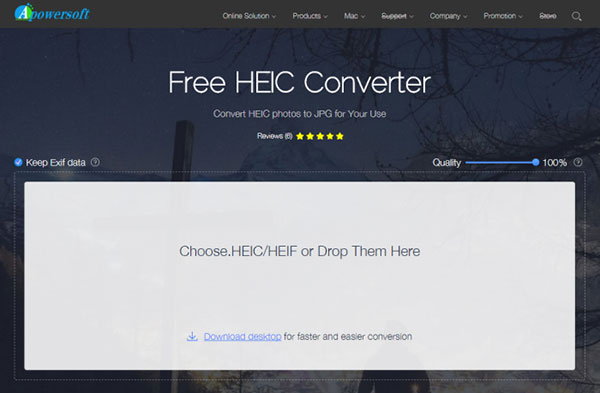
Part 2: Best Alternatives to Apowersoft HEIC Converter
Although Apowersoft HEIC Converter is a free HEIC to JPG converter, as mentioned above, it still has many flaws. The following are two online and desktop HEIC to JPG converters that we have carefully selected as the best alternatives to Apowersoft HEIC Converter.
Choice One: Best Alternative to Apowersoft HEIC Converter on Desktop
MobiKin HEIC to JPG Converter is acclaimed as the best alternative to Apowersoft HEIC Converter because it not only converts HEIC photos from iPhone to JPG but also to PNG format without any loss in quality. Moreover, it has no limits on the number of photos, allowing for batch processing of an unlimited number of HEIC images.
Key features of MobiKin HEIC to JPG Converter:
- Converts HEIC to JPEG/JPG, PNG formats without quality loss.
- Supports offline conversion, ensuring no risk of privacy leakage.
- Does not rely on internet connection, thus ensuring fast conversion speeds.
- Allows for both individual and batch photo conversion.
- Provides customization options to adjust image quality and choose whether to retain EXIF data.
- Features a clear and user-friendly interface.
How to use the best Alternative tool to Apowersoft HEIC Converter to convert HEIC to JPG/JPEG/PNG?
Step 1. Download and install the MobiKin HEIC to JPG converter on your computer. Launch the program and connect your iPhone if you wish to convert HEIC images from your device.

Step 2. Click on "Add HEIC" to import your HEIC pictures. Alternatively, you can drag and drop HEIC images directly from your computer desktop into the program interface.
Tips: You can locate your iPhone photos at "This PC\Device Name\Internal Storage\DCIM".
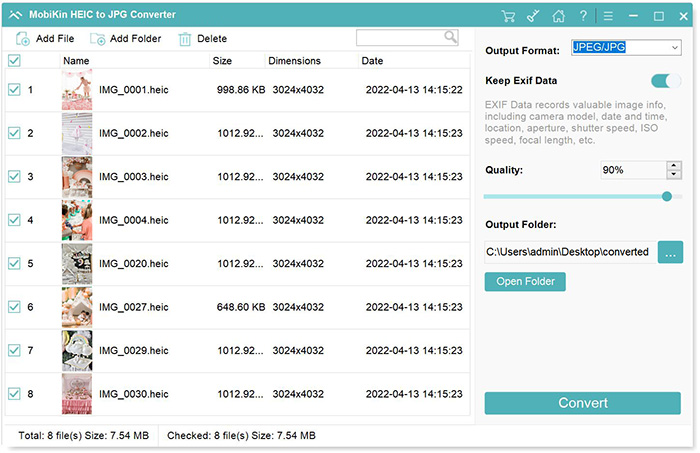
Step 3. Choose either JPG/JPEG or PNG as the converted image format. Then, select your desired photo quality and decide whether to retain EXIF data.

Step 4. Finally, specify a folder for saving the converted photos and click "Convert" to batch convert HEIC to JPG/JPEG or PNG photos.
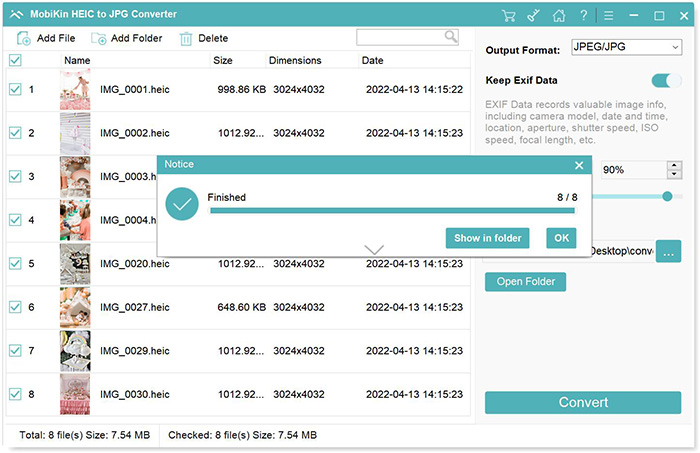
Choice Two: Best Alternative to Apowersoft HEIC Converter Online
HEICtoJPEG.com is another free alternative. Similar to Apowersoft HEIC Converter, you can access this tool online for free and securely, drag and drop your photos, and convert them online. It also supports batch conversion, which can complete the image conversion task quickly. However, it lacks the option to adjust the image quality. Therefore, the web tool is undoubtedly the best choice for people who don't have too high requirements for HEIC image conversion.
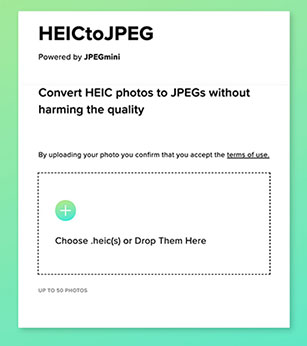
Key Features:
- Supports importing HEIC pictures via drag-and-drop.
- Supports batch conversion of HEIC files.
- No need for downloading additional software.
Cons:
- Due to its online nature, please avoid using it for private photos as the images are transferred via a public server.
- Requires an internet connection to work.
- Does not support adjusting the quality of converted file images.
You May Like:
- Why Can't I Open HEIC Photos on iPhone? Reasons & Solutions
- 4 Simple Ways to Open HEIC Files in Android without Loss of Quality
Part 3: FAQs about Apowersoft HEIC Converter Review
Q1: Is Apowersoft HEIC Converter free?
Yes, Apowersoft HEIC Converter is completely free. It does not have any features that require you to pay extra. However, it requires you to register with personal information such as an email address.
Q2: Is Apowersoft HEIC Converter safe?
Yes, Apowersoft HEIC Converter is 100% safe and most mainstream antivirus software will not report it as malware. However, be sure to download it from the official website.
Q3: How to use Apowersoft HEIC Converter?
Use a browser to access Apowersoft Free Online HEIC Converter. Drag and drop your HEIC or HEIF image to the main interface. Wait for the conversion to complete. Then, click Download to save the converted JPG file locally.
Summary
Now you should know what Apowersoft HEIC Converter is, what it can do, and whether it is worth downloading from its pros and cons. HEIC compatibility is indeed a problem, but fortunately, we have many ways to convert it to other formats. If you are not satisfied with Apowersoft HEIC Converter, as its best alternative, MobiKin HEIC to JPG Converter is a good choice. You can download it and try it for free.
Related Articles:
How to Open HEIC Files on Windows: 3 Simple Methods in 2024



