WALTR HEIC Converter Review: Features, Pros, Cons, Guide & Best Alternatives
Since iOS 11 introduced HEIC as a standard image format, many non-Apple users have faced issues viewing and editing these images. Consequently, many people convert HEIC to more universally compatible formats like JPG or PNG. However, with the plethora of converters on the market, choosing the right one can be overwhelming.
Enter WALTR HEIC Converter, a popular choice among users seeking to convert HEIC images to JPEG, thanks to its effective handling of HEIC files. In this WALTR heic converter review, we aim to comprehensively explore the features and functionality of this converter, with a focus on its seamless HEIC-to-JPG conversion capability. By sharing our experience with this tool, we aim to offer clarity and help you make an informed decision before downloading and using it.

Part 1: What Is WALTR HEIC Converter
WALTR HEIC Converter stands out for its seamless and quality-preserving HEIC file conversion. However, while WALTR is a top choice, there are more advanced converters available. Nevertheless, WALTR remains among the best options for handling HEIC files. As its name suggests, this converter specializes in importing HEIC images, and nothing else. To better understand this tool, let’s delve into its key features.
Key Features of WALTR HEIC Converter:
- No internet connection needed, and there are no file size limitations.
- Easy drag-and-drop functionality.
- Quick conversion of HEIC to JPG or PNG formats.
- Preserves all EXIF data in the output.
- Compatible with low-spec Mac and Windows OS.
Related Posts:
Part 2: WALTR HEIC Converter Pros & Cons
Pros:
- User-friendly interface makes it easy to navigate and use.
- Supports batch conversion, allowing for efficient processing of multiple HEIC images into JPEG and PNG formats.
- The software is completely free, making it accessible to all users without any cost.
- Available on various platforms, including Windows and Mac, ensuring compatibility across different devices.
Cons:
- Limited to converting HEIC files to JPEG and PNG formats, which may not cover all users' needs.
- Exclusively designed for importing HEIC files, lacking versatility in handling other image formats.
Part 3: How to Use WALTR HEIC Converter
The process of converting HEIC to JPEG using WALTR HEIC Converter is straightforward. Follow these steps:
Step 1. Begin by downloading the WALTR HEIC Converter application from the official website. Follow the installation instructions and launch the application.
Step 2. Drag and drop your HEIC image onto the main interface, or click "Select Files" to upload it to the queue. Once uploaded, proceed to the next step.
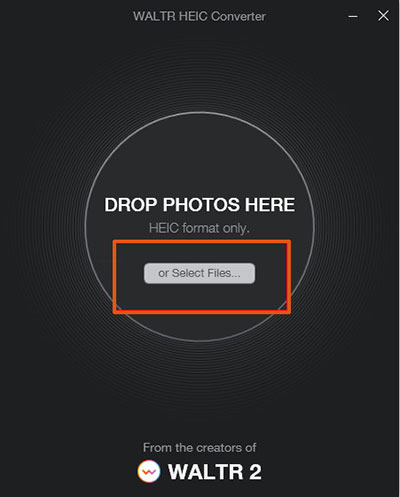
Step 3. Click the drop-down menu next to "Format" and select "JPEG" as the desired output format.
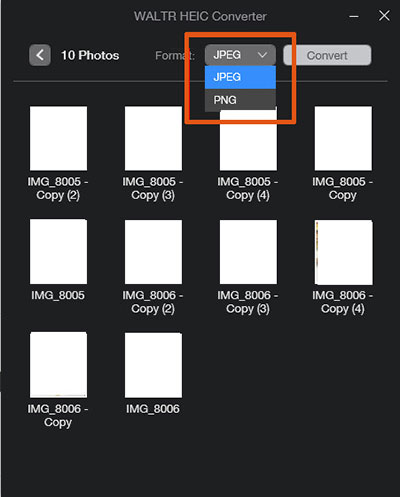
Step 4. Click "Convert" to initiate the conversion process. Choose the destination for your converted JPEG image, and that's it!
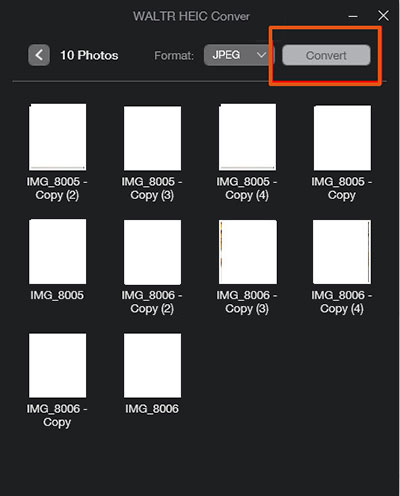
This simple process allows you to easily convert HEIC images to JPEG using WALTR HEIC Converter.
Learn More:
- Different Ways to Download HEIF Images from iPhone to Mac/PC
- [Solved] How to Permanently Delete HEIC Photos on iPhone or iPad?
Part 4: Best WALTR HEIC Converter Alternatives
1. MobiKin HEIC to JPG Converter
MobiKin HEIC to JPG Converter, like the reviewed WALTR HEIC Converter, supports the same input format. However, this converter stands out due to its exceptional performance. It offers professional-quality output and lightning-fast processing speeds, even when dealing with multiple HEIC files simultaneously. Furthermore, its user-friendly interface ensures that even non-experts can effortlessly complete the conversion process in a matter of minutes. Interested in learning how to use this converter effectively? Below, we've outlined simple, step-by-step instructions to guide you through the conversion process and obtain your converted HEIC files in no time.
Main characteristics of MobiKin HEIC Converter:
- A premier HEIC converter for swiftly converting HEIC photos to PNG and JPG/JPEG on Windows or macOS.
- Retains original HEIC image Exif data throughout the conversion process.
- Maintains optimal image quality without any compression.
- Supports batch conversion, allowing unlimited image loading simultaneously.
- Offers customizable photo quality adjustment pre-conversion.
Below are the steps to use MobiKin HEIC to JPG Converter::
Step 1. Run MobiKin HEIC Converter on a computer
Download and install the software onto your desktop. Open the installed file to launch the converter.
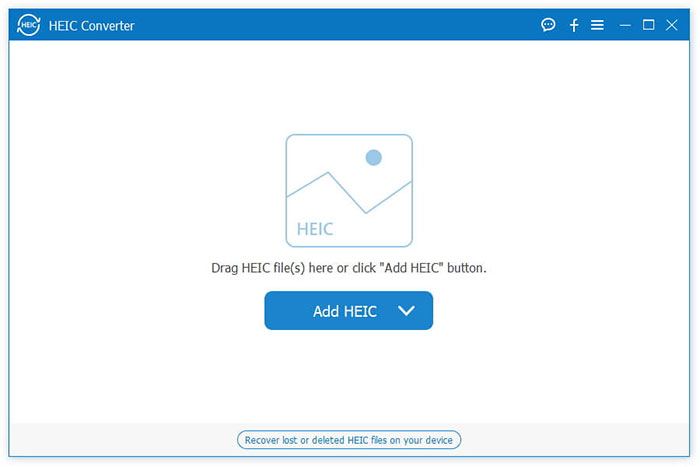
Step 2. Add HEIC images to HEIC Converter
Click "Add HEIC" to import the HEIC files into the program. You can upload multiple files and process them at once.
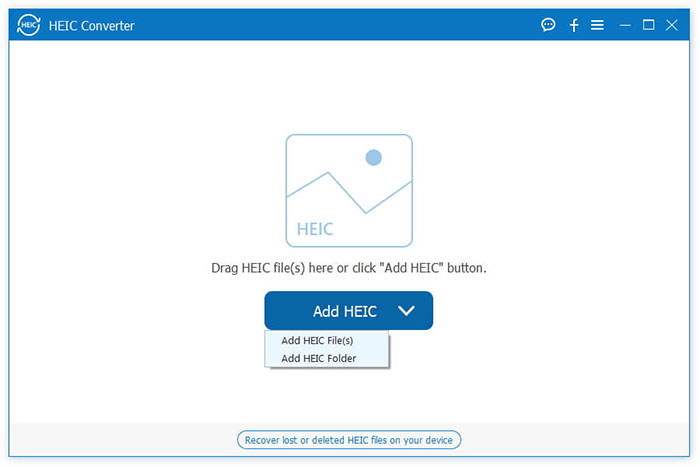
Step 3. Choose output format and location
Select the desired output format by clicking the drop-down menu. You can also choose the save location by clicking the three dots icon.
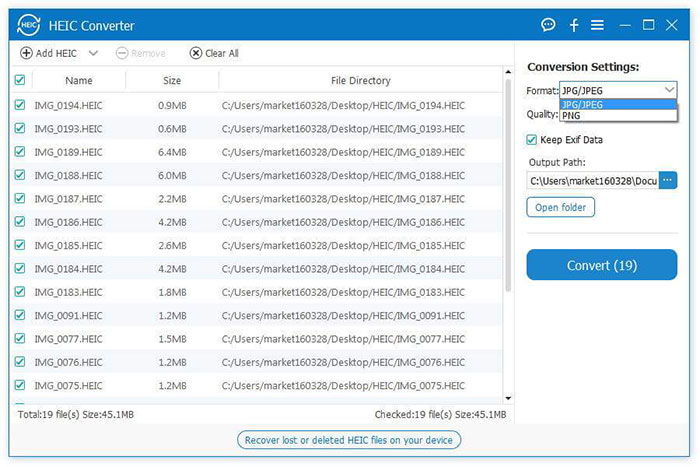
Step 4. Convert HEIC to JPG/JPEG/PNG
Click "Convert" to begin the conversion process. Once completed, locate and view the converted HEIC files in the selected folder.
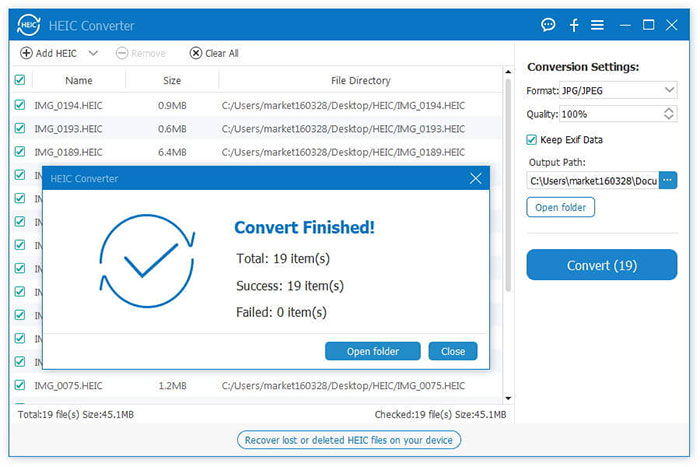
2. HEICtoJPEG
HEICtoJPEG serves as a web-based alternative to WALTR HEIC Converter, eliminating the need for desktop software downloads. This hassle-free approach allows users to save time and storage space while gaining immediate access to a reliable and secure converter. However, there are limitations, including restricted output formats, the ability to batch convert only five HEIC files, and the presence of ads. Despite these drawbacks, the software remains usable, and users can follow the steps below to give it a try.
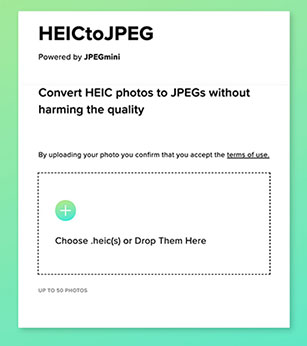
Here are the steps on how to use HEICtoJPEG.com:
- You can access this converter by going directly to HEICtoJPEG.com using your web browser.
- After entering the main interface of the converter, click the + icon to browse and upload the HEIC file you want to convert. Here, you can upload up to 5 images for batch conversion.
- The converter is about to process your uploaded HEIC, at this point you can click "Download JPEG" to start the conversion. The uploaded HEIC image will be converted into the format you need according to your requirements, and then you can use it according to your needs.
Part 5: FAQs about WALTR HEIC Converter
Q1: Can I use WALTR HEIC Converter to convert HEIC to GIF?
WALTR HEIC Converter does not support converting HEIC files into GIFs. If you need this feature, consider exploring alternative software available for your operating system.
Q2: Will the quality of the image deteriorate after converting HEIC with WALTR HEIC Converter?
Converting HEIC files to a new format using WALTR HEIC Converter maintains the original quality of the HEIC file. Therefore, there is no need to worry about the image quality when using this converter.
Q3: Can I use WALTR HEIC Converter on mobile devices?
WALTR HEIC Converter is not compatible with mobile devices.
Q4: Is there an online version of WALTR HEIC Converter?
WALTR HEIC Converter does not offer an online version. For online HEIC to JPEG conversion, consider exploring alternative options.
Quick Summary
In summary, WALTR HEIC Converter is a solid choice for individuals seeking a reliable solution for converting HEIC images into more universally compatible formats. While it efficiently fulfills its primary purpose, there are limitations and drawbacks to consider. The inability to convert HEIC to GIF and the lack of mobile and online versions may be limiting factors for some users. Nonetheless, for those primarily concerned with HEIC-to-JPEG or HEIC-to-PNG conversion on desktops, WALTR HEIC Converter is a commendable option. For users looking for alternatives, our review of the best online and offline converters provide further insight and guidance to help you make an informed decision.
Related Articles:
HEIC/HEIF vs. JPEG/JPG: What Is the Difference [2024 Up-to-date]
[Ultimate Guide] How to Open HEIC Files in Photoshop on Windows & Mac
[Fixed] How to Fix HEIC Display Issue?
How to Transfer Photos from iPhone to iPad Easily



