HEIF/HEIC vs. RAW: Which Is the Optimal Image Format for HD Photography?
In the ever-evolving realm of digital photography, the choice between HEIF (High Efficiency Image Format) and RAW (raw data format) stands as a pivotal decision for photographers. HEIF, with its advanced compression and efficient storage, offers a promising solution for conserving high-quality images. On the other hand, RAW, renowned for its uncompressed and unprocessed nature, caters to those seeking maximum flexibility and detail in post-processing.
This HEIF vs RAW exploration aims to unravel the nuances between these two formats, shedding light on their unique attributes and assisting photographers in navigating the complex terrain of image storage. (HEIF vs HEIC)
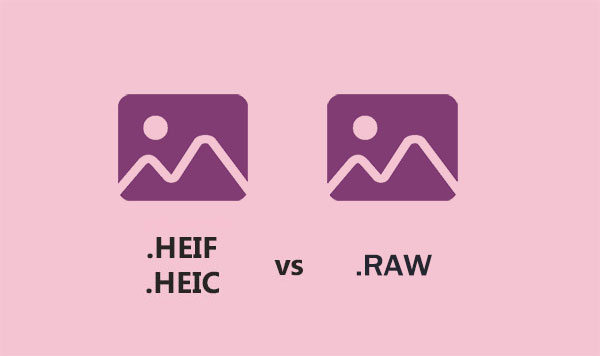
Part 1. Part 1. HEIF/HEIC vs. RAW: Is RAW better than HEIC?
1.1 Overview of HEIF and RAW
HEIC (High Efficiency Image Container) marks Apple's innovative foray into image formats, finding its place in their product lineup since iOS 11. What sets HEIC apart is its adept compression, enabling the storage of high-quality photos in a more space-efficient manner compared to traditional formats like JPEG. This makes it an appealing choice for those aiming to build extensive photo libraries without rapidly depleting storage resources.
In contrast, RAW, a prevalent raw data format in digital photography, serves as the unaltered canvas for images captured by digital cameras. Foregoing compression, RAW files retain the full spectrum of data captured by the camera sensor. Although resulting in larger file sizes, this format offers unparalleled post-processing flexibility, allowing for the extraction of intricate details not easily achieved in compressed alternatives like JPEG or HEIC.
1.2 Pros and Cons of HEIC vs RAW
HEIC takes the lead with its impressive compression, resulting in smaller file sizes compared to the RAW format. This advantage allows for a more efficient storage solution, accommodating a plethora of high-quality images without the immediate concern of exhausting storage space. Its optimized compatibility with Apple products enhances the user experience, but the relatively recent introduction of this format may pose compatibility challenges with certain devices and software.
On the flip side, RAW offers unparalleled flexibility in post-processing, enabling the extraction of intricate details not easily achievable in other formats. Its widespread compatibility across devices and software, rooted in its traditional role in digital cameras, ensures a versatile usage experience. However, the drawback lies in the larger file sizes, potentially necessitating an expansion of storage capacity to manage a burgeoning image collection.
1.3 File Size of HEIF and RAW
HEIC stands out for its remarkable compression prowess, delivering significantly smaller file sizes compared to RAW. This makes HEIC the go-to image container when storage space is a precious commodity, allowing for the storage of a larger volume of photos without the imminent threat of reaching capacity. On average, an HEIC file sizes up at around half of what a similarly-sized RAW file would occupy.
In the realm of performance, RAW files edge slightly ahead, providing a nuanced quality advantage as more data can be extracted during post-processing. Nonetheless, this disparity is generally subtle and contingent on the specific nuances of the device or software in use.
1.4 File Quality of HEIC and RAW
HEIC distinguishes itself with its superior lossless compression rates when compared to RAW, allowing for image compression without compromising quality. This attribute positions HEIC as the preferred image container when storage space is limited, facilitating the storage of a larger quantity of photos without compromising their visual excellence. Notably, the employment of more efficient compression algorithms in HEIC generally contributes to slightly better performance compared to RAW, while both formats maintain commendable image quality.
Conversely, RAW forgoes lossless compression, retaining all the data captured by the camera's sensor in the file. Despite resulting in larger file sizes relative to HEIC, this characteristic provides greater latitude for editing during post-processing, contributing to enhanced flexibility in fine-tuning images.
You May Need:
- 6 Ways to Transfer Photos from Computer to iPhone Effectively
- Check the 10 Best HEIC Viewers/Readers for Windows 11/10/8/7/macOS Here
Part 2. How to Convert HEIF/HEIC to Raw?
1. Using PDF Mall
Enter the realm of PDF Mall, a platform empowering users to seamlessly convert HEIC to RAW format without compromising the integrity of the original images. Whether your files are stored on your device, Google Drive, or Dropbox, or even if you have a link, PDF Mall offers a convenient upload option. While the converter is freely accessible through your browser, it's important to be aware of occasional pop-up ads that might slightly affect the user experience. To explore this converter, follow these steps:
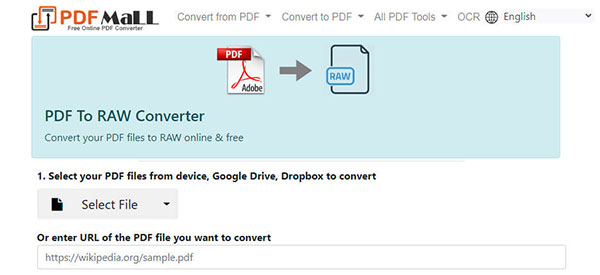
- Utilize your device's browser to search for the converter.
- Click on "Select File" to upload the HEIC file of your choice.
- Scroll down and initiate the conversion process by clicking "Convert Now," transforming your HEIC file into the desired format, such as RAW.
2. Using Convert 365
Discover Convert 365, an alternative web-based application for effortlessly converting HEIC to RAW without the need for software downloads or installations. This online converter shares the same functionality as the initial converter discussed but distinguishes itself with an enhanced graphical user interface (GUI) and the added convenience of a Chrome extension, streamlining the conversion process without visiting the official web page. While occasional intrusive ads may be encountered during navigation, Convert 365 maintains a professional standard, offering a compelling option for users seeking a seamless conversion experience.
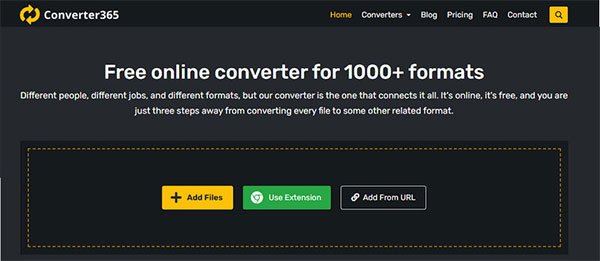
- Access the online converter through your web browser.
- Utilize "Add Files" to upload the HEIC images intended for conversion, then choose the RAW format.
- Commence the conversion by clicking "Start Conversion," facilitating the direct export of the final output to your device.
Learn More:
Part 3. How to Convert HEIF/HEIC to an Alternative RAW Format
MobiKin HEIC to JPG Converter emerges as a robust solution, excelling in the seamless conversion of HEIC files into standard or widely-used formats like JPG/JPEG/PNG, notably outperforming RAW files in terms of size reduction. Positioned as a dependable choice for HEIC conversion on both Windows and Mac platforms, this software caters to users who prefer a desktop-oriented approach.
MobiKin not only simplifies the conversion process but also demonstrates efficiency in handling multiple HEIC files, facilitating their transformation into a new format. Moreover, its standout feature lies in the customization of output file quality, providing users the flexibility to adjust according to their preferences. For those contemplating the adoption of this converter, adhering to the outlined steps ensures a smooth and trouble-free experience.
How to convert HEIC to alternative RAW format like JPEG/PNG with HEIC to JPG Converter?
Step 1. Launch the HEIC to JPG converter
Select the operating system you are currently using—Windows or Mac—and proceed to download the converter. Install the downloaded file swiftly, set it up, and open the converter.

Step 2. Add HEIC to the software
Upon launching the converter, click "Add HEIC," prompting a folder to appear on your screen. Choose the HEIC files you wish to convert from your local drive and press "Open" to expedite the upload process.
Tips: To streamline the upload of HEIC files simultaneously, consider utilizing the drag-and-drop feature onto the interface, eliminating the need for individual uploads.
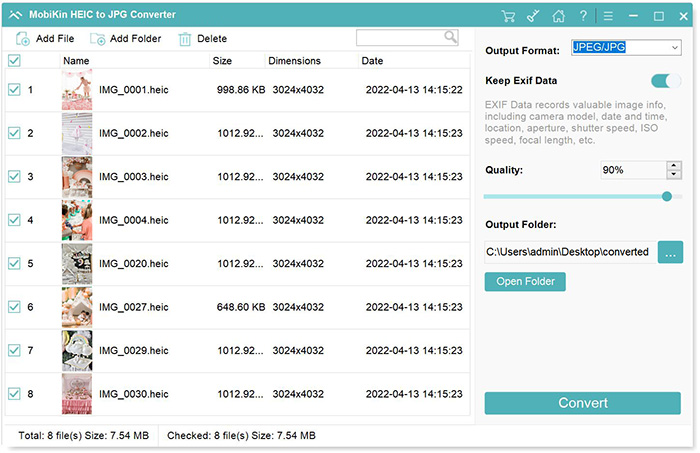
Step 3. Choose the output format
Navigate to "Output Format" and select your desired output image format, whether JPEG/JPG or PNG. Choose output file quality and output location as you want. (How to convert HEIC to PNG?)

Step 4. Convert HEIC to JPEG
Initiate the conversion process by clicking the "Convert" button located on the lower right corner of the UI, saving the HEIC images into the new format.
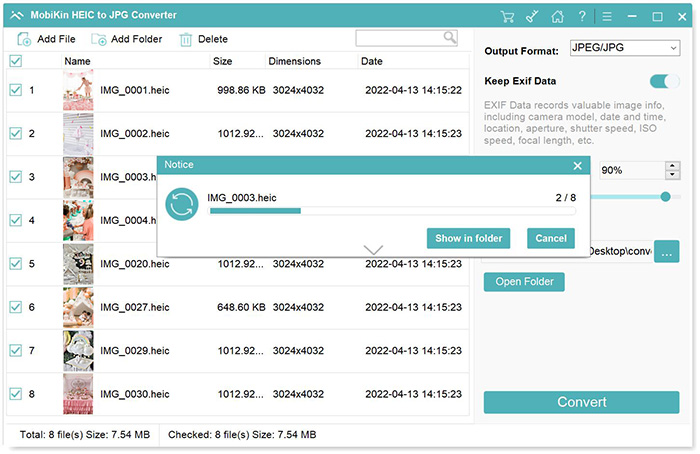
Conclusion
The provided content highlights the significant advantages of both HEIC and RAW formats for high-quality, high-definition photos. If you are seeking a high-quality image format with smaller file sizes, then HEIC might be the solution. However, if you prefer uncompressed images that allow for detailed editing, then RAW format is the choice. Yet, if your goal is to convert HEIC files into a compatible format smaller than RAW, opting for MobiKin HEIC to JPG Converter is necessary.
Related Articles:
5 Best Methods to Open/View HEIC File on Mac [Easy As Pie]
Complete Guide on How to Connect iPhone to PC and Transfer Files?
Different Ways to Download HEIF Images from iPhone to Mac/PC
[Solved] How to Permanently Delete HEIC Photos on iPhone or iPad?
How to Transfer Photos from iPhone to External Hard Drive? [6 Ways]



