iMyFone HEIC Converter Review: How to Convert HEIC to JPG for Free
With the rise in HEIC adoption, users frequently face compatibility hurdles across different devices and software platforms. To address this challenge, iMyFone Free HEIC Converter emerges as a reliable solution. This iMyFone HEIC Converter review thoroughly examines the functionalities and performance of iMyFone HEIC Converter, focusing on its seamless conversion of HEIC files to universally supported formats like JPG. Furthermore, a comprehensive guide on utilizing the software will be provided, offering users step-by-step instructions for efficient operation. Alongside, we'll explore alternative options to cater to diverse user needs.
Join us in this exploration to discover how iMyFone HEIC Converter simplifies HEIC file conversion, ensuring compatibility and convenience across various platforms.
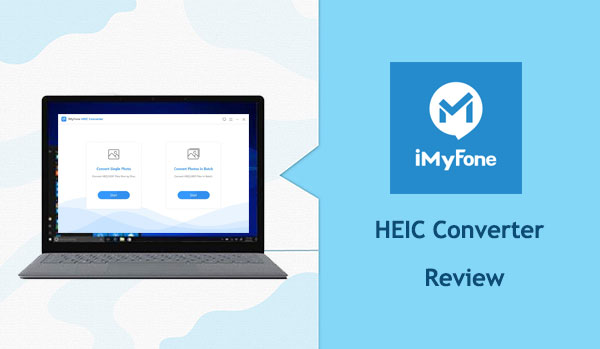
Part 1: What Is iMyFone HEIC Converter?
The iMyFone HEIC Converter offers professional-grade conversion for transforming HEIC images into various formats without compromising quality. Its specialized conversion capabilities ensure that you can switch formats seamlessly, without any loss in image quality in the resulting file. Additionally, users have the flexibility to adjust quality parameters, enabling them to upscale or enhance the resolution of their images as needed. With support for both Windows and Mac platforms, this converter caters to a wide range of desktop users. Here are some key features that highlight the power and versatility of this converter:
Key Features
- The converter offers support for both individual HEIC files and batch conversion of multiple HEIC files simultaneously.
- With its efficient processing capabilities, it can swiftly convert HEIC files to JPEG/JPG format in less than a minute.
- Retain the original image quality of HEIC files during conversion while also providing options to enhance the quality if desired.
- Immediately saves the converted HEIC files to the local drive, ensuring the privacy of sensitive content is preserved without delay.
Price
iMyFone Free HEIC Converter is completely free to use.
Pros & Cons
Pros:
- Ensures accurate HEIC conversion while preserving the original quality of the resulting image.
- Simplifies the conversion process with batch conversion functionality, making it user-friendly.
- Features a straightforward and intuitive graphical user interface (GUI) suitable for all users.
- Addresses HEIC compatibility issues by converting files into widely supported JPEG/JPG format.
Cons:
- Limited output format options, restricted to JPEG/JPG only.
- The free version imposes restrictions on the number of conversions available.
- Encounters occasional issues with the drag-and-drop feature when uploading HEIC files.
Related Posts:
- HEIC/HEIF vs. JPEG/JPG: What Is the Difference [2024 Up-to-date]
- Top Tips on How to Print HEIC Photos in the Highest Possible Quality
Part 2: How to Use iMyFone HEIC Converter?
Below is the step by step guide on how to utilize iMyFone Free HEIC Converter to convert HEIC files:
Step 1: Download the iMyFone HEIC Converter onto your Windows computer. Follow the installation instructions and open the application to start utilizing its features effectively.
Step 2: You'll be presented with various conversion options. Choose the desired conversion mode and click on "Start". Whether you're converting a single HEIC file or batch converting multiple files, the software ensures efficient and accurate conversion into popular formats.
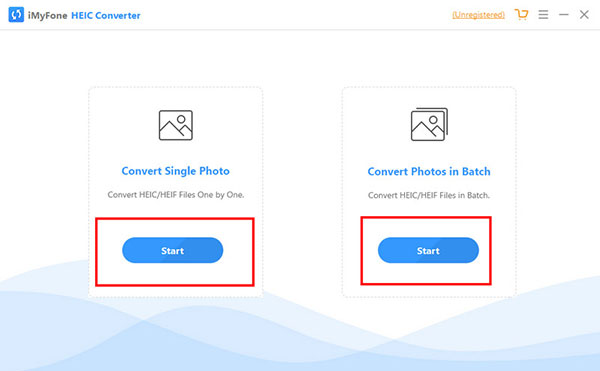
Step 3: Due to the potential unreliability of the drag-and-drop feature, opt for the alternative method of adding HEIC files by clicking the "+" icon within the software interface. This allows you to navigate through your desktop drive and select the HEIC files you wish to convert.
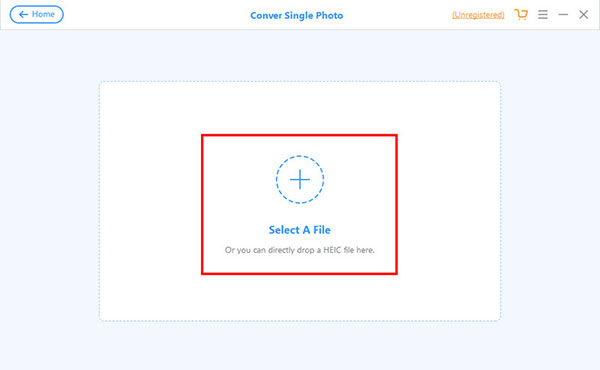
Step 4: Upon uploading the selected HEIC files, mark the checkbox next to each file you want to include in the conversion process. Double-check your selections to ensure all desired files are accounted for. Once satisfied, proceed by clicking the "Convert" button located at the bottom of the interface to convert the selected HEIC files into JPEG format.
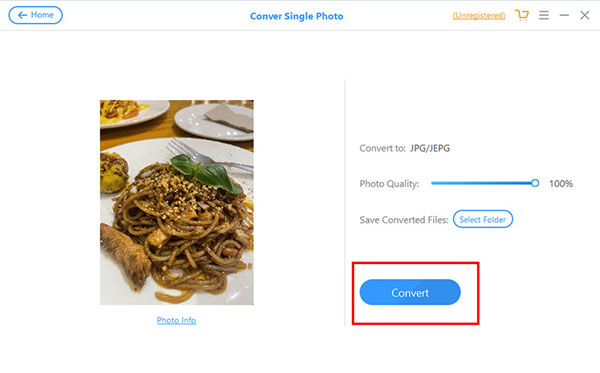
Part 3: Best Alternative to iMyFone HEIC Converter
MobiKin HEIC to JPG Converter emerges as an exceptional alternative to iMyFone HEIC Converter, catering to both Windows and Mac users. One of its standout advantages lies in its capability to not only convert HEIC images into JPG/JPEG format but also seamlessly transform them into PNG format. The software excels in delivering top-notch output quality post-conversion, setting a benchmark in professionalism that surpasses many other HEIC converters available. Its support for various formats, preservation of image quality without any loss, and rapid conversion speed collectively contribute to its recognition as the editor's choice for HEIC file conversion.
Main characteristics of MobiKin HEIC to JPG Converter:
- The top HEIC converter for seamlessly converting HEIC photos to both JPG/JPEG and PNG formats.
- Preserves the Exif data from the original HEIC images throughout the conversion process.
- Maintains the quality of images without any compression.
- Enables the loading of an unlimited number of images for simultaneous conversion.
- Provides the option to adjust photo quality before initiating the conversion.
- Allows flexibility in saving converted files to any desired location.
- Ensures 100% security, prioritizing user privacy protection.
How to use the best iMyFone HEIC Converter alternative - MobiKin HEIC to JPG Converter?
Step 1: Launch HEIC to JPG Converter on your computer
Begin by downloading and installing HEIC to JPG Converter on your computer. If you intend to convert HEIC files from your iOS device, connect your iDevice to the computer using a USB cable.

Step 2: Import HEIC images into the Converter
Click on "Add HEIC" or directly drag HEIF/HEIC photos into the software interface. For HEIC images sourced from an iPhone/iPad, locate them in the directory: "This PC\Device Name\Internal Storage\DCIM".
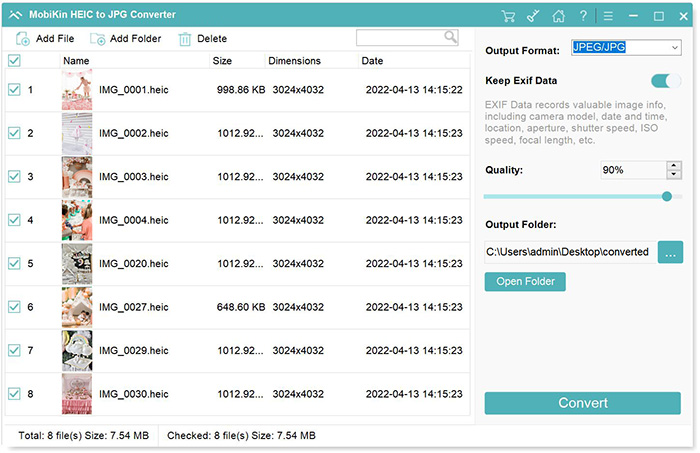
Step 3: Customize the output preferences
The HEIC files will be showcased on the program interface. Choose the ones you wish to convert, specify the output format (JPG/JPEG/PNG), toggle the "Keep Exif Data" option as needed, and designate the output path.

Step 4: Initiate the HEIC to JPG/JPEG/PNG conversion
Press "Convert" to begin the conversion process from HEIC to JPG, PNG, or JPEG. Upon completion, access the converted photos by clicking the "Open folder" icon.
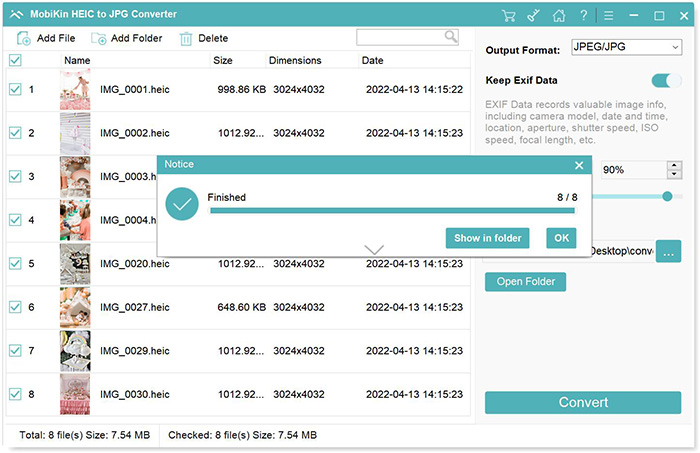
Video Guide:
Learn More:
- Different Ways to Download HEIF Images from iPhone to Mac/PC
- [Solved] How to Permanently Delete HEIC Photos on iPhone or iPad?
Part 4: FAQs about iMyFone HEIC Converter
Q1: Can I use iMyFone Free HEIC Converter on a Mac computer?
A: Regrettably, iMyFone Free HEIC Converter is exclusively designed for Windows systems. Mac users may explore alternative software solutions mentioned in this review for HEIC file conversion.
Q2: Does iMyFone Free HEIC Converter support batch processing?
A: Yes, iMyFone Free HEIC Converter facilitates batch conversion, enabling users to convert multiple HEIC files simultaneously.
Q3: Will the quality of converted images be compromised?
A: No, iMyFone Free HEIC Converter ensures that converted images maintain the same quality as the original HEIC files, preserving details and color accuracy. (How to convert HEIC to JPG without losing quality?)
Q4: Does iMyFone HEIC Converter add watermarks to exported JPG files?
A: No, iMyFone HEIC Converter does not apply watermarks to exported JPG files. Users can upload HEIC files, convert them, and download the resulting files without any watermark.
Q5: Is it safe to download iMyFone HEIC Converter?
A: Yes, iMyFone HEIC Converter is safe to download on any desktop device. To ensure safe downloading, it is recommended to obtain the software from the official website by clicking the download button.
Quick Summary
With the conclusion of the iMyFone Free HEIC Converter review, selecting a personal HEIC converter becomes more straightforward, thanks to the comprehensive assessment of its pros, cons, and features. While this software stands out as one of the best options available, it's crucial to acknowledge its shortcomings, particularly the unreliable drag-and-drop functionality and limited output format support. The drag-and-drop feature is vital for managing large volumes of HEIC files, and having additional output format options is essential for versatility.
Therefore, for those seeking a comprehensive HEIC converter solution, consider downloading the alternative software: MobiKin HEIC to JPG Converter, which offers a more robust feature set to meet diverse conversion needs.
Related Articles:
How to Convert HEIC to JPG on Mac [Full Guide 2024]
HEIC vs PNG: What Are the Differences? Which Is Better?
[Fixed] How to Fix HEIC Display Issue?
How to Transfer Photos from iPhone to iPad Easily
[Ultimate Guide] How to Open HEIC Files in Photoshop on Windows & Mac



