User Guide: How to Delete Photos from iCloud but Not iPhone?
I have a 1TB iPhone with like 20% of my phone storage being used. I have no need to deleted photos from my device. However, I need to clear my iCloud storage to make room for more storage. I logged into iCloud and deleted 1,000 photos, which then also deleted the same photos from my iPhone. How do I delete photos from iCloud but they are still on my phone? Let me know!
- From discussions.apple.com
Quick Answer: Yes, it is possible to remove photos from iCloud but keep them on iPhone.
By default, every iCloud account comes with 5GB of free iCloud storage, and iPhone images are usually automatically synchronized to iCloud. However, if you want to free up your iCloud storage and delete some photos, but don't want to lose them from your iPhone, this tutorial will show you how to delete photos from iCloud but not iPhone.
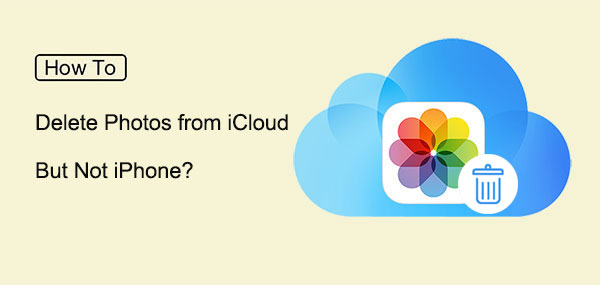
Part 1: Does Deleting Photos from iCloud Delete from iPhone?
Deleting photos from iCloud does not automatically delete them from your iPhone. However, if you have iCloud Photos enabled, deleting a photo from iCloud will delete it from all devices connected to the same iCloud account, including your iPhone. If you turn off iCloud Photos on your iPhone, you can then remove photos from iCloud but keep on iPhone and other devices.
To ensure photos are only deleted from iCloud and not your iPhone, disable iCloud Photos in the iPhone settings before deleting any photos from iCloud.
Part 2: How to Delete Photos from iCloud but Not iPhone [Not All Photos]
If you want to free up iCloud storage or would rather not pay for it any more, you may quickly remove images from iCloud without deleting them from your iPhone. To do this, you should be careful to turn off iCloud Photos before following the instructions below:
- Open the "Settings" app on your iPhone, tap on your Apple ID, choose "iCloud", tap "Photos" and then turn off "iCloud Photos".
- Go to iCloud.com using a browser on your computer or mobile device. Then log in using your Apple ID and password.
- Go to the Photos area, select the photos you wish to delete from the iCloud, and then press the "Trash" icon.
- To save your time, you can also choose a moment and click the Trash icon to delete photos concerning moments. (Do deleted photos stay in iCloud?)

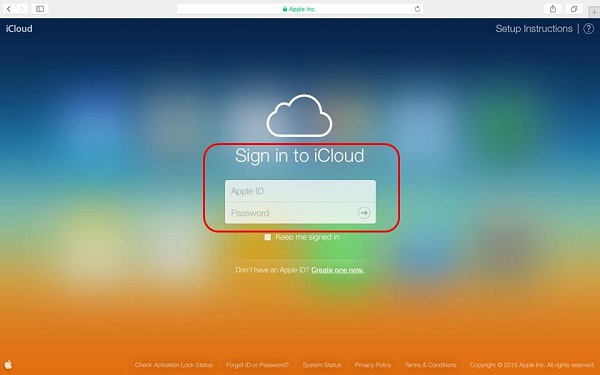
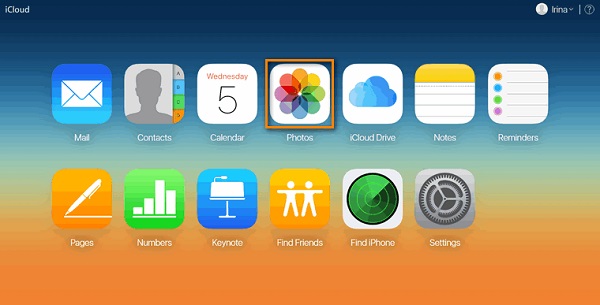
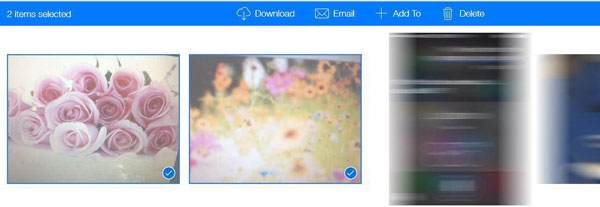
Part 3: How to Remove Photos from iCloud but Keep on iPhone [All Photos]
Deleting photos can effectively manage iCloud storage. But often you don't want to lose all the images deleted from iCloud. In this case, you need a professional iOS data manager - MobiKin Assistant for iOS to help. It allows you to back up or move these photos to the computer before deleting iPhone pictures from iCloud, and then you can safely delete all photos from iCloud because they have been safely backed up.
Assistant for iOS is well known for its reliability of data transfer. It allows you to back up all the photos on your iPhone to the computer in one click, and also allows you to selectively back up the files you really want to keep.
Assistant for iOS - Back up iPhone Photos Flawlessly
- Selective Backup: Choose specific photos for backup, adding flexibility to the process.
- 1-click Backup: Transfer all photos from iPhone to computer for backup instantly.
- Comprehensive File Support: Backup contacts, music, videos, messages and more alongside photos.
- iOS Data Management: Manage iOS data on computer directly, without using iTunes.
- Ad-Free: No interruptions with plug-ins or ads, ensuring a seamless backup experience.
- Wide Compatibility: Works with iPhone models from iPhone 4 to iPhone 15, compatible with iOS 17/16. Also supports iPad and iPod touch.
Follow the simple steps below to back up photos from iPhone:
Step 1: Download and install the Assistant for iOS software on your computer from their official website. Then, launch the program and connect your iPhone device to the computer using its USB cable.

Step 2: Tap on "Trust" on your iPhone, if this is the first time you connect your iPhone to this computer. Once connected successfully, Assistant for iOS will automatically detect your iPhone.

Step 3: Select the file category you want to transfer to your computer. Here, you should choose "photos", and click on "Export" to begin the photo transfer process to your computer.
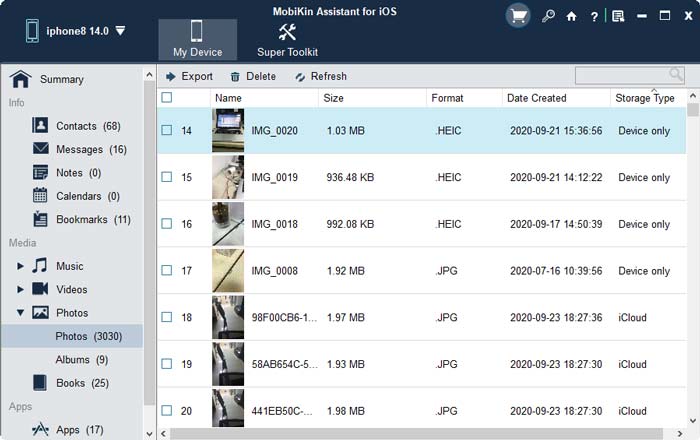
Once the photos have been successfully transferred to your computer, you can eject your iPhone from the computer.
Video guide:
FAQs about iCloud Photos
Q1: If I sign out of iCloud, does it delete photos?
Signing out of iCloud doesn't delete your photos from iCloud or your device. It deletes your iCloud data from your device but doesn't affect photos already stored there.
Q2: Do Photos Stay on iCloud if Deleted from iPhone?
When you turn on iCloud Photos, it keeps a copy of all your iPhone photos and syncs them with the photos in iCloud. If you delete a photo from your iPhone, it is deleted from iCloud Photos, and vice versa. The only way to keep photos on your iPhone but not in iCloud is to turn off iCloud Photos. If you turn it back on later, it won't automatically keep those previously deleted photos. (Learn how to delete photos from iPhone but not iCloud.)
Q3: Why aren't my photos uploading to iCloud?
If your battery is low or you're using mobile data, uploads may pause. Please charge your device, restart it, and check your internet connection to resume uploads. To get more solutions, you can refer to the dedicated guide: How to fix iCloud photos not syncing.
Final Thoughts
That's it. Now you know how to delete photos from iCloud but not iPhone. The above two methods will enable you to delete photos from iCloud, thus effectively managing the limited space of iCloud without losing photos from iPhone. Among them, using MobiKin Assistant for iOS is more effective because it provides extremely convenient one-click photo backup and restore function, so that you can delete all photos from iCloud with confidence.
Knowing how to manage iCloud storage is very necessary, and I hope this article will be helpful to you. If you find this article reliable, please feel free to share it with everyone who needs it.
Related Articles:
How to Back Up Text Messages on iPhone without iCloud: Guide 2025
How to Transfer iCloud Photos to Google Photos? 3 Ways & Some Hot Tips
How to Access iCloud Photos on iPhone, PC, and Mac? Step-by-Step Guide
[Guide] How to Turn off iCloud Photos without Deleting Everything?



