How to Import Photos/Videos from iPhone to HP Laptop [Easy & Quick]
You may wonder how to import photos from iPhone to HP laptop to free up more space on your phone, back up photos and videos to a new HP computer, or viewing/sharing pictures on an easier-to-use screen. Since some methods may only allow you to transfer images stored in your iPhone's Camera Roll, and some others might fail to work at times, we will show you six simple and effective solutions to transfer photos from iPhone to HP in the following.
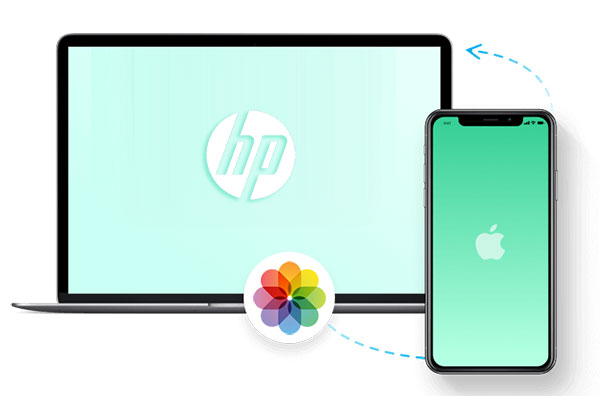
- Way 1: How to Import Photos from iPhone to HP Laptop via Assistant for iOS
- Way 2: How to Transfer Photos from iPhone to HP Laptop with Photos App
- Way 3: How to Import Pictures from iPhone to HP Laptop via USB Cable
- Way 4: How to Get Photos off iPhone onto HP Laptop with Google Drive
- Way 5: How to Sync iPhone Photos to HP Laptop via "AirDrop"
- Way 6: How to Upload iPhone Pictures to HP Computer via iCloud
Way 1: How to Import Photos/Videos from iPhone to HP Laptop via Assistant for iOS
You'll never worry about how to transfer files from an iPhone to an HP laptop (and vice versa) if you get to know a utility like MobiKin Assistant for iOS (Win and Mac). As one of the most outstanding tools for iOS transfer, backup, restore, and management, this tool has so far gained a large number of fans from all over the world.
Key features of MobiKin Assistant for iOS:
- Import various photos from iPhone to HP laptop/PC/Mac.
- Transfer and manage such files as Photos, Videos, Notes, Contacts, SMS, Voice Memos, Safari Bookmarks, Music, etc.
- Back up and restore content between iDevices and iTunes/computer in one click.
- Best iOS manager software to manage iOS data on your computer directly.
- Work well with iOS devices, containing iPhone 16/15/14/13/12/11/X/8/7/6, iPad, iPod touch, etc.
- It can well protect your privacy.
How to transfer all photos from iPhone to HP laptop with Assistant for iOS?
Step 1. Connect iPhone to HP computer
Free download Assistant for iOS on your HP laptop and connect your iPhone to it via USB cable. Next, follow the pop-up instructions to have your device recognized by the program.

Step 2. Import photos from iPhone to HP laptop
Click Photos from the left menu. Then preview and choose what you want from the right. Finally, hit "Export" from the top screen to import photos from your iPhone to HP.

Video guide on how to transfer photos from iPhone to computer:
Related Pages:
Way 2: How to Transfer Photos from iPhone to HP Laptop with Photos App
To transfer photos and videos stored in iPhone's Camera Roll album, you can turn to the Photos app if your HP Laptop is running Windows 10 and above.
How to transfer videos/photos from iPhone to HP laptop with Photos app?
- Connect your iPhone to your HP laptop.
- Run iTunes if it doesn't open automatically.
- If a prompt appears on your iPhone, asking you whether to trust this computer, tap on "Trust".
- Open the Photos app on HP, click "Import", and choose to import from your iPhone.
- Then Photos will load all the pictures and videos on your iPhone. You can then choose to transfer all photos or specific ones from your iPhone to an HP laptop.
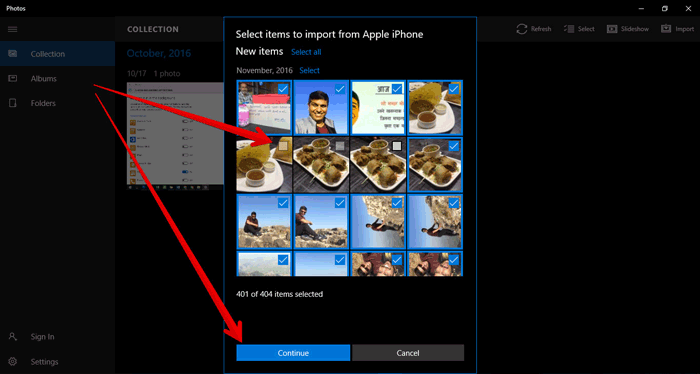
Way 3: How to Import Pictures from iPhone to HP Laptop via USB Cable
You can easily access your iPhone's photos and videos on your HP laptop using Windows File Explorer, just by connecting your phone with a USB cable.
Note: This method only shows the media files in your iPhone's DCIM folder, where photos and videos are organized by timestamp. You might not be able to transfer all your files at once.
Steps to transfer photos/videos from iPhone to HP using a USB cable:
- Connect your iPhone to the laptop using a USB cable.
- Once connected, Windows File Explorer should open automatically. If it doesn't, just open it manually from the "Start Menu" or the "Taskbar".
- In "File Explorer", go to "This PC". You should see your iPhone listed as a "Portable Device." Click on it to open.
- Next, go to the "Internal Storage" folder. Here, you'll find your photos and videos. Simply select the ones you want, then drag and drop them onto your laptop.
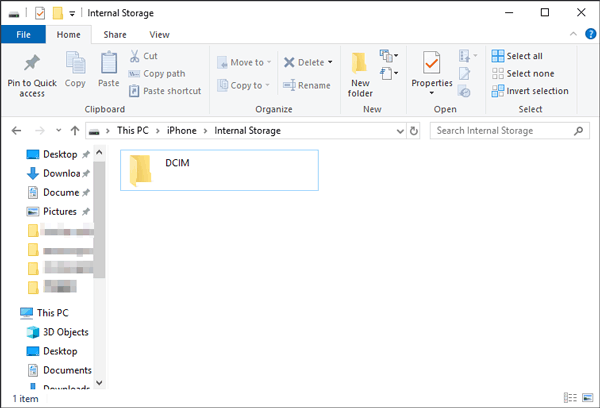
Check if You Need:
Way 4: How to Get Photos off iPhone onto HP Laptop with Google Drive
Google Drive can sync files not only for Android phones but also for iPhones. You could upload your desired photos from your phone to Google servers and then download them from the cloud on the laptop.
How to download pictures from iPhone to HP computer with Google Drive?
- Download Google Drive on your iPhone.
- Open it and log in to your account.
- Tap the Plus icon > Upload.
- Click Photos and Videos > Select the pictures you wish to transfer.
- Go to the Google Drive website on your laptop and download your pictures.
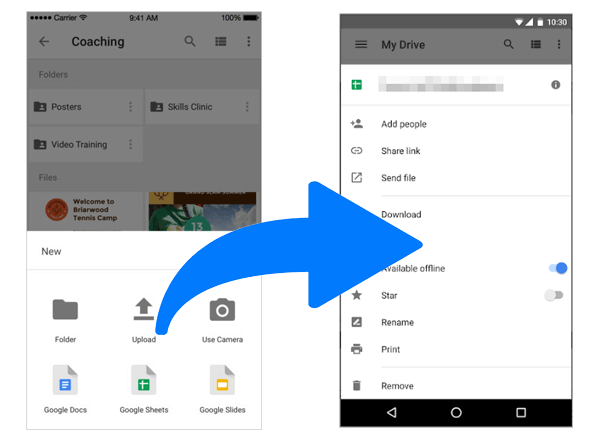
Way 5: How to Sync iPhone Photos to HP Laptop via "AirDrop"
If you're looking for an easy way to transfer photos from your iPhone to your laptop, there are several alternatives to AirDrop that work across different devices. Apps like Xender, SHAREit, Filedrop, Zapya, and Send Anywhere are great options. Let's use Snapdrop as an example to explain how you can transfer your photos from iPhone to your HP laptop.
- Open the Snapdrop website on both your iPhone and laptop.
- On your iPhone, tap the Snapdrop icon. You'll see three choices: "Take Photo or Video," "Photo Library," and "Browse."
- Pick the option that suits you best (e.g., select from your photo library or take a new photo).
- After you select your photos, click to download them to your laptop. That's it!
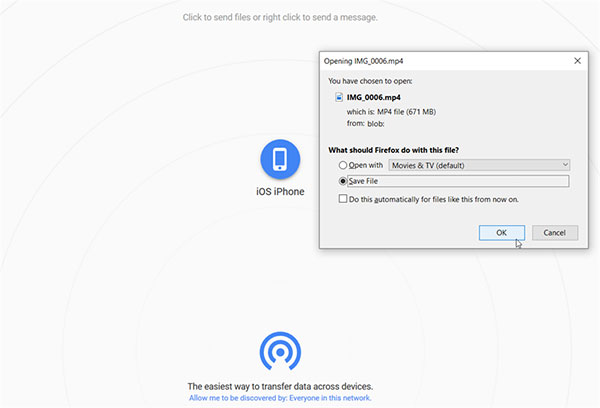
Way 6: How to Upload iPhone Pictures to HP Computer via iCloud
This way requires you to turn on iCloud on your iPhone. Once you do it, all photos get stored and become accessible from any computer, including an HP laptop with the latest version of Windows 7, 8, 10, or 11.
How to import photos from iPhone to HP laptop via iCloud?
- On your iPhone: go to its Settings and touch iCloud to select Photos.
- Enable iCloud Photo Library and My Photo Stream. Your pictures will then be uploaded to iCloud automatically.
- On your HP computer, enter your iCloud account and choose the images you want to get.
- Tap Download on the upper right corner of the window to copy the pictures to HP.
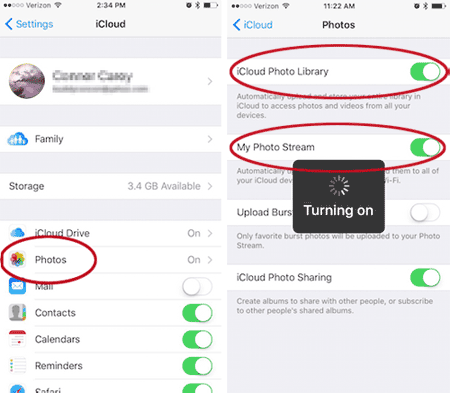
There's no "My Photo Stream" option on some iPhones. After going to Settings > Photos, you'll just need to turn on "iCloud Photo Library" and then complete the task following the rest steps above.
Calling It a Wrap
In conclusion, it can be clearly drawn from the above that MobiKin Assistant for iOS is the most recommended tool to copy pictures over. Specifically, it can quickly import your various photos and videos to your HP laptop in one go for easy previewing and safekeeping. Finally, if you find this post helpful, please share it with your friends and family.
Related Articles:
Five Easy Ways to Transfer Photos from Phone to Laptop without USB
How to Transfer Music from Laptop to iPhone with/without iTunes?



