3 Useful Ways to Put Audiobooks on iPod touch with/without iTunes
As an outstanding representative of digital media player (Can I transfer music from Windows media player to iPod/iPhone?), iPod lets its owners play their audio works anytime and anywhere. As you know, audiobooks record collections of books, which are loved by their audience. Well, if you want to enjoy the content on your iPod device during morning exercise, walking, or trip, you may first need to figure out how to put audiobooks on iPod touch from other sources.
Geeks usually handle it with ease, while the general public may need a precise and detailed guide. In this regard, we shall present a concise tutorial to help you transfer audiobooks to the iPod with minimum effort.

Method 1: How to Transfer Audiobooks to iPod touch Directly
Audible natively support iPod touch, through which users can play almost all formats of audiobook files like AA and AAX without iTunes. To begin with, you should get the Audible app on the device from App Store. Here's how to download audiobooks to the iPod touch directly:
- Launch the Audible app with your account info.
- Go to the "Library" tab to locate your purchased audiobooks and click the one you want to start streaming.
- If you want to listen offline, you can also tap the Download button to "DOWNLOAD" the audiobook.
- After that, you should be able to enjoy Audible on iPod without an Internet connection.
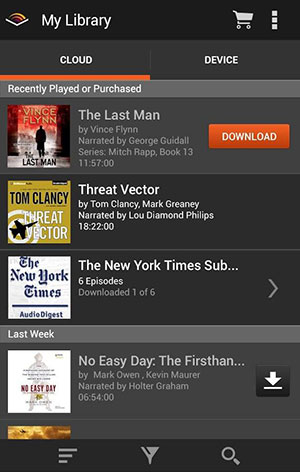
Click to Know:
- 5 Easy Methods of Transferring Music from Old iPod to New iPod
- iPod Music Recovery: Recover Deleted Music on iPod touch/shuffle/nano/classic
Method 2: How to Download Audiobooks to iPod touch via iTunes
iTunes can be utilized to either download audiobooks and other files to your computer or stream them to an iPod touch for playback. Here are the simple steps to transfer the audiobook to iPod with this tool:
- Install and run iTunes on your computer.
- Then click "File" > "Add File to Library"/"Add Folder to Library".
- Choose the target folder on the PC where the audiobooks are stored.
- Click "Open" to transfer chosen audiobooks to the iTunes library.
- Use a USB cable to connect your iPod to the PC.
- After the automatic detection, select "My Music" > "Music".
- All the audiobooks on iPod will appear on the iTunes library.
- Choose the audiobooks on the right, drag them to the left, and finally drop them on the iPod.
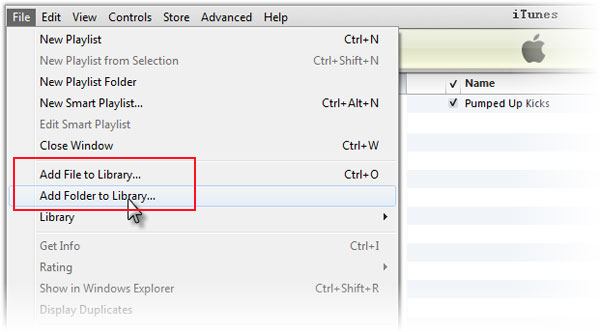
A Side Note: Likewise, you can use iTunes to make the audiobook transfer in a simpler way as below:
- Connect the iPod to a computer via USB.
- Open iTunes on this computer. (iTunes can't recognize your iPod due to iTunes driver not installed issues?)
- Click the "device" icon after tapping the "ellipsis" menu.
- Check "Sync only checked songs and videos" > "Apply".
- Proceed to "Settings" > "Audiobooks".
- Choose "Sync audiobooks" > "All audiobooks" > "Apply".
- iTunes will initiate the transfer of Audible audiobooks to the iPod.
Method 3: How to Put Audiobooks on iPod touch with iOS Transfer
Do you want to transfer all purchased and free music to your iPod touch? Need to convert incompatible music formats automatically to work well with an iOS device? OK, don't hesitate to try iOS Transfer. This advanced product serves as a powerful music editor, photo organizer, and contact assistant, in addition to intelligently copying iOS files across multiple platforms.
A brief introduction to iOS Transfer:
- Put audiobooks on iPod touch from a computer, and vice versa.
- Copy files among iOS devices, PC/Mac, and iTunes.
- Support transferring many data types, including audiobooks, photos, messages, contacts, music, videos, voice memos, TV shows, ringtones, iTunes U, playlists, etc.
- You can rely on it to manage iPhone/iPod music, contacts, photos, and other files on a computer directly.
- Let you preview items before selecting which to move.
- Work well with various iOS devices, including iPod touch 7/6/5/4/3/2, iPhone 13/13 Pro (Max)/13 mini/12/12 Pro (Max)/12 mini, iPhone 11/11 Pro/11 Pro Max, iPhone X/XR/Xs/Xs Max, iPhone 8/8 Plus, iPhone 7/7 Plus, iPhone 6/6S/6 Plus, iPad, etc.
- It won't disclose your privacy.
How to put audiobooks on iPod touch without iTunes using iOS Unlock?
Step 1. Run iOS Transfer on a computer
Link your iPod to a computer and run iOS Transfer after the download and installation. When your device is detected by the tool, a simple window will appear.

Step 2. Go to the "Audiobooks" tab to add files
Tap the "Music" > "Audiobooks" on the left side menu and go to the top screen to click "+" > "Add File" or "Add Folder". Select the audio files you want to transfer to your iPod from this computer.
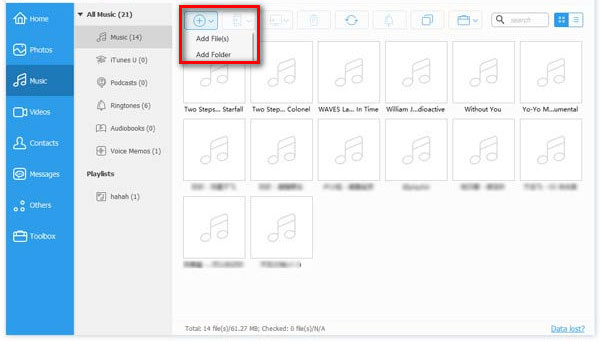
Step 3. Put audiobooks on the iPod touch from the computer
Check the audiobooks you need and hit "Open" to start copying them to the iPod. This may take some time, depending on the file size you are handling.
Check If You Need:
- Forgot iPod Password? 5 Easy Ways to Unlock iPod touch without Password
- Fixed! How to Recover Deleted Audio Files from Android Phone?
FAQs on iPod Audiobooks
Q1: Why is audible incompatible with iPod shuffle and nano?
iPod shuffle is capable of handling Audible formats 2 and 3 if the file size is allowed. In contrast, iPod nano can only get along well with Audible formats 2, 3, and 4. Both of them don't work well with the latest Audible format AAX yet. Thus, please ensure you downloaded the correct format from Audible on the given iPod.
Q2: How to play Audiobooks from Audible on an iPod touch?
- Get the "Audible" app on the iPod touch from App Store.
- Run it after the installation and log into it with your account details.
- Tap the "Library" tab to locate the audiobooks you purchased and select the one you want.
- Press the "Download" button to get Audible AA/AAX audiobooks and enjoy them offline.
Q3: How to convert Audible to MP3?
Do you want to convert Audible to MP3 and keep 100% original quality? Well, the free Audible AAX to MP3 Converter can do you a big favor. It lets you transform AA/AAX formats to a bunch of new formats aside from MP3.
Ending Words
It's time to wrap up this passage. Generally, any of the methods above is recommended if it can get you to transfer the audio files at short notice. Yet, sometimes, an audiobook plays well on a PC/Mac, but it stops now and then or even doesn't play back after being loaded to an iPod via iTunes. With that in mind, simply try iOS Transfer instead, for it'll probably get you pretty far. Finally, any questions? Please let us know below.
Related Articles:
How to Transfer Photos from Mac to iPhone? [6 Easy Ways Included]
3 Best Methods to Add Music from iTunes to iPhone/iPod
[3 Ways] How to Transfer Music from iPod to Computer without iTunes?
How to Delete Audiobooks from iPhone/iPad/iPod touch
iPod Activation Lock Bypass: How to Remove Activation Lock on iPod touch?
Ultimate Guide to Make a Voice Memo a Ringtone on iPhone/iPod in Minutes



