Syncios Review - A Complete Review of Syncios Data Transfer & Manager
Tired of using iTunes to sync data between your iPhone/iPad/iPod and PC/Mac? Looking for a better iOS data manager and transfer tool? That's why you've encountered Syncios. Syncios is acclaimed as one of the best iTunes alternatives. Besides being compatible with all iOS devices, it can also serve as an Android data manager. In short, it provides a simple and straightforward way to transfer and manage all types of iOS and Android files.
Do you know well about Syncios data management and transfer? In this article, we provide you with a complete Syncios review. You'll learn its main features, how to use it, pricing, as well as its pros and cons. Finally, we share a great alternative to Syncios for better and easier data transfer and management.
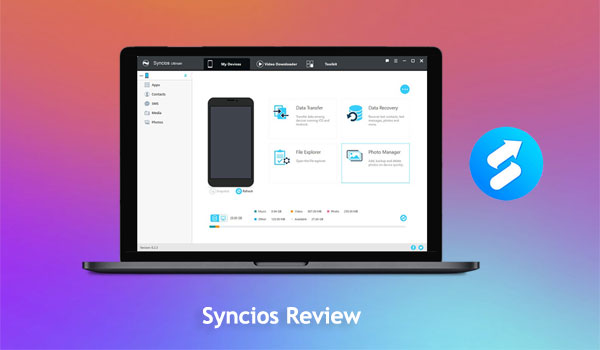
Part 1: What is Syncios Manager and Data Transfer
Syncios Manager is a solid tool for easy data management across multiple iOS and Android devices. It makes data transfer between iOS and Android smartphones, as well as between devices and PCs, simple for consumers. Even novices and non-technical users may easily navigate the program thanks to its user-friendly layout.
Price:
There is a free and paid version of Syncios iOS & Android Manager. If you are looking for more advanced features, the subscription version provides more complete features than the basic features provided in the free version.
Overview:
Syncios's extensive feature set makes data transfer and management easier. Transferring contacts, messages, documents, music, movies, images, and more is made possible by it. One significant benefit of the software is its compatibility with both iOS and Android devices, which is not often found in data management applications.
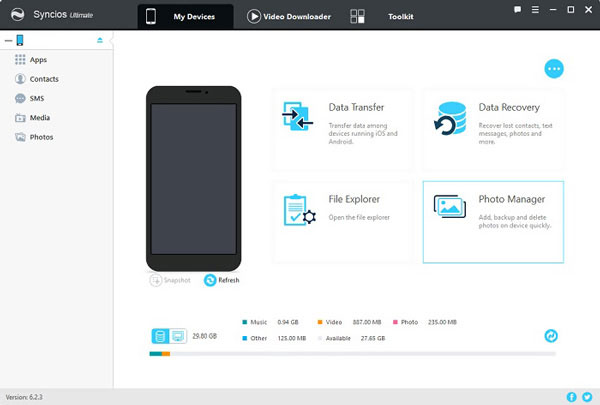
Part 2: How to Use Syncios to Transfer and Manage Data
Here are the simple steps on how to use Syncios iOS & Android Manager for cross-platform data management:
- Begin by downloading and installing Syncios iOS & Android Manager on your PC.
- Connect your Android or iOS device to the PC using a USB cable.
- Select the appropriate option according to your phone (iOS or Android).
- Select the management function you want to perform, such as Music Transfer or Photo Transfer.
- To transfer files from phone to computer, you can preview and select the files you want to transfer and click the Export button to initiate the transferring process.
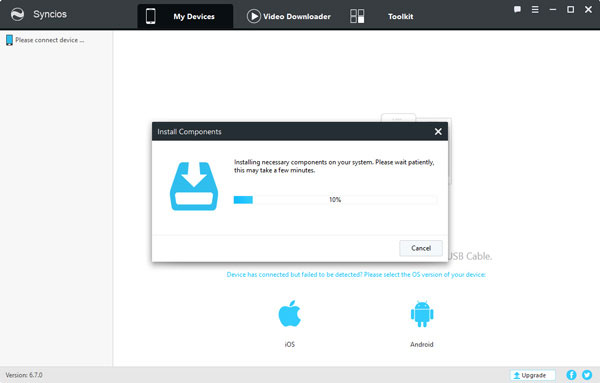
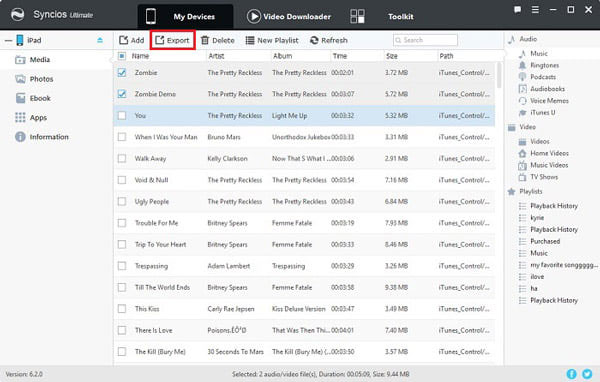
Part 3: Syncios Manager/Transfer Review - Pros & Cons
Pros:
- Allows cross-platform data transfer
- Supports almost all iOS and Android devices
- User-friendly interface
- Centralized one-stop functionality
- Free version provides basic functions
Cons:
- There is no multitasking option in the software, which will affect the efficiency of data management and transfer.
- While transferring data, unexpected issues may arise that cause it to get stuck.
Part 4: Best Syncios Alternative to Transfer and Manage Data
You can get the full Syncios mobile manager review above. If you want more iOS and Android data transfer and managing options, you can try out the best Syncios data transfer alternatives, MobiKin Assistant for iOS and MobiKin Assistant for Android.
1. MobiKin Assistant for iOS
MobiKin Assistant for iOS is a versatile tool designed to manage iOS data and transfer files between iOS devices and computers. It allows users to backup and restore contacts, messages, photos, music, and more easily. Assistant for iOS provides a user-friendly interface that makes it accessible to both technical and non-technical users. It's also compatible with all iOS devices, simplifying data management and transfer.
Key features:
- Transfer data from iPhone/iPad/iPod to computer, and vice versa.
- Back up and restore iOS device with one click.
- Supports 14+ file types, including Video, Photo, Music, eBook, Contacts, Text Messages, Notes, Safari Bookmarks, Voice Memo, Podcast, Ringtone, Playlist, etc. on your iPad, iPhone and iPod.
- Manage, edit and delete iOS data on computer.
- Fully compatible with iPhone 15/14/13/12/11/X/8/7/6/5, iPad 10/9/8/Pro/Air/mini/4, and iPod touch series.
How to use MobiKin Assistant for iOS to transfer and manage iPhone/iPad/iPod data:
Step 1: Launch Assistant for iOS and connect your iPhone to the computer. After the successful detection, your iPhone information will be displayed in the main interface.

Step 2: All iPhone data will be categorized on the left side of the program screen. Tap on each category, and you can preview and select the files you need on the right part.

Step 3: You can go to the upper navigation and select the appropriate options to manage and transfer data. For example, click "Export" to transfer data from iPhone to computer, and click "Import" to transfer data from computer to iPhone.
2. MobiKin Assistant for Android
MobiKin Assistant for Android is a data management tool specially designed for Android devices that facilitates seamless data transfer between Android devices and computers. It enables users to easily manage contacts, messages, photos, videos, applications, etc. on their computer. It's simple to use and causes zero damage to your device and data. The software supports a variety of Android devices, making it an ideal solution for Android data management and backup.
Key features:
- Transfer data between Android phone and computer selectively or completely.
- Easily back up and restore your Android phone with a single touch.
- The program also has the ability to import, add, delete and manage Android data.
- Install and uninstall Android apps on computer easily.
- Effortlessly manage other files like messages, apps, music, pictures, videos, and more on your computer without a glitch.
- Work well with overall Android phones/tablets, including Samsung, Xiaomi, Huawei, Sony, LG, Google, OPPO, vivo, Motorola, HTC, etc.
How to transfer and manage Android data on computer via Assistant for Android?
Step 1. Download and install Assistant for Android on your computer. Launch the software and connect your Android phone to the computer.
Step 2. Once connected, the software will display a main window with the information and data types on your phone. On the left side, click on the file category you want to manage.

Step 3. Navigate to the upper navigation and select the appropriate options to manage your Android data. For example, click "Export" to transfer data from Android to computer, and click "Delete" to remove data from Android with ease.

Part 5: FAQs of Syncios Review
Q1: Is Syncios safe to use?
Yes. Syncios allows you to move any kind of iOS or Android data. You don't have to be concerned about data loss or privacy issues.
Q2: Is Syncios iOS & Android Manager free to use?
Syncios iOS & Android Manager provides free edition, allowing users to enjoy its basic features.
Q3: Is it possible to use Syncios Manager to move data from an iPhone to an Android device?
Yes, data transfer across iOS and Android devices is possible using Syncios Manager.
Q4: Does Syncios offer customer support?
Yes, Syncios offers email assistance to its customers.
Words in the End
In this article, we mainly discuss Syncios. To help you better understand what Syncios can do, we provide you with a comprehensive review, including its features, how to use it, price, and pros and cons. We also show you a great alternative to Syncios for data transfer and management, which is perfect for managing different types of files on Android, iPhone, iPad and iPod devices. If you have any questions about Syncios or data transfer, feel free to leave a message in the comments section.
Related Articles
Why Does AirDrop Keep Canceling? Here's Why & Fix!
DiskDigger Alternative Tool for iOS
8 Solutions to Fix Contacts Disappeared from iPhone
What if iPhone Won't Restore? Here Are the Full List of Fixes



