[2024] EaseUS MobiSaver Review: Recover Your Lost Data with Ease
Data loss on iPhone is a problem that most iOS users have to face when using iPhone. Data loss can occur for a variety of reasons, including accidental deletion, factory reset, failed iOS update or jailbreak, system crash, or device damage. If you have backed up your data beforehand using iTunes or iCloud. Well, when you lose some data on your iPhone, you can easily recover the lost data from the backup.
But sometimes, if you don't have a backup. In this case, the best solution is to use an iPhone data recovery tool. One of the most popular tools is EaseUS MobiSaver, and in this EaseUS MobiSaver review, we will introduce this iPhone data recovery tool in detail to help you decide whether it is the best choice for you to recover iPhone data.
Part 1: EaseUS MobiSaver Overview
EaseUS MobiSaver is one of the best tools to recover lost data from iPhone or Android devices. Within a few hours, it will find potentially thousands of lost files and let you choose which ones to recover. The software runs on your computer and scans your phone after connecting it with a cable.
Data Recovery Function:
On iOS:
- Recover from iOS devices: MobiSaver will scan your phone for deleted messages.
- Restore from iTunes backup: If you have backed up your device to iTunes, you can selectively extract data back to your phone from iTunes backup.
- Restore from iCloud backup: If you have backed up your device to iCloud, you can optionally extract data back to your phone from the iCloud backup.
On Android:
- Recover from Android devices: MobiSaver can scan your phone to find and recover deleted information.
Recoverable Data Types:
On iOS:
- Recoverable: Contacts, Notes, Calendar, Reminders, Photos, Videos, Voice Memos, Call History, Messages, WhatsApp, Kik, Safari Bookmarks
- Unrecoverable: Music, app audio, app documents, books, note attachments, message attachments, FaceTime, Facebook Messenger, Facebook Messenger attachments, Viber, Tango, Line, WeChat and Safari history
On Android:
- Recoverable: Contacts, photos, videos, music and audio, documents and application data, messages, text messages
- Unrecoverable: call history, WhatsApp data
Can't Miss:
- 2 Efficient Methods to Backup and Restore iPhone without iTunes
- How to Restore iPhone from iCloud Backup File for Windows/Mac?
Part 2: How Does MobiSaver Work?
How to recover data from iOS devices directly via EaseUS MobiSaver:
- Launch the tool and connect your iPhone or iPad to the computer using a USB cable. Choose "Recover from iOS Device" to start the recovery process.
- Click the "Scan" button and the tool will start scanning for lost data on your device.
- Once the scanning is finished, you can preview all recoverable files and choose the data you want back. Click "Recover" to save it to your computer.
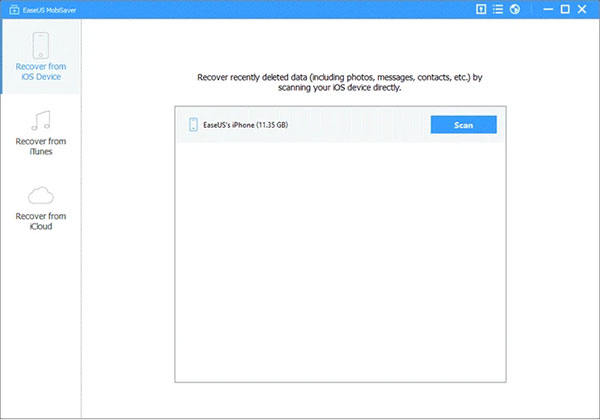
How to extract data from iTunes backup using EaseUS MobiSaver:
- From the main window of the tool, pick "Restore from iTunes Backup" and all iTunes backup files on your computer will be detected by the tool.
- Select the iTunes backup you want and click "Scan" to start analyzing the data in the iTunes backup.
- After the scan is completed, you can preview and scanned out files, select those you want and click "Recover" to save them to your computer.
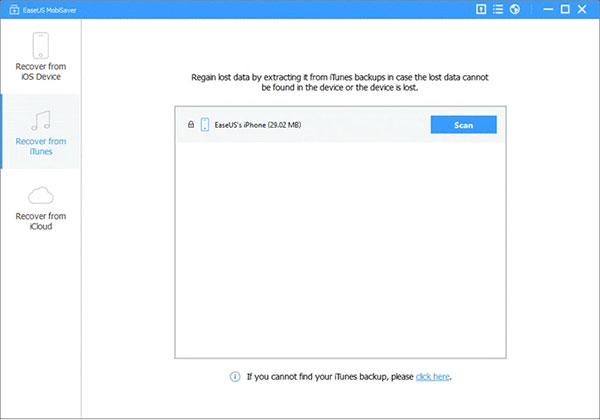
How to Recover data from iCloud using EaseUS MobiSaver:
- Launch the tool and choose the recovery mode of "Restore from iCloud Backup" from the main interface, then log in with your iCloud account.
- Choose the iCloud backup you need and click the button of "Scan" to scan the iCloud backup files.
- After the scanning process, you can view and select the data you want, and click the button of "Recover" to save it to your computer.
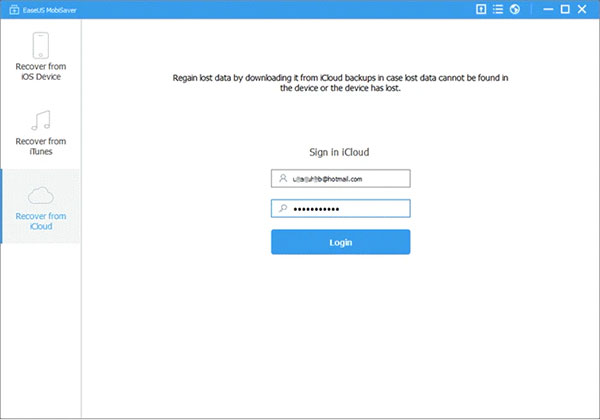
Part 3: Is EaseUS MobiSaver Safe to Use?
One of the biggest concerns users have when choosing iPhone data recovery software is the security of the software. Will it affect the data on the device? Here, we used multiple testing tools to test EaseUS MobiSaver, and we can tell you with certainty that EaseUS MobiSaver will not record your login information, and there is no virus or malware. You can install and use it with confidence.
Can't Miss:
- My Pictures Disappeared from My iPhone. Here's the Full Fix
- 7 iPhone Photo Recovery Apps Help Restore Pictures Easily [iOS 17 Supported]
Part 4. The Pricing of EaseUS MobiSaver
The free version of EaseUS MobiSaver allows you to scan the device and preview the recoverable files, but if you need to recover the scanned files back, then you need to upgrade to the paid version. The paid version starts at $39.95 for a one-year subscription and unlimited data recovery on up to five devices. It is worth mentioning that if you are an IT professional, you can also choose a lifetime subscription or a technician license.
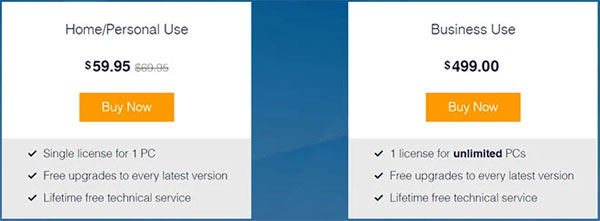
Part 5. The Pros & Cons of EaseUS MobiSaver
Pros:
- You can use it to selectively recover only the data you need.
- It allows you to preview deleted files before recovery.
- It has a very simple user interface and is very easy to use.
- Supports iOS and Android devices.
- Recover multiple file types.
- Quick and easy recovery process.
Cons:
- Free trial version has limited features.
- The paid version may be expensive for some people.
- Unable to recover files from device's external storage
- Connecting iPhone to PC can take a long time.
Part 6. Best Alternative to EaseUS MobiSaver
If EaseUS MobiSaver doesn't meet your needs, don't worry, we have plenty of alternatives to choose from. One of the powerful iPhone data recovery tools is MobiKin Doctor for iOS, which provides a faster and more effective recovery process and is much cheaper than MobiSaver. It allows you to recover specified data types, thereby reducing the time required to scan your device. It is compatible with almost all iOS devices and computer systems, you can use it with confidence.
Key features of MobiKin Doctor for iOS:
- Recover lost or deleted data from iOS device directly.
- Selectively extract data from iTunes or iCloud backup.
- Supports the recovery of all types of iOS data, including contacts, text messages, photos, videos, call records, WhatsApp messages, notes, etc.
- You can preview your phone data before data recovery.
- Back up the recovered data to your computer for future use.
- Compatible with all iOS devices, including iPhone 15/14/13/12/11/X/8/7/6/5/4.
- The data and privacy on your mobile phone will not be leaked.
Here is a simple guide to recover lost data from iPhone or iPad using Doctor for iOS:
Step 1: Download and install the program on your computer. Launch it and select the "Recover from iOS Device" module from the left sidebar. Connect your iOS device to your computer using a USB cable.

Step 2: After the device is successfully connected, you will see the following interface. Please select the data type you want to recover on the interface and click "Start Scan" to continue.

Step 3: After the scan is completed, you can preview detailed files on the interface, including deleted files and existing files. After selecting the data to be recovered, click the "Recover to Computer" icon to save the recovered data to your computer.

Doctor for iOS also supports data recovery from iTunes backup or iCloud backup without requiring you to reset your device. You can preview backup files and selectively restore data without overwriting existing files on your device.
Part 7. FAQs About EaseUS MobiSaver
Q1: Can MobiSaver recover data from damaged or water-damaged devices?
Unfortunately, EaseUS MobiSaver cannot recover data from damaged devices, it only works on phones that are still running. If your phone is completely damaged or unresponsive, you may need to send it to a professional data recovery service.
Q2: Can MobiSaver recover data from a device that has been restored to factory settings?
Yes. MobiSaver can recover data from a factory reset device, but only if the data has not been overwritten. If the lost data has been overwritten by new data, it cannot be recovered. Therefore, we recommend that you stop using your device immediately after resetting it to increase the success rate of data recovery.
Q3: Can MobiSaver recover deleted WhatsApp messages?
Yes, MobiSaver can recover deleted WhatsApp messages. In addition, it also supports the recovery of various mainstream messaging applications, such as Line, WeChat, etc.
Q4: Does EaseUS MobiSaver support all mobile phone models?
EaseUS MobiSaver supports many mobile phone models, but there is no guarantee that it can support all devices. Therefore, before purchasing this software, please be sure to confirm whether your phone model is supported.
Words in the End
After reading this MobiSaver reviews, we can say that, if you need a reliable and secure mobile device data recovery software, EaseUS MobiSaver is a good choice. It brings user-friendly experience and fast recovery process. However, the expensive paid version also prohibits many people. Therefore, the best alternative to MobiSaver mentioned in this article - MobiKin Doctor for iOS is worth trying.
Related Articles
Tips to Restore Deleted SMS Messages from iPhone
How to Recover Lost Data from iPhone 15/14/13/12/11/Xs Max/8/7 Plus
DiskDigger Alternative Tool for iOS
8 Solutions to Fix Contacts Disappeared from iPhone
What if iPhone Won't Restore? Here Are the Full List of Fixes



