How to Recover Permanently Deleted Voice Memos on iPhone with 3 Proven Methods?
Voice memos are a handy way to record important information on your iPhone, but sometimes they can be accidentally deleted. You may have pressed the wrong button, or they may have disappeared during a system upgrade. Whatever the case, losing those recordings can be frustrating. So how to recover permanently deleted voice memos? In this article, we'll talk about three easy methods to help you recover accidentally deleted voice memos on your iPhone. These methods can quickly retrieve deleted recordings, even long after they were deleted.
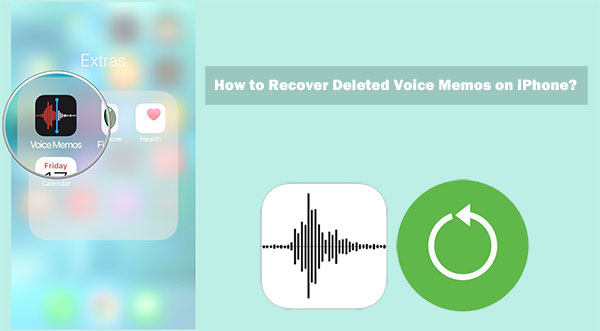
- Part 1: Is It Possible to Recover Permanently Deleted Voice Memos?
- Part 2: How to Recover Permanently Deleted Voice Memos on iPhone?
> Method 1: Selectively Recover Deleted Voice Memos from iTunes Backup [HOT]
> Method 2: Fully Restore Deleted Voice Memos from iTunes Backup
> Method 3: Fully Restore Deleted Voice Memos from iCloud Backup - Part 3: FAQs on Retrieving Deleted Voice Memos on iPhone
Part 1: Is It Possible to Recover Permanently Deleted Voice Memos?
Wondering if you can recover permanently deleted voice memos? The good news is, yes, it is possible. On iPhones and other iOS devices, deleted voice memos usually go to the Recently Deleted folder as a temporary storage area before being permanently deleted. Here's how to recover them from the Recently Deleted folder:
- Open the Voice Memos app.
- Scroll down and tap Recently Deleted.
- Find the memo you want to recover, tap it, and select Restore to move it back to its original location.
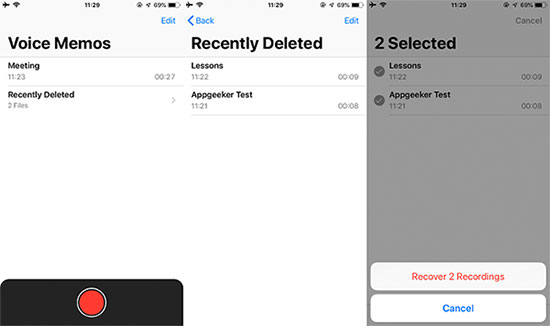
If you don't see the memo you're looking for, don't worry, there are still options. Read on for more tips.
Part 2: How to Recover Permanently Deleted Voice Memos on iPhone?
Method 1: Selectively Recover Deleted Voice Memos from iTunes Backup
If you have previously backed up your iPhone using iTunes, MobiKin Doctor for iOS can help you selectively recover voice memos from your iTunes backup. You can even preview all the data in your iTunes backup so you can pinpoint and recover exactly what you need without restoring the entire backup file. This saves time and prevents your device from filling up with unnecessary data. Let's check more features of this software.
Brief Overview of Doctor for iOS:
- Recover permanently deleted voice memos on iPhone from iTunes backup selectively.
- Restore iPhone from iTunes or iCloud backups without deleting the current content or resetting the device.
- Recover deleted contacts and SMS from iPhone even without any backup.
- Retrieve other iPhone data like contacts, call history, text messages, photos, videos, Safari history, notes, and a lot more.
- Play functions on various iOS devices, including iPhone 16/15/14/13/12/11/X/8/7/6, etc.
- Won't compromise your privacy.
How to retrieve permanently deleted voice memos on iPhone via Doctor for iOS?
Step 1. Run Doctor for iOS on your computer
After installing the tool on your computer, open it and select the "Recover from iTunes Backup File" option. Select the iTunes backup you want to use and click "Start Scan" to proceed.

Step 2. Load and preview your voice memos
Once the scan is complete, the main screen will display the recoverable file types. Select "Voice Memos" and click "Start Scan" again to load and preview the memos on the right panel.

Step 3. Recover deleted voice memos from iPhone
From there, select the voice memos you want to recover and click "Recover to Computer" to save them without affecting any existing data on your iPhone.
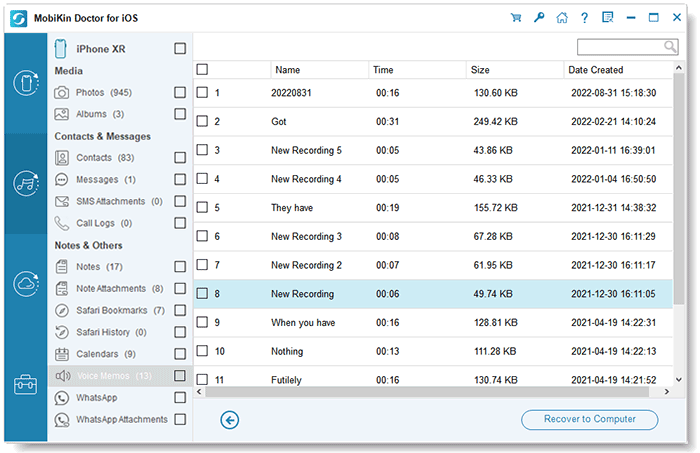
Video Guide:
Method 2: Fully Restore Deleted Voice Memos from iTunes Backup
Using iTunes backups, you can restore your entire backup to your iPhone through the official method (iPhone Won't Restore?). However, this approach will overwrite all existing data on your device, and iTunes doesn't let you preview or select specific data. If you're okay with this, follow these steps:
- Open iTunes on your computer and connect your iPhone.
- Click on the device icon and go to "Summary".
- Click "Restore Backup…" from the menu.
- Choose the desired backup from the drop-down list and click "Restore" to begin the process.

Method 3: Fully Restore Deleted Voice Memos from iCloud Backup
If you don't have access to a computer but have backed up your iPhone using iCloud, you can use your iCloud backup to recover deleted voice memos. However, like the iTunes method, this process doesn't allow you to preview or selectively restore your data. It performs a full restore, overwriting your current iPhone data, and requires you to factory reset your iPhone first. Here's how:
- Open "Settings" > "General" > "Reset" and tap "Erase All Content and Settings".
- Enter your iPhone passcode to confirm and the device will reset.
- Once the reset is complete, follow the setup steps and select "Restore from iCloud Backup".
- Sign in to your iCloud account and select the backup containing the deleted voice memos to restore.

Part 3: FAQs on Retrieving Deleted Voice Memos on iPhone
Q1. Why did the Voice Memos app icon disappear on my iPhone?
The Voice Memos app can disappear from the Home screen for two reasons: you accidentally deleted it, or it's hidden somewhere.
- If you deleted it, just re-download the app from the "App Store".
- If the App Store shows it as installed, it's still on your iPhone. Use "Spotlight Search" to find it.
- Alternatively, you can reset the Home screen layout by going to "Settings > General > Reset > Reset Home Screen Layout". The Voice Memos app will reappear in the "Utilities" folder.
Q2. When are deleted voice memos permanently deleted?
By default, deleted voice memos are automatically cleared from the "Recently Deleted" folder after 30 days. However, you can customize this setting:
- Go to "Settings", scroll down to "Voice Memos", and tap it.
- Select "Erase Deleted".
- Depending on your preference, select one of the five options: "Now", "After 1 day", "After 7 days", "After 30 days", or "Never".
Summary
By following our guide, you should have learned how to recover permanently deleted voice memos on iPhone. To avoid losing any data, you can use MobiKin Doctor for iOS to retrieve only the lost voice memos without overwriting other data. If you are not worried about losing existing data, restoring iPhone directly from iTunes or iCloud backup is another option. Whichever method you choose, we hope you will be able to recover your precious data. Wish you good luck!
Related Articles:
[3 Ways] How to Recover Trimmed Voice Memos from iPhone
5 Ways to Transfer Voice Memos from iPhone to Mac [Hot]



