[Easy Guide] How to Extract/Export Contacts from iPhone Backup?
Apple users might lose their contacts due to the scenarios like iPhone crashes, accidental deletion, iOS downgrading/upgrading, etc. Thus, many are inclined to take a backup of iDevice for unexpected needs. Do you want to get hold of accessible contacts back on iPhone from the backup file?
If you don't know how to do it painlessly, please go through this guide on how to extract contacts from iPhone backup flexibly. Plus, assuming you didn't make a backup, your contacts are also likely to be recovered.
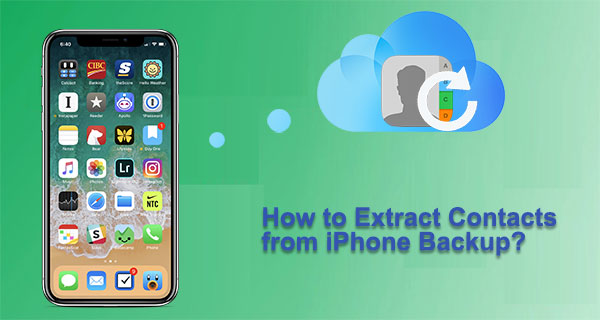
- Way 1: How to Extract Contacts from iPhone Backup Selectively without Erasing Data
- Way 2: How to Extract Contacts from iTunes Backup Directly
- Way 3: How to Export Contacts from iPhone Backup via iCloud Account
- Way 4: How to Extract Contacts from iPhone Backup File via iCloud Website
- Bonus: How to Sync Contacts from Facebook or Twitter
Way 1: How to Extract Contacts from iPhone Backup Selectively without Erasing Data
Would you like to export iPhone contacts from iTunes backup in a selective manner? How to export contacts from iTunes without iPhone? If these are what you care about, please don't refuse to know about MobiKin Doctor for iOS. This intelligent program facilitates you to choose what you want before the extraction. And it won't cover the current data on your iPhone after the smooth restore.
Core highlights of Doctor for iOS:
- Selectively extract contacts from iPhone backup with no data loss.
- Recover iPhone text messages, contacts, etc., without backup.
- Retrieve iPhone data without overwriting existing content on it.
- Support recovering items like contacts, call history, text messages, SMS attachments, photos, calendars, Safari history, notes, voice memos, etc.
- Easy to use and completely secure.
- Work well with overall iDevices, including iPhone 14/14 Pro/14 Pro Max/14 Plus, iPhone 13/13 Pro (Max)/13 mini/12/12 Pro (Max)/12 mini, iPhone 11/11 Pro/11 Pro Max, iPhone X/XR/Xs/Xs Max, iPhone 8/8 Plus, iPhone 7/7 Plus, iPhone 6/6S/6 Plus, iPod touch, iPad, etc.
- It won't divulge your privacy.
How to extract/export contacts from iTunes backup without iPhone via Doctor for iOS?
Step 1. Launch the software
Download and install the program on your computer. Open it and choose "Recover from iTunes Backup File" from the left. Then, you'll see all iTunes backup files on the screen.

Step 2. Scan the iTunes backup files
After selecting your desired backup file, please click "Start Scan" to scan the data in the backup record. Soon, all recoverable file types are listed. You can now choose what you want and click "Start Scan" again.

Step 3. Selectively extract contacts from iPhone backup
When the scan ends, all backed-up content is on the interface. You can then view the details on the right panel and check your required files. Finally, tap "Recover to Computer" to extract them.
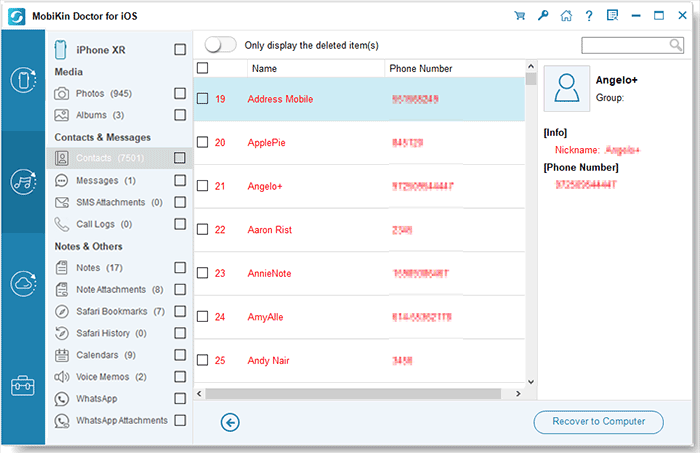
Do you want to get the lost contacts from your iPhone without backup? Just select "Recover from iOS Device" instead in the first step. Then follow the screen prompts to recover the contacts you want from the iPhone directly.
Read Also:
- What if iPhone Won't Restore? Here Are the Full List of Fixes
- How to Fix Contacts Disappeared from Android? [Definitive Guide]
Way 2: How to Extract Contacts from iTunes Backup Directly
With this method, you're only allowed to get the contacts and all the other backup files from iTunes. So, this can be inconvenient for your data management. What's more, the task will erase the existing data on your iPhone by replacing it with backup files.
How to export iPhone contacts from iTunes backup directly?
- Run the latest version of iTunes and connect your iPhone to your computer.
- Wait until the device is recognized by iTunes; then click the iPhone icon on the interface.
- In the "Summary" tab, click "Restore Backup...".
- Disable the "Find my iPhone" feature on your iPhone.
- If there's more than one backup entry, go for the one with the contacts you want.
- Click on "Restore".

Way 3: How to Export Contacts from iPhone Backup via iCloud Account
Likewise, making the extraction with an iCloud account will also erase all of your current stuff on your iPhone. Therefore, it's necessary to run a backup of your iPhone on a computer beforehand. Then, let's go over how to get contacts from iPhone backup files via an iCloud account:
- On your iPhone, open "Settings" and tap "iCloud".
- Scroll down to find "iCloud Backup", from where you can find the date of your last backup.
- Go to your iPhone's "Settings" > "General" > "Reset" > "Erase All Content and Settings".
- Follow the on-screen directions to set up your iPhone.
- When you reach the "Set up your iPhone" page, tap on "Restore from iCloud Backup".
- Sign in to your iCloud account and choose a backup to restore.


You May Also Wonder:
- How to Transfer Contacts from iPhone to SIM Card Easily & Quickly?
- How to Share Multiple Contacts on iPhones (6 Great Ways)
Way 4: How to Extract Contacts from iPhone Backup File via iCloud Website
Alternatively, you can visit the iCloud website to extract iPhone contacts from the backup if you synced the files to the cloud. The website enables you to export contacts (.vcf files) to your computer.
How to extract contacts from iPhone backup via iCloud website?
- Go to icloud.com from any browser on your computer.
- Enter your login details to access the account.
- From the main page, go to "Contacts" and press it.
- You will notice the "Settings" sign, which is in the form of a clog.
- Press the clog and select "Export vCard".
- When prompted, save the files to your computer.
![]()
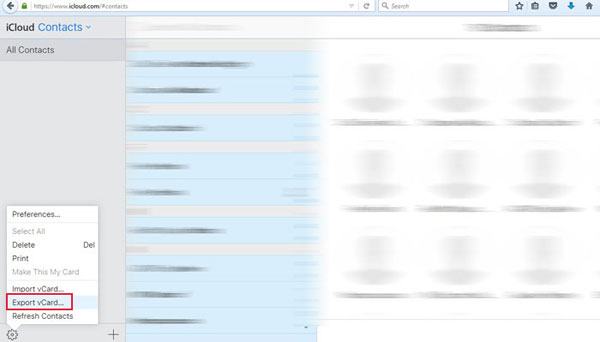
Bonus: How to Sync Contacts from Facebook or Twitter
Another way is syncing Facebook and Twitter contacts with iPhone. This approach is suitable for those who didn't have the iPhone data backed up with iTunes/iCloud or failed to get back contacts from iTunes/iCloud. Here, let's take FB as an example to explain how to do it:
- On your iPhone, go to its "Setting" > "Facebook".
- Log in to your Facebook account. (What if FB is not responding?)
- Ensure the contact button under "Allow These Apps to Use Your Account" is set to "ON".
- Find and click "Update All contacts" at the bottom.
In a Nutshell
- MobiKin Doctor for iOS is good for selectively extracting what you want from iTunes backup files without harming any of the data on your iPhone. And it also helps recover your contacts from iPhone directly if you forget to back them up or if the backups aren't available.
- You can choose to export contacts from iTunes or iCloud directly. However, you'll restore the whole backup, and the existing content of your iPhone will be overwritten.
- You will have the option to update all iPhone contacts if your desired ones have been previously synchronized with the services like FB or Twitter.
Related Articles:
Top 7 iPhone Backup Extractors Review for Windows/Mac
[Fixed] How to Extract Photos from iPhone Backup (Windows/Mac)
How to Transfer Contacts from Computer to iPhone 14/13/12/11/11 Pro Max?
2 Efficient Methods to Backup and Restore iPhone without iTunes
[Updated] How to Print Contacts from iPhone? It's a Cinch!
[Solved!] How to Sync Google Contacts to iPhone 14/13/12/11/Xs Max/8?



